Loading ...
Loading ...
Loading ...
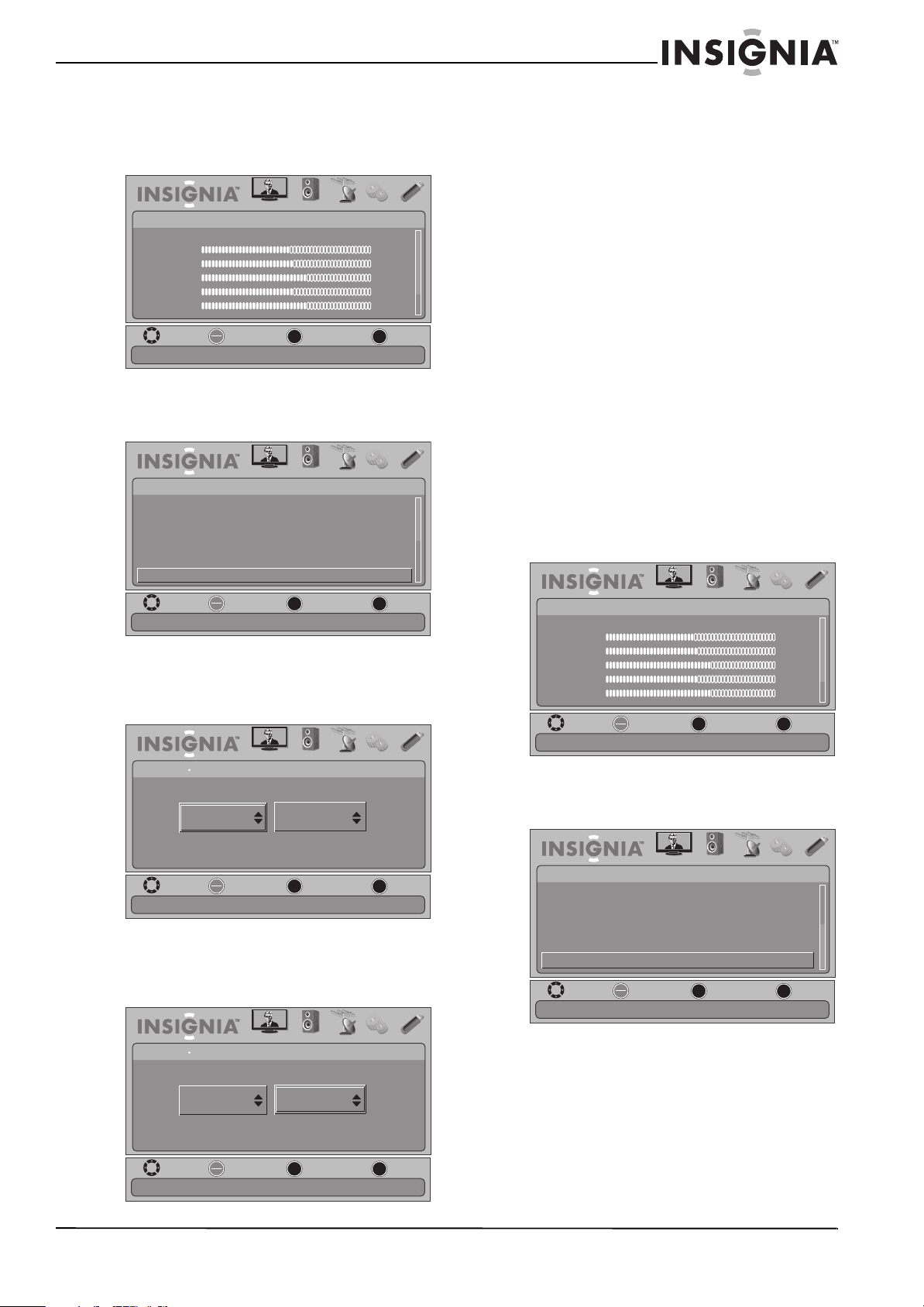
43
Insignia 42" LED-LCD HDTV, 1080p
www.insigniaproducts.com
Labeling an input source
To label an input source:
1 Press MENU. The on-screen menu opens.
2 Press
W or X to highlight SETTINGS, then press
T or ENTER. The SETTINGS menu opens.
3 Press
S or T to highlight Input Labels, then
press ENTER. The SETTINGS-Input Labels screen
opens with the input source field highlighted.
4 Press
S or T to select the input source you want
to label, then press X to move to the custom
label field.
5 Press
S or T to select a preset label, then go to
Step 7.
OR
If you want to create your own label, press
S or
T to select Custom, then go to Step 6.
6 Press
W or X to highlight a character position,
then press S or T to select the character. If you
want to enter a space, select the blank. Repeat
this step to enter additional characters. You can
enter as many as 11 characters.
7 When you have completed the label, press
ENTER.
8 When a message appears, press
W or X to select
Ye s (saves the label) or No (does not save the
label), then press ENTER.
The next time you press INPUT, your label
appears in the Input Source list.
9 Press EXIT to close the menu.
Restoring settings to the defaults
When you restore default settings, all the settings
you have customized (except the password and
parental rating) are reset.
To restore settings to the defaults:
1 Press MENU. The on-screen menu opens.
2 Press
W or X to highlight SETTINGS, then press
T or ENTER. The SETTINGS menu opens.
3 Press
S or T to highlight Reset to Default, then
press ENTER. A confirmation box opens.
4 Press
W or X to select Ye s (resets) or No (does
not reset), then press ENTER.
5 Press MENU to return to the previous menu, or
press EXIT to close the menu.
OK
ENTER
MENU
EXIT
PICTURE AUDIO CHANNELS SETTINGS USB
Picture
Mode
Brightness
Contrast
Color
Tint
Sharpness
Energy Savings
48
50
60
0
+10
MOVE
EXIT
PREVIOUS
SELECT
Adjust settings to affect picture quality
OK
ENTER
MENU
EXIT
PICTURE AUDIO
CHANNELS
SETTINGS USB
Auto Input Sensing On
Settings
Input Labels
Parental Controls
Closed Caption
Time
Menu Settings
MOVE
EXIT
PREVIOUS
SELECT
Create labels for the devices connected to your TV
OK
ENTER
MENU
EXIT
PICTURE AUDIO
CHANNELS
SETTINGS USB
Input Labels
Settings
VGA -
MOVE
EXIT
PREVIOUS
SELECT
Create labels for the devices connected to your TV
OK
ENTER
MENU
EXIT
PICTURE AUDIO
CHANNELS
SETTINGS USB
Input Labels
Settings
VGA Custom
MOVE
EXIT
PREVIOUS
SELECT
Create labels for the devices connected to your TV
OK
ENTER
MENU
EXIT
PICTURE AUDIO CHANNELS SETTINGS USB
Picture
Mode
Brightness
Contrast
Color
Tint
Sharpness
Energy Savings
48
50
60
0
+10
MOVE
EXIT
PREVIOUS
SELECT
Adjust settings to affect picture quality
OK
ENTER
MENU
EXIT
PICTURE AUDIO
CHANNELS
SETTINGS USB
Change power on options or reset TV to factory default.
Settings
INlink
Computer Settings
Component Settings
System Info
Reset to Default
Input Labels
MOVE
EXIT
PREVIOUS
SELECT
Loading ...
Loading ...
Loading ...