Loading ...
Loading ...
Loading ...
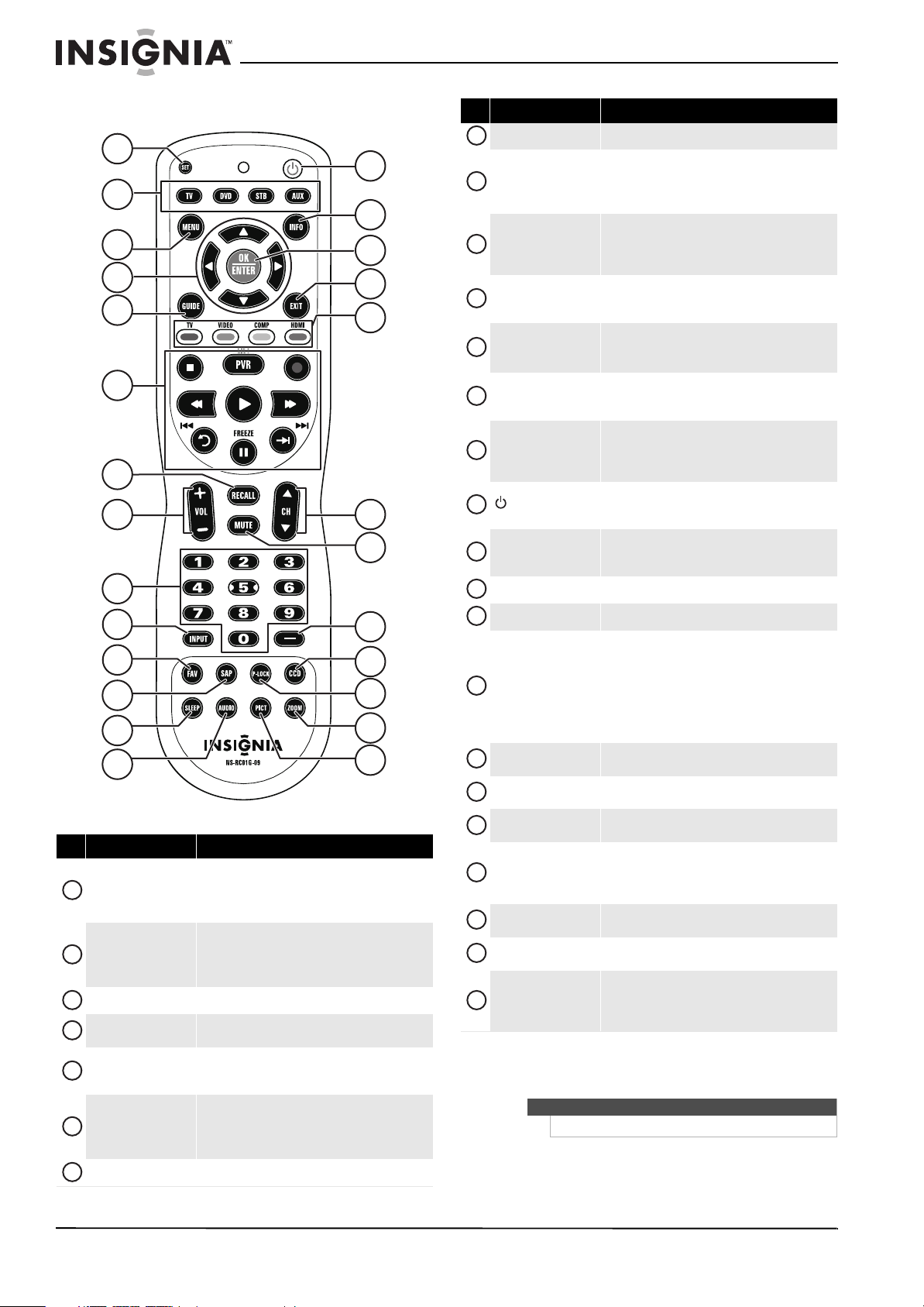
10
NS-42E760A12 Insignia 42" LED-LCD HDTV, 1080p
www.insigniaproducts.com
NS-RC01G-09
# Button Description
SET
Press to program your remote control to control other
devices.
For more information, see “Programming universal
remote controls” on page 53.
Device buttons
Press to program your remote control to control other
devices.
For more information, see “Programming universal
remote controls” on page 53.
MENU Press to open the on-screen menu.
S T W X
Press to move up, down, left, or right in on-screen
menus.
GUIDE
Press to display the program guide. For more
information, see “Viewing channel information” on
page 26.
Media control buttons
Press these buttons to control the playback from an
HDMI-CEC compatible device.
For more information about HDMI-CEC compatible
devices, see “Using INlink” on page 44.
RECALL In TV mode, press to return to the previous channel.
12
7
1
2
3
4
8
9
10
11
13
14
15
16
17
18
26
19
20
21
22
24
25
5
23
6
1
2
3
4
5
6
7
VOL+/VOL- Press to increase or decrease the volume.
Numbers
Press to enter channel numbers and the parental
control password.
When programming the remote control, press to enter
device and programming codes.
INPUT
Press to open the Input Source list, then press S or T
to cycle through the available input sources. For more
information, see “Selecting the video input source” on
page 24.
FAV
Press to open the Favorite Channel list. For more
information, see “Setting up a favorite channel list” on
page 32.
SAP
Press to select one of the preset audio modes in analog
TV mode. You can select MONO, STEREO, or SAP.
In digital TV mode, press to select the audio language.
SLEEP
Press to set the sleep timer. You can select Off, 5, 10,
15, 30, 60, 90, 120, 180, or 240 minutes. For more
information, see “Setting the sleep timer” on page 41.
AUDIO
Press to select SRS TruSurround, Bass, Treble,
Balance, or Reset Audio Settings. For more
information, see “Adjusting sound settings” on
page 30.
(power)
Press to turn your TV on or off (Standby mode). When
your TV is off, power still flows into it. To disconnect
power, unplug the power cord.
INFO
Press to display TV status information, such as the
channel number, channel name (if available), or signal
source. For more information, see “26” on page 26.
OK/ENTER Press to confirm selections or changes.
EXIT Press to close the on-screen menu.
Quick Launch
TV—Press to select the TV input source.
VIDEO—Press to select the device connected to the
Y-VIDEO jacks.
COMP—Press to select the device connected to the
COMPONENT video jacks.
HDMI—Press one or more times to select the device
connected to the HDMI 1, HDMI 2, or HDMI 3.
CHS / CHT
Press to change TV channels. For more information,
see “Selecting a channel” on page 26.
MUTE
Press to mute the sound. Press again to restore the
sound.
—
Press to enter a digital sub-channel number. For more
information, see “Selecting a channel” on page 26.
CCD
Press to turn closed captioning on or off. You can select
CC Off, CC On, or CC On when Mute. For more
information, see “Turning closed captioning on or off”
on page 38.
P-LOCK
Enable parental control. For more information, see
“Setting parental controls” on page 34.
ZOOM
Press to select the aspect ratio. For more information,
see “Adjusting the TV picture” on page 27.
PICT
Press to select the video modes. You can select Vivid,
Standard, Energy Savings, Theater, Sports, or
Custom. For more information, see “Adjusting the TV
picture” on page 27.
Note
The PVR button has no function.
# Button Description
8
9
10
11
12
13
14
15
16
17
18
19
20
21
22
23
24
25
26
Loading ...
Loading ...
Loading ...