Loading ...
Loading ...
Loading ...
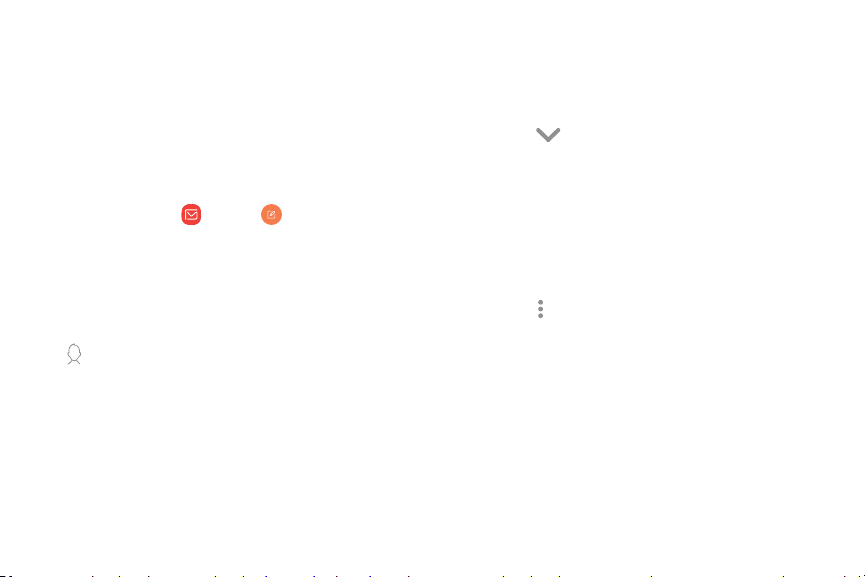
V
•
Q
Email
View and manage all of your email accounts in one
app. To add an email account, see Add an email
account on page 9.
Create and send an email
Learn how to create and send email messages.
1.
From Apps, tap
Email > Co
mpose new
email.
• Di
fferent email account may have
additional steps and options.
2. Tap the To field to add an email address or tap
Add from Co
ntacts to select a recipient from
your contacts.
• Wh
en adding multiple recipients, separate
them with a semicolon (;) after each. More
recipients can be added at any time before
the message is sent.
• If adding a recipient from your Contacts, tap
the contact to place a checkmark, and then
tap Done. The contact is displayed in the
recipients field.
•
Tap
Show additional fi
elds to add Cc and
Bcc fields.
3. T
ap the Subject and Message fields to enter
text.
• Tap Attach to add files, images, audio, and
more to your email.
•
Tap
More options fo
r additional email
options.
4. Re
view your message and tap Send.
Apps 61
Loading ...
Loading ...
Loading ...