Loading ...
Loading ...
Loading ...
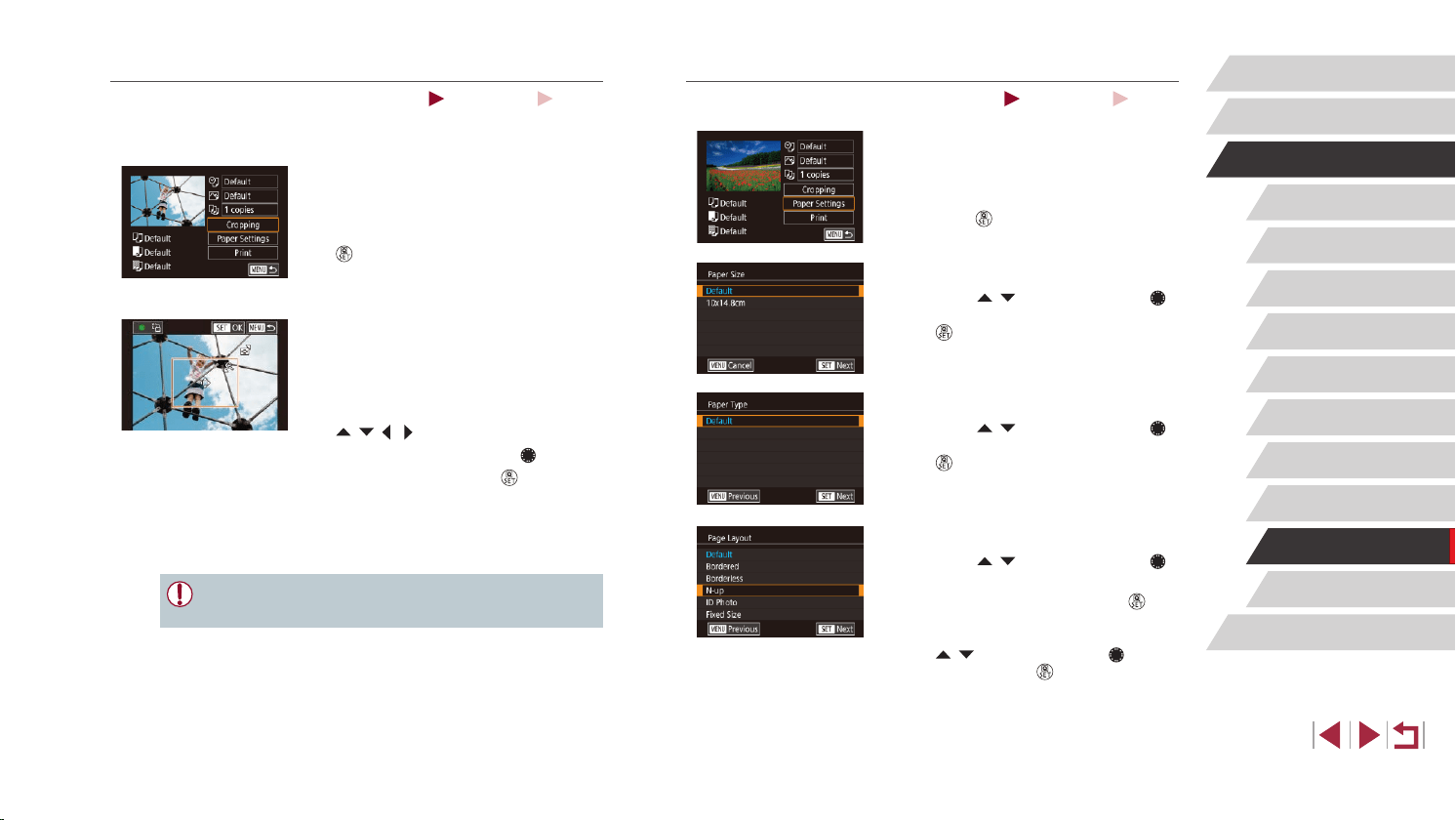
180
Appendix
Before Use
Index
Basic Guide
Advanced Guide
Camera Basics
Auto Mode /
Hybrid Auto Mode
Other Shooting Modes
P Mode
Tv, Av, M, and C Mode
Playback Mode
Wi-Fi Functions
Setting Menu
Accessories
Choosing Paper Size and Layout before Printing
Still Images
Movies
1
Choose [Paper Settings].
z After following step 1 in “Conguring Print
Settings” (
=
179) to access the printing
screen, choose [Paper Settings] and
press the [ ] button.
2
Choose a paper size.
z Press the [ ][ ] buttons or turn the [ ]
dial to choose an option, and then press
the [
] button.
3
Choose a type of paper.
z Press the [ ][ ] buttons or turn the [ ]
dial to choose an option, and then press
the [ ] button.
4
Choose a layout.
z Press the [ ][ ] buttons or turn the [ ]
dial to choose an option.
z When choosing [N-up], press the [
]
button. On the next screen, choose the
number of images per sheet (either press
the [ ][ ] buttons or turn the [ ] dial),
and then press the [ ] button.
5
Print the image.
Cropping Images before Printing
Still Images
Movies
By cropping images before printing, you can print a desired image area
instead of the entire image.
1
Choose [Cropping].
z After following step 1 in “Conguring Print
Settings” (
=
179) to access the printing
screen, choose [Cropping] and press the
[ ] button.
z A cropping frame is now displayed,
indicating the image area to print.
2
Adjust the cropping frame as
needed.
z To resize the frame, move the zoom
lever.
z To move the frame, press the
[
][ ][ ][ ] buttons.
z To rotate the frame, turn the [
] dial.
z When nished, press the [
] button.
3
Print the image.
z Follow step 7 in “Easy Print” (
=
178)
to print.
● Cropping may not be possible at small image sizes, or at some
aspect ratios.
Loading ...
Loading ...
Loading ...