Loading ...
Loading ...
Loading ...
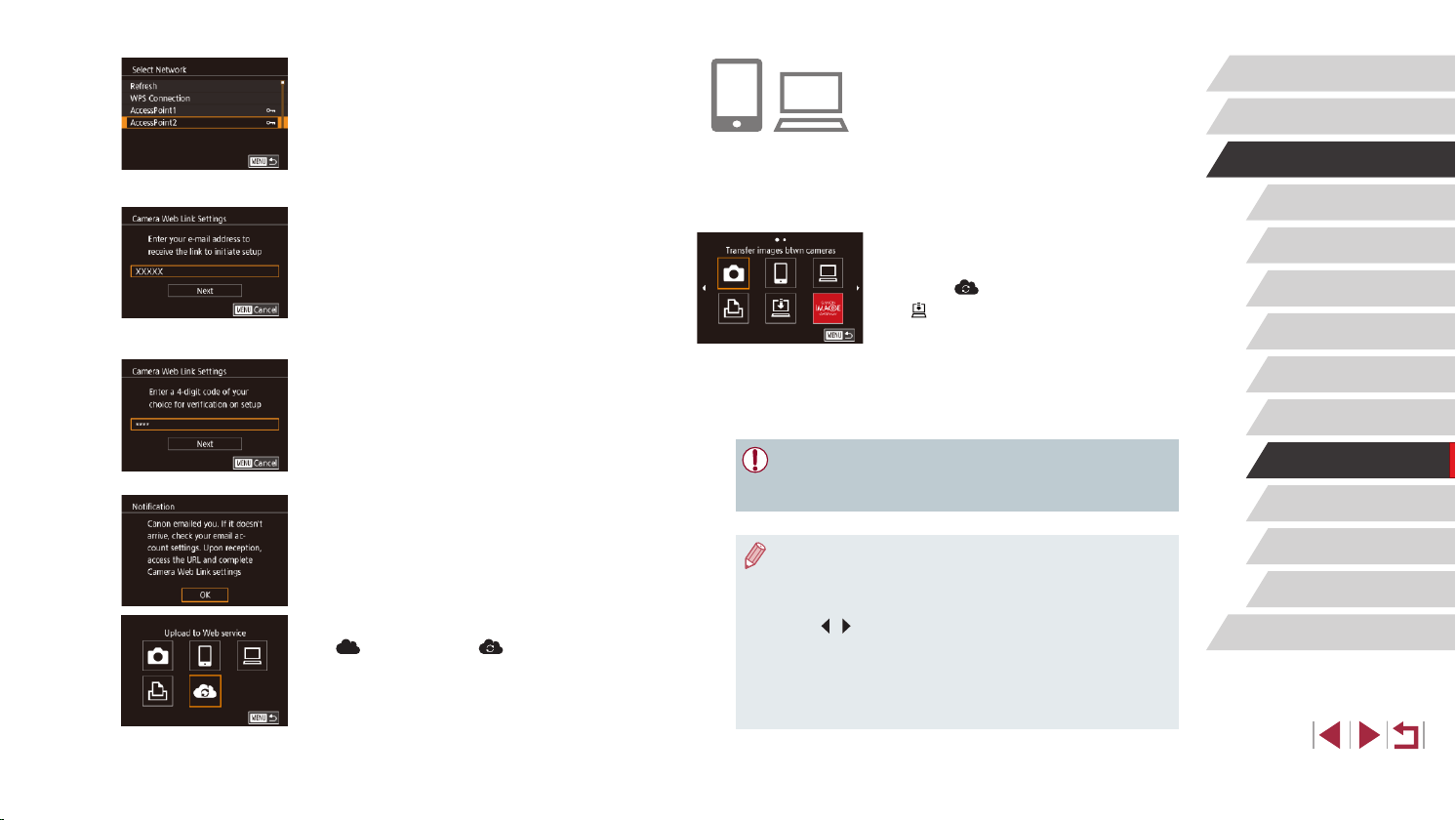
146
Setting Menu
Accessories
Appendix
Before Use
Index
Basic Guide
Advanced Guide
Camera Basics
Auto Mode /
Hybrid Auto Mode
Other Shooting Modes
P Mode
Tv, Av, M, and C Mode
Playback Mode
Wi-Fi Functions
8
Access the page in the notication
message and complete camera link
settings.
z From a computer or smartphone,
access the page linked in the notication
message.
z Follow the instructions to complete the
settings on the camera link settings page.
9
Complete CANON iMAGE GATEWAY
settings on the camera.
z Touch [ ].
z [
] (
=
153) and CANON iMAGE
GATEWAY are now added as
destinations.
z You can add other Web services,
as needed. In this case, follow the
instructions from step 2 in “Registering
Other Web Services” (
=
147).
● Make sure initially that your computer or smartphone mail
application is not congured to block email from relevant domains,
which may prevent you from receiving the notication message.
● You can also change the camera nickname on the screen in step
1 (
=
157).
● Once you have connected to devices via the Wi-Fi menu, recent
destinations will be listed rst when you access the menu. Press
the [
][ ] buttons to access the device selection screen and then
congure the setting.
● Once a connection destination is assigned in Touch Actions
(
=
122), you can automatically reconnect to a previous
destination simply by dragging across the screen with the
assigned gesture.
4
Establish a connection with an
access point.
z Connect to the access point as described
in steps 5 – 7 in “Using WPS-Compatible
Access Points” (
=
142) or in steps 2 – 4
in “Connecting to Listed Access Points”
(
=
144).
5
Enter your email address.
z Once the camera is connected to CANON
iMAGE GATEWAY via the access point, a
screen is displayed for entering an email
address.
z Enter your email address and touch
[Next].
6
Enter a four-digit number.
z Enter a four-digit number of your choice
and touch [Next].
z You will need this four-digit number later
when setting up linkage with CANON
iMAGE GATEWAY in step 8.
7
Check for the notication message.
z Once information has been sent to
CANON iMAGE GATEWAY, you will
receive a notication message at the
email address entered in step 5.
z Touch [OK] on the next screen, which
indicates that notication has been sent.
z [
] now changes to [ ].
Loading ...
Loading ...
Loading ...