Loading ...
Loading ...
Loading ...
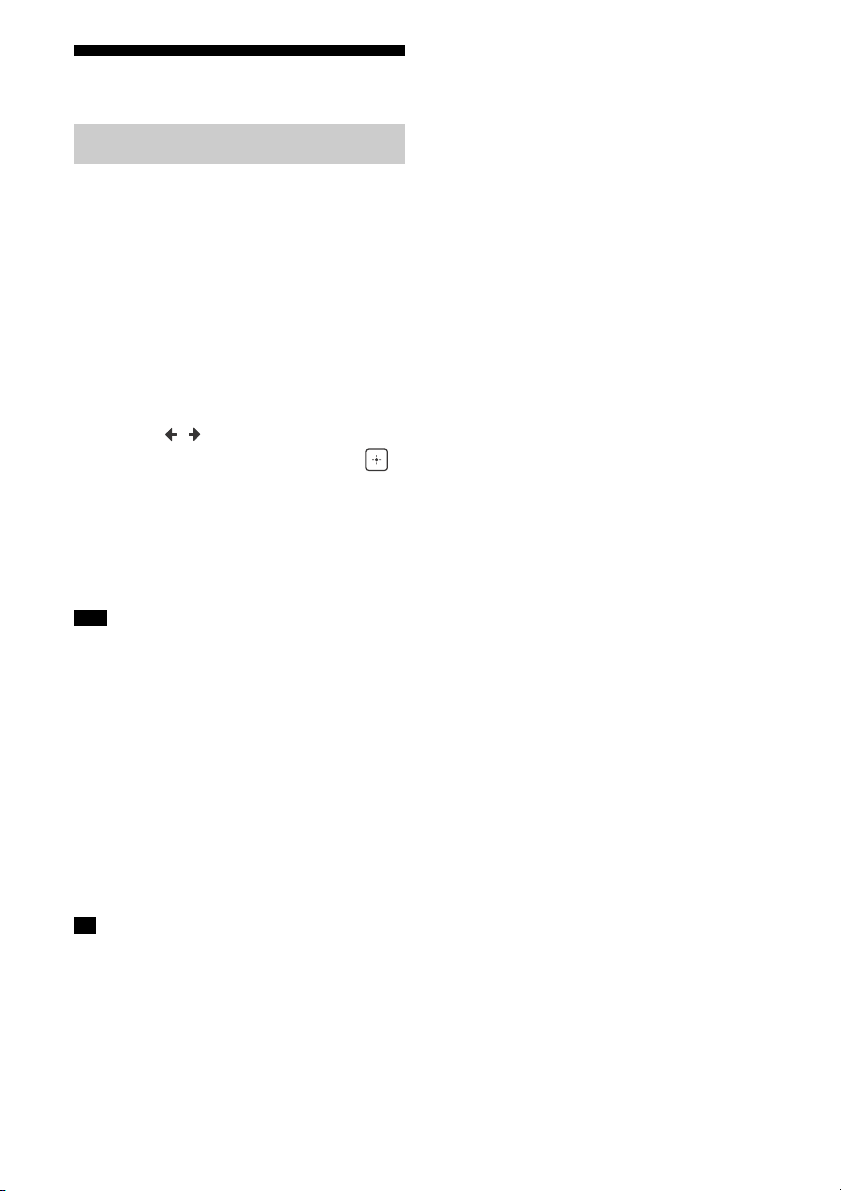
46
GB
Enjoying Sound Effects
When you select a sound field according to
the input source and your preferences, you
can enjoy the sounds with added sound field
effects.
1 Press HOME.
The home menu is displayed on the TV
screen.
2 Select [Sound Effects] – [Sound
Field].
3 Press / to select the sound
field you want, then press .
Sony recommends selecting a sound
field labeled [Movie] for movies and a
sound field labeled [Music] for music.
For details on each sound field, see
“Selectable sound fields and their
effects” (page 49).
When [Bluetooth Mode] is set to [Transmitter] or
while using the Wireless Multi-Room function, you
cannot select sound fields.
While listening to audio contents using
Chromecast built-in, you can select [Multi Ch
Stereo] or [2ch Stereo] by pressing the 2CH/MULTI
on the remote control.
When listening with headphones, only the sound
field for headphones appear.
The sound fields for movie and music may not
work, depending on the input or the speaker
pattern you select, or with audio formats.
The receiver may play signals at a lower sampling
frequency than the actual sampling frequency of
the input signals, depending on the audio format.
Some speakers or the subwoofer may not output
sound, depending on the sound field setting.
You can also select a sound field in the following
way:
press HOME, then select [Setup] – [Audio Settings]
– [Sound Field].
press 2CH/MULTI, MOVIE, MUSIC, or FRONT
SURROUND on the remote control.
press 2CH/MULTI, MOVIE, or MUSIC on the
receiver.
Selecting a sound field
Note
Tip
Loading ...
Loading ...
Loading ...