Loading ...
Loading ...
Loading ...
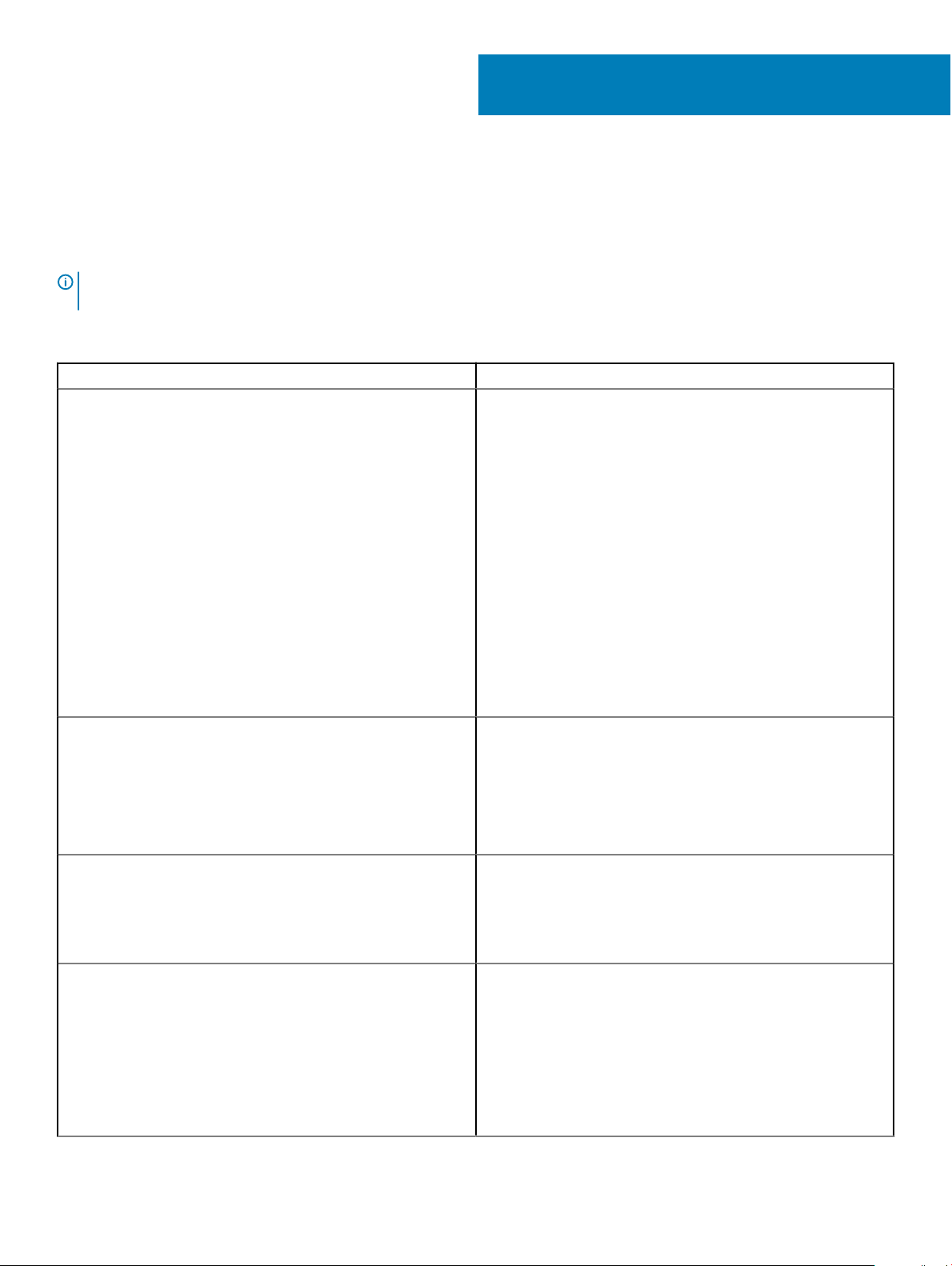
Troubleshooting the Dell Docking Station WD15
Symptoms and solutions
NOTE: The Dell Docking Station WD15 only works with DisplayPort over USB-C or Thunderbolt protocols and is not compatible
with all USB-C ports.
Table 4. Symptoms and solutions
Symptoms Suggested solutions
No video on the monitors attached to the HDMI, miniDP port, or
the VGA port on the docking station.
• Ensure that the computer is connected with the docking station
to disconnect and reconnect to the docking station.
• Ensure that the:
– Video cable attached to the panel is tightly secured to the
video port in the docking station
– Monitor’s display output setting is set to the correct output.
• This may be due to the monitor(s) supporting higher resolutions
than docking station is able to support. In the Intel Graphics
Control Panel, under General Settings, ensure that the
resolution is set to 1920 x 1200 or 1920 x 1080 at 59 Hz or 60
Hz for both the monitors.
• If only one monitor is shown, while the other is not, go to the
Intel Graphics Control Panel, and under Multiple Displays,
select the output for the second monitor.
• If your monitor is connected to a docking station, then the
video output on your computer may be disabled. Consult your
computer’s user manual or contact your computer
manufacturer for assistance on enabling this feature.
The video on the attached monitor is distorted or ickering.
• Make sure the video cable attached to the monitor is tightly
secured to the video port in the docking station.
• When the monitor is distorted or ickering, please reset your
monitor to restore it to its original settings. You can reset the
monitor by pressing the Menu button on the monitor itself, and
selecting Restore Factory Settings. Or disconnect the monitor
from your docking station and power o and on to reset.
The video on the attached monitor is not displaying as an extended
monitor.
• Make sure the Intel HD Graphics software is installed in the
Windows Device Manager.
• Open the Intel HD Graphics Control Panel and go to the
Multiple Displays control to set the display to the extended
mode.
The audio connector is not functioning or there is a lag in the audio.
• Ensure that the correct playback device is selected in the
computer.
• If your BIOS setup has an Audio Enabled/Disabled option, make
sure that it is set to Enabled.
• The most likely cause of audio output problems on the docking
station is a bad audio-out connector. First try powering o and
then powering on the docking station. If that fails, try to replug
in the audio cable to the docking station from the external
speaker output.
12
26 Troubleshooting the Dell Docking Station WD15
Loading ...
Loading ...
Loading ...