Loading ...
Loading ...
Loading ...
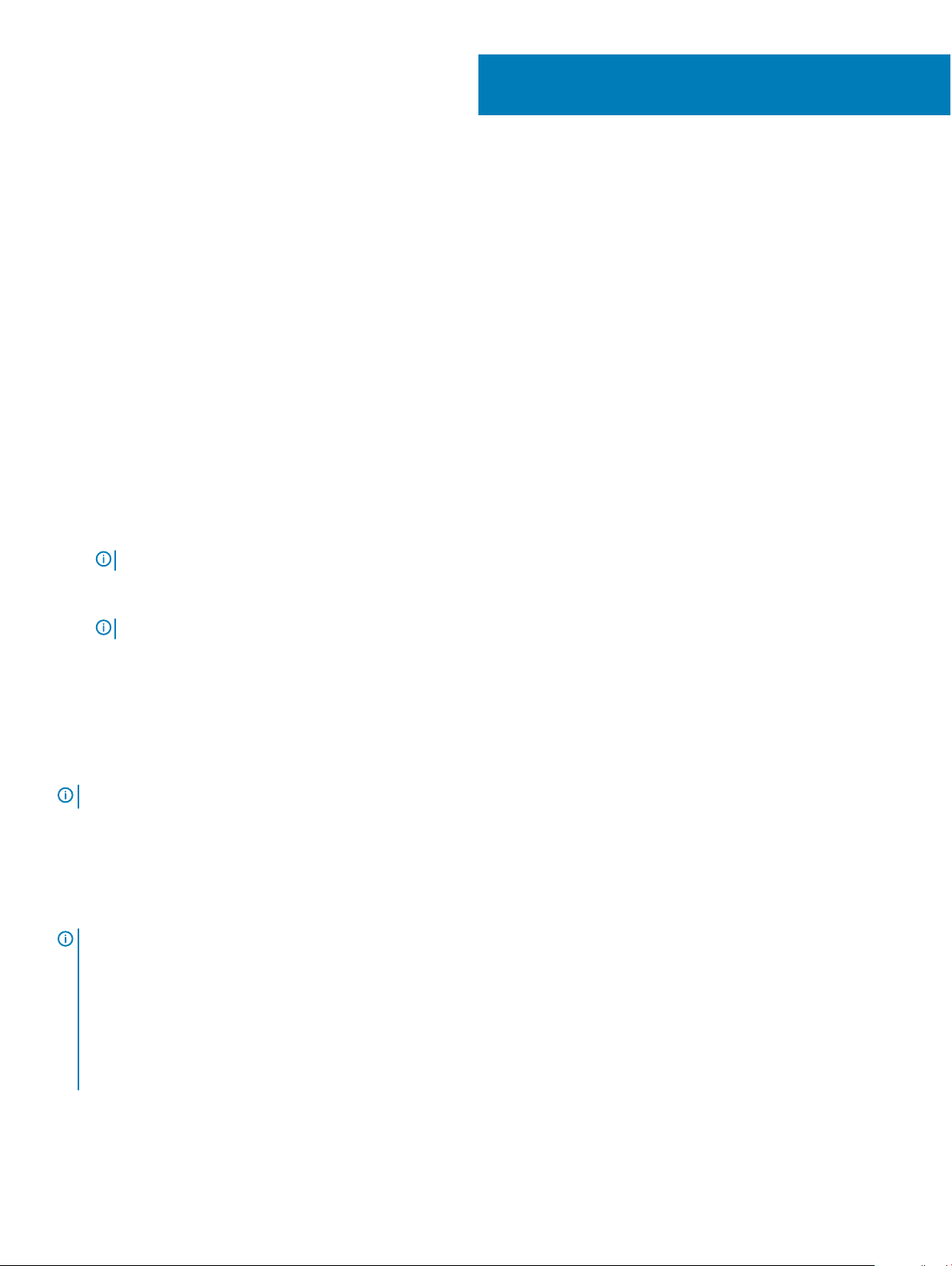
Important Information
You must update your computer’s BIOS and the Dell Docking Station drivers to the latest versions available at www.dell.com/support
before using the docking station. Older BIOS versions and drivers could result in the docking station not being recognized by your computer
or not functioning optimally.
Updating the Dell Docking Station WD15 / Dell
Thunderbolt Dock TB15 driver set
To fully support the new generation Dell Docking Station WD15 and the Dell Thunderbolt Dock TB15, it is highly recommended to install the
following BIOS/Drivers on a 64–bit Windows operating system.
1 Go to www.dell.com/support and click Detect Product to auto-detect your product, or enter your computer’s Service Tag in the
Enter a Service Tag or Express Service Code eld, or click View Products to browse to your computer model.
2 Flash the latest BIOS available for the system. This is available for download at dell.com/support under the “BIOS” section. Re-start
the computer before the next step.
3 Install the Intel Thunderbolt Controller Driver available for your system. This is available for download at dell.com/support under the
“Chipset” section. Re-start the computer before the next step.
NOTE
: Applicable only for systems with Intel Thunderbolt controller support.
4 Install the Intel Thunderbolt 3 Firmware Update available for your system. This is available for download at dell.com/support under
the “Docks/Stands” section. Re-start the computer before the next step.
NOTE
: Applicable only for systems with Intel Thunderbolt controller support.
5 Install the Realtek USB GBE Ethernet Controller Driver for Dell Thunderbolt Dock TB15 and Dell Dock WD15 available for your
system. This is available for download at dell.com/support under the “Docks/Stand” section.
6 Install the Realtek USB Audio Driver for Dell Wireless Dock WLD15, Dell Thunderbolt Dock TB15, and Dell Docking Station WD15
available for your computer. This is available for download at dell.com/support under the “Docks/Stands” section.
7 For Windows 8.1 and Windows 10 operating systems only, install the Patch for USB audio/mouse issue on Dell Thunderbolt Dock
TB15 and Dell Dock WD15 available for your system. This is available for download at dell.com/support under the “Docks/Stands”
section. Re-start the computer before the next step.
NOTE
: The docking station is not required to be connected to the computer during the driver installation.
Updating the Graphics drivers for your computer
The Microsoft Windows operating systems include the VGA graphics drivers only. Therefore, for optimum graphics performance, it is
recommended that Dell graphics drivers applicable for your computer be installed from dell.com/support under the “Video” section
NOTE
:
1 For nVidia Discrete Graphics solutions on the Latitude E-Family and Mobile Precision 3rd Generation and above computers:
a First, install the Intel Media Adapter Graphics Driver applicable to your computer.
b Second, install the nVidia Discrete Graphics Driver applicable to your computer.
2 For AMD Discrete Graphics solutions on the Latitude E-Family and Mobile Precision 5th Generation and above computers:
a First, install the Intel Media Adapter Graphics driver applicable to your computer.
b Second, install the AMD Discrete Graphics driver applicable to your computer.
7
Important Information 13
Loading ...
Loading ...
Loading ...