Loading ...
Loading ...
Loading ...
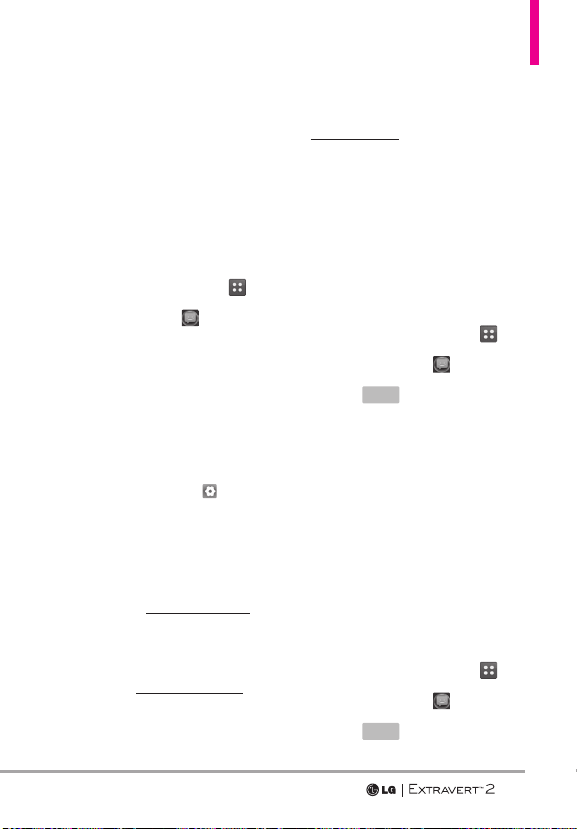
69
6. Social Networks
Social Networks allows you
to easily update your social
networking accounts, providing
access to Facebook, Twitter, and
more*. Check with your service
provider for details.
1. Swipe your finger across the
screen in any direction to unlock
and touch the Menu Key
.
2. Touch Messaging
.
3. Touch Social Networks.
4. Select the social network
provider option to complete
your update.
NOTE For more information,
access 'Help' for each social
networking option. (Messaging
> Social Networks >
).
*Social Networks Options
Facebook
Status Updates: Sends a text message
to Facebook that updates your status,
from your phone. Please note that you
first need to visit http://facebook.com,
and follow the instructions to register
your phone.
Picture Upload: Uploads a picture to
Facebook from your phone. You need to
first activate at http://facebook.com and
register your phone.
Twitter
To update Twitter from your phone,
first activate your phone. Visit support.
http://twitter.com for more information.
NOTE Normal messaging charges will
apply.
7. Erase Options
Allows you to erase all messages
at once.
1. Swipe your finger across the
screen in any direction to unlock
and touch the Menu Key
.
2. Touch Messaging
.
3. Touch
More
.
4. Select Erase All Messages.
NOTE Message View setting (Time
or Contact), affects the Erase
Message submenu names, but
nonetheless they function the
same.
8. Quick Text Options
Allows you to manage your Quick
Text entries.
1. Swipe your finger across the
screen in any direction to unlock
and touch the Menu Key
.
2. Touch Messaging
.
3. Touch
More
.
Loading ...
Loading ...
Loading ...