Loading ...
Loading ...
Loading ...
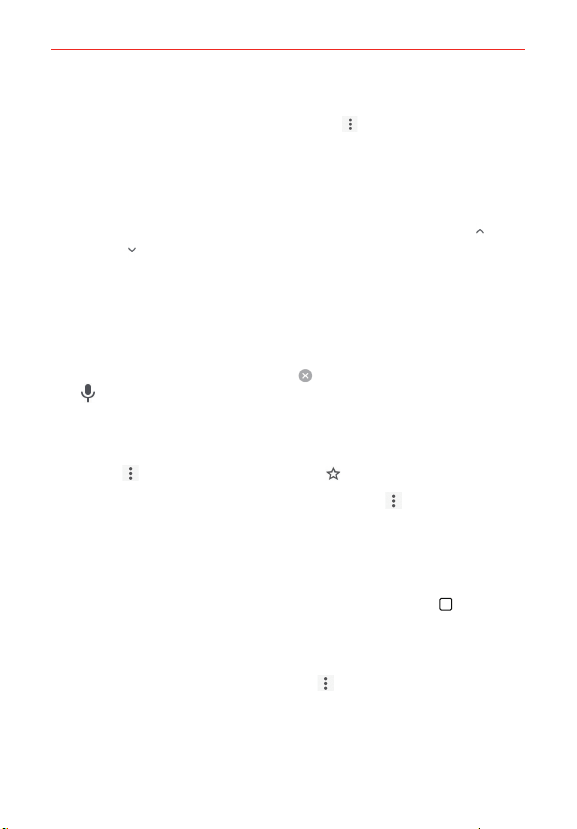
72
Web
Search within a webpage
1. While viewing the page, tap the Menu icon (at the upper-right corner
of the screen), then tap Find in page.
2. Type the text you’re looking for in the find bar at the top of the screen.
Matches are highlighted on the page (the current match in orange and
the remaining matches in yellow).
The find bar displays the total number of matches. Tap the up
and
down
arrows (to the right of the find bar) to go to each match.
Found matches are also indicated in the scroll column along the right
side of the screen. Tap any of the highlights to jump directly to that
match.
Searching the web by voice
Tap the address bar, tap the Close icon in the bar, tap the Microphone
icon
, say a keyword, then tap one of the search results that appear.
Adding and viewing bookmarks
To add bookmarks, while viewing the page you want to bookmark, tap the
Menu icon
, then tap the Bookmark icon .
To open a bookmarked web page, tap the Menu icon
> Bookmarks and
select the desired page.
Browse with tabs
You can easily browse several web pages simultaneously. Create multiple
tabs for the sites you want, then tap the Recent Apps Button
and tap
the tab you want to access to switch between them.
Create a new tab
From the Chrome app, tap the Menu icon then tap New tab (or New
incognito tab).
Loading ...
Loading ...
Loading ...