Loading ...
Loading ...
Loading ...
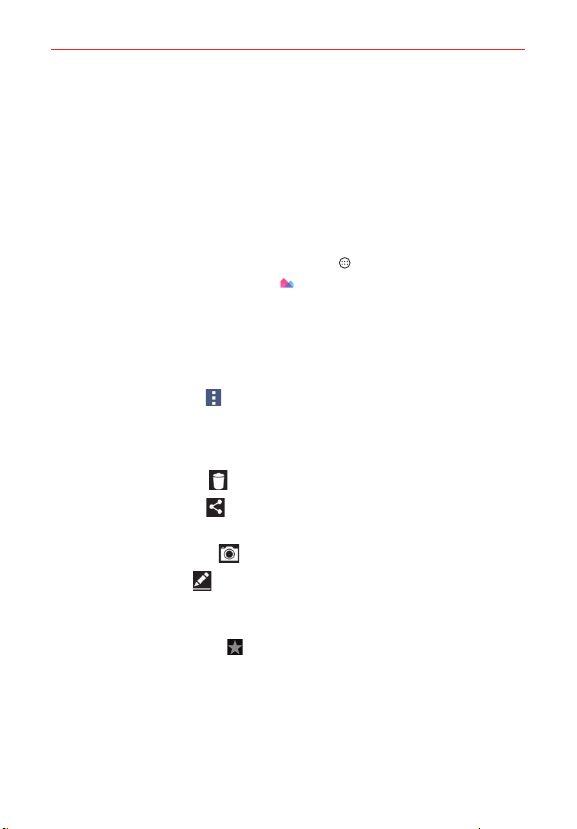
110
Entertainment
Home screen wallpaper to assign the picture as a background image,
crop the image and tap OK to assign the picture.
Working with photos
Use the Gallery app to view pictures that you’ve taken with the Camera app
or that you’ve downloaded.
To view and browse photos
1. From the Home screen, tap the Apps icon (in the QuickTap bar) > the
Apps tab (if necessary) > Gallery .
2. Open an album and tap a picture.
3. Tap the screen to display the icon bar (at the top of the screen) and the
Touch Keys bar (at the bottom of the screen). The following options are
available.
Tap the Menu icon
(at the upper-right corner of the screen) to open
the Options menu to access SmartShare, Set image as, Move, Copy,
Copy to Clip Tray, Lock, Slideshow, Rotate, Crop, Add/Remove
location, Rename, Print, or Details.
Tap the Delete icon
, then tap Yes to delete the picture.
Tap the Share icon
, tap the sharing method, then complete as
necessary.
Tap the Camera icon
to switch to camera mode.
Tap the Edit icon
to open the editing screen which allows you to
change the picture (such as cropping, rotating, tuning, adding effects,
and more).
Tap the Favorites icon
to set the picture to your Favorites folder.
Loading ...
Loading ...
Loading ...