Loading ...
Loading ...
Loading ...
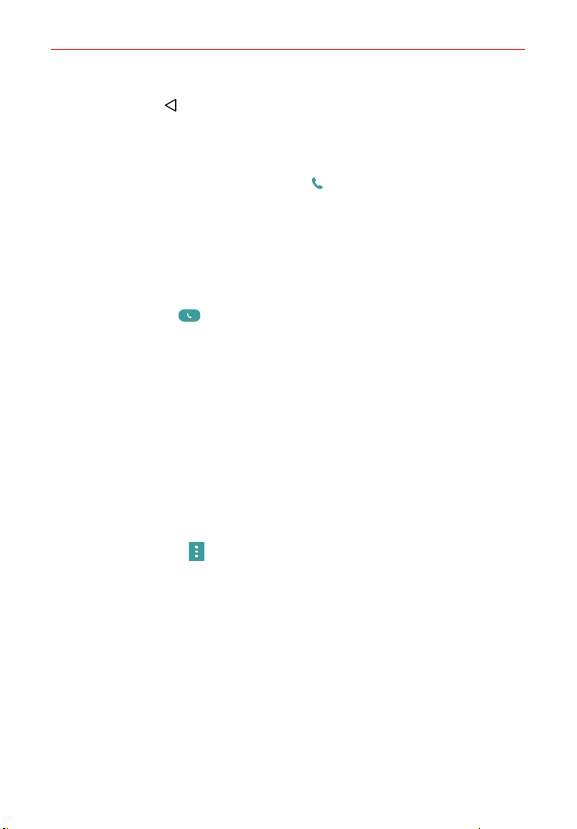
65
Calls
Tap the Back Key (in the Touch Keys bar) to return to the Recent tab
screen.
To dial a number in the Recent tab
From the Recent tab, tap the Call icon
at the right of the call entry.
From the Recent tab, tap the image to the left of the call entry to view all
of the contact's numbers saved in your phone’s memory. Tap a phone
number to dial it.
TIP To copy a phone number onto the dial pad, touch and hold the entry from the call logs,
then tap Copy call number in the context menu. Change to the Dial tab, touch and hold
the phone number field, tap PASTE, then edit the number as necessary before tapping
the Call button
on the keypad.
To add a number from the Recent tab to your Contacts
1. Open the Recent tab, then touch and hold the call entry.
2. Tap Add to Contacts in the Context menu.
3. Tap New contact or Update contact and save it as necessary.
Clearing your Recent calls
You can delete the entire list of Recent calls at once or selectively delete
entries.
1. Open the Recent tab.
2. Tap the Menu icon
(at the upper-right corner of the screen).
Tap Clear to select entries to remove from the list. Checkmark the
entries to delete, tap CLEAR, then YES.
Tap Clear all to remove all of the entries from the list. Tap YES to
confirm you want to clear the entire list.
NOTE You can also select a specific number to be deleted. Touch and hold an entry in the
Recent list to open its Context menu. Tap Clear all logs of this number, then tap YES to
confirm.
Loading ...
Loading ...
Loading ...