Loading ...
Loading ...
Loading ...
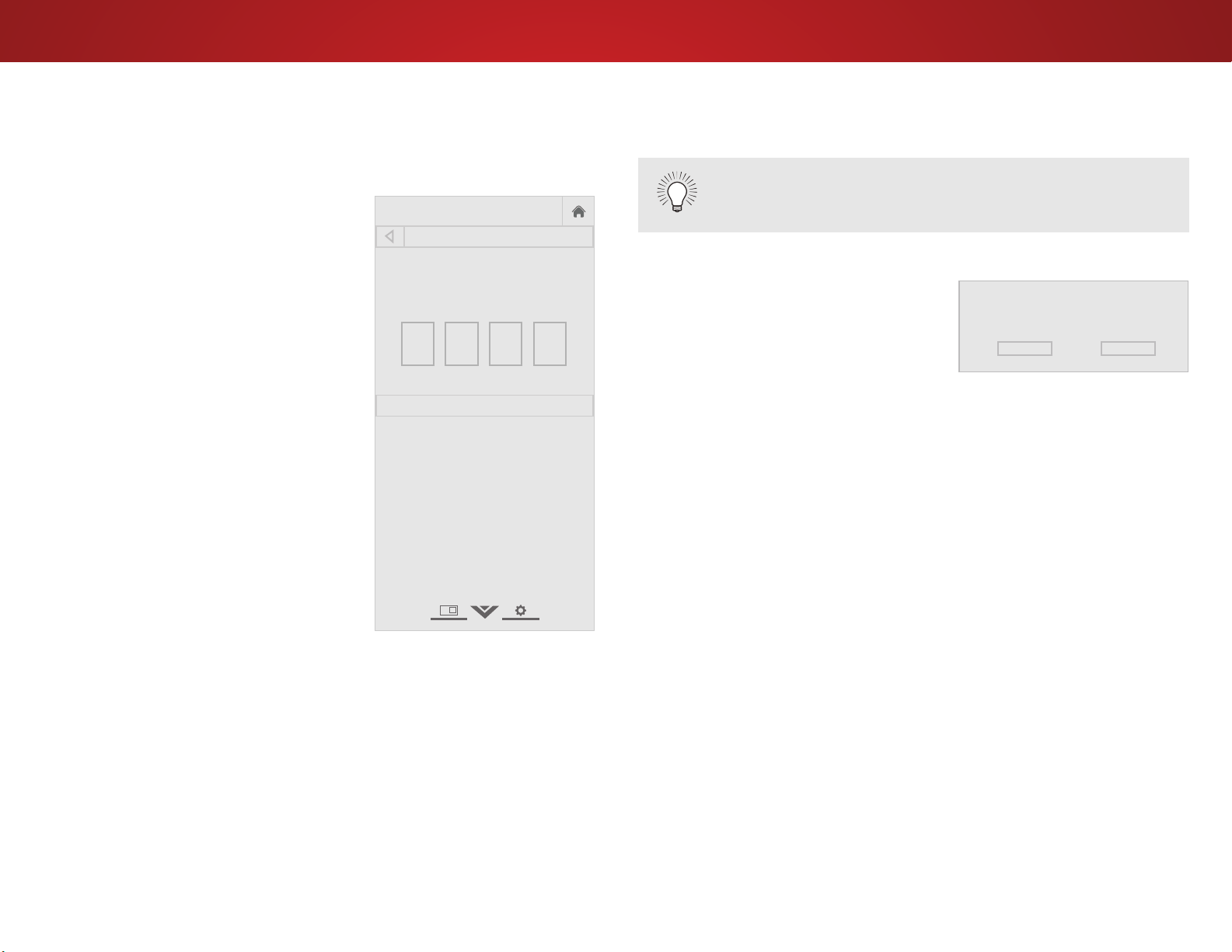
4
36
Locking and Unlocking the Custom Picture Modes
Custom picture modes can be locked with a unique PIN to prevent
accidental changes to their settings.
To lock all custom picture modes:
1. From the PICTURE menu, use
the Arrow buttons to highlight
Picture Mode Edit and select
Lock or Unlock Picture Mode,
then press OK. The LOCK
PICTURE MODE menu is
displayed.
2. Use the Number Pad on your
remote to enter a unique 4-digit
PIN.
3. Highlight Save and then press
the OK button.
4. Press the EXIT button to exit the
menu screens.
To unlock all custom picture modes:
5. From the PICTURE menu, use
the Arrow buttons to highlight
Picture Mode Edit and select
Lock or Unlock Picture Mode,
then press OK. The LOCK
PICTURE MODE menu is
displayed.
6. Use the Number Pad on your remote to enter your 4-digit PIN.
7. Make any desired changes to the picture modes.
8. To re-lock picture modes, you must create a new 4-digit PIN.
Help
VIZIO
Network
Sleep
Timer
Input CC
ABC
Audio
Wide
Normal
Picture
Settings
PanoramicWide Zoom
2D 3DExit
LOCK PICTURE MODE
Create a picture control PIN to
prevent change to all custom
picture modes.
Save
Create a 4 digit passcode using the num-
bers keys on the remote.
Deleting a Custom Picture Mode
Custom picture modes that are no longer needed can be deleted.
To delete a custom picture mode:
1. From the PICTURE menu, use
the Arrow buttons to highlight
Picture Mode Edit and select
Picture Mode, then press OK.
The DELETE PICTURE MODE
window is displayed.
2. Use the Left/Right Arrow buttons to highlight DELETE and
press OK.
3. Press the BACK button to adjust additional settings or EXIT.
Inputs assigned to a deleted custom picture mode
become assigned to the
Calibrated
picture mode.
To delete the user created Custom 1 picture mode,
select the Delete button.
Delete Cancel
Loading ...
Loading ...
Loading ...