Loading ...
Loading ...
Loading ...
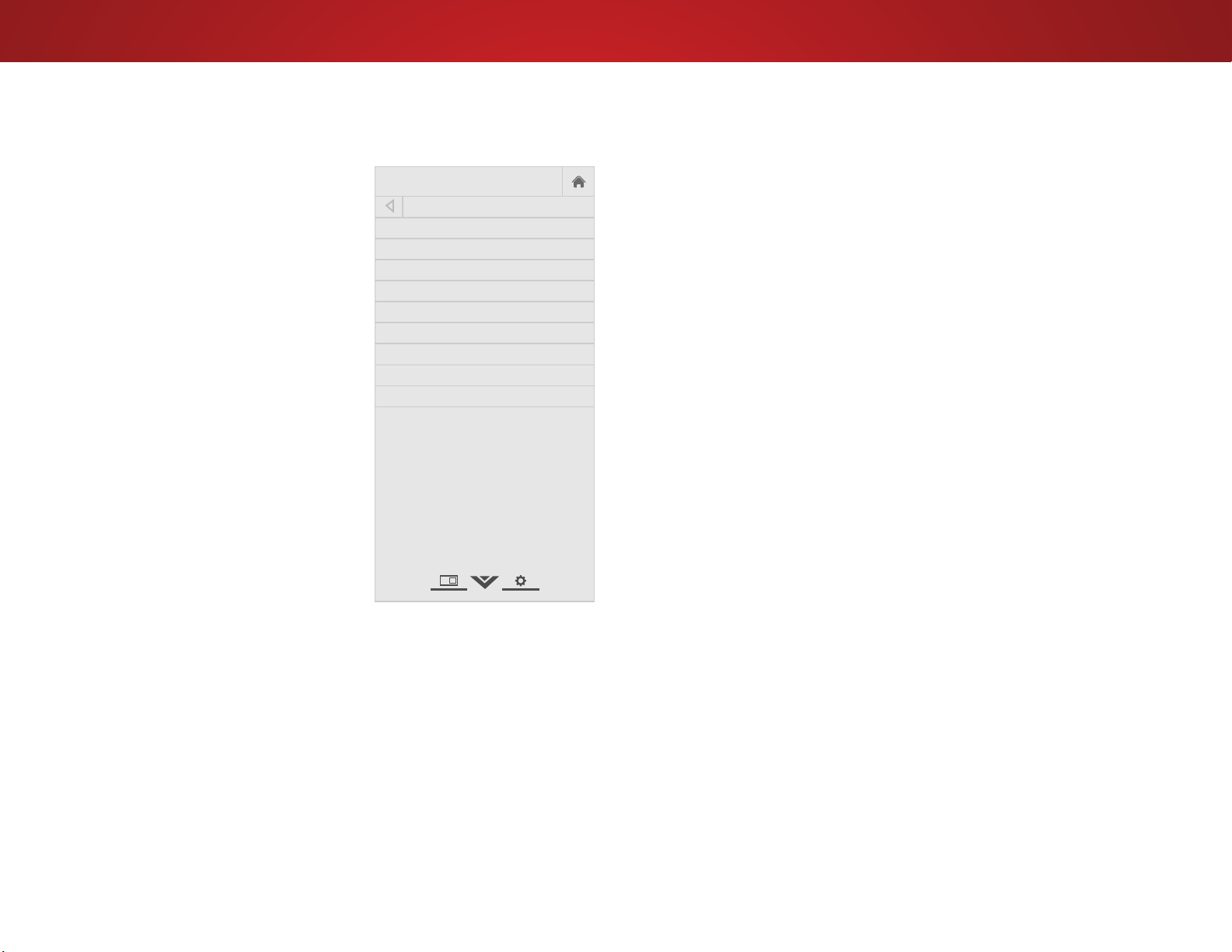
4
30
Adjusting the More Picture Settings
To adjust the More Picture settings:
1. From the PICTURE menu, use the
Arrow buttons on the remote to
highlight More Picture and press
OK. The MORE PICTURE menu is
displayed.
2. Use the Arrow buttons to highlight
the setting you wish to adjust, then
press Left/Right Arrow buttons to
change
the setting:
• Color Temperature -
See
Adjusting the Color
Temperature
on page 31.
• Black Detail - Adjusts the
average brightness of the
picture to compensate for
large areas of brightness.
Select O, Low, Medium, or
High.
• Backlight Control -
Dynamically improves the
contrast ratio of the picture
by adjusting the backlight.
Select On or O.
• Clear Action
1
- Reduces blur in scenes with fast action.
Some sensitive viewers may notice icker. Select On or O.
• Reduce Noise - Opens a sub-menu with two settings:
• Reduce Signal Noise -
Reduces background picture noise
when viewing analog sources. The function helps to correct
"speckle" noise with a slight reduction in sharpness.
Select
O, Low, Medium, or High.
• Reduce Block Noise - Reduces pixelation and distortion
for mpeg les. Select O, Low, Medium, or High.
Help
VIZIO
Network
Sleep
Timer
Input CC
ABC
Audio
Wide
Normal
Picture
Settings
PanoramicWide Zoom
2D 3DExit
MORE PICTURE
Color Temperature Cool
Black Detail Low
Backlight Control On
Clear Action Off
Reduce Noise
Game Low Latency
Picture Size & Position
Film Mode Auto
Gamma 2.2
• Game Low Latency - Reduces video delay (lag) when
gaming. Select On or O. This option is not available for
devices connected using a coaxial cable.
• Picture Size & Position - Opens a sub-menu with two
options:
• Picture Size increases or decreases the vertical and
horizontal size of the displayed picture.
• Picture Position adjusts the vertical and horizontal
positions of the picture to ensure the image is centered
and completely lls the screen. Use the Left/Right Arrow
buttons to adjust the horizontal position of the displayed
picture. Use the Up/Down Arrow buttons to adjust the
vertical position of the displayed picture. Press the OK
button when you are nished.
• Film Mode - Optimizes the picture for watching lm. Select
Auto or O.
• Gamma - Sets the shape of the gamma curve. Use lower
values for bright room conditions and higher values when it
is dark. Select 1.8, 2.0, 2.1, 2.2, or 2.4.
3. When you have nished adjusting the More Picture Settings, press
the EXIT button on the remote.
1
Not available on D32h-D1
Loading ...
Loading ...
Loading ...