Loading ...
Loading ...
Loading ...
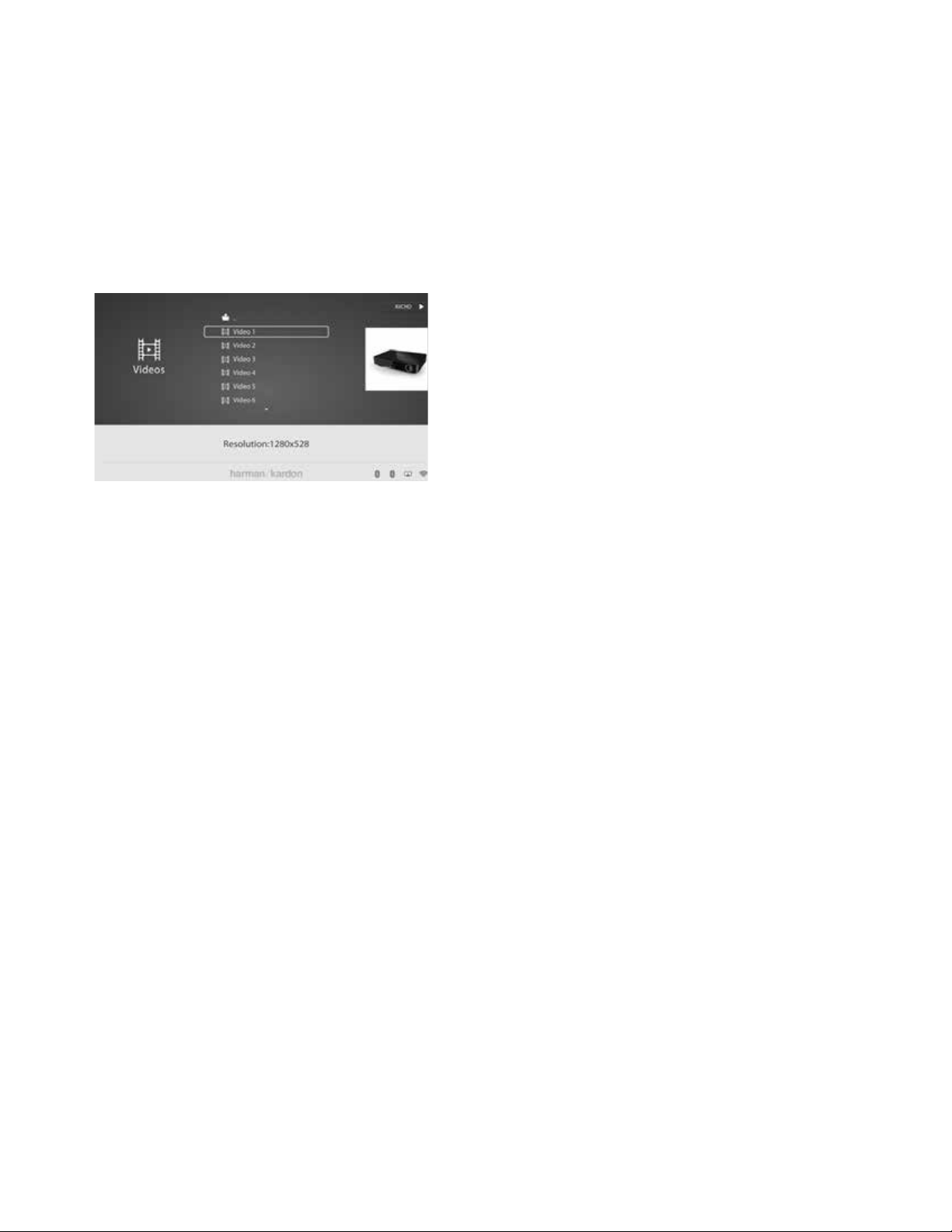
BDS 280/580
18
Listening to Audio Sources
Playing Videos
To play videos in BDS system:
1. In the top directory, select the Video or AVCHD folder.
2. Select a folder containing video files and highlight a video file in the active
folder.
The video will automatically play. If there are other video
files in the folder, the BDS system will play each one in
the order they appear on the on-screen menu.
• Use the Play, Pause, Stop, Prev/Step, Next/Step, Search Forward/Slow and
Search, Reverse/Slow buttons to control music file playback.
When the BDS system is playing video files from a USB device or CD data
disc, the Repeat and Options functions are slightly different from playing
Blu-ray Disc recordings and DVDs. Repeat button: Pressing this button cycles
through the repeat modes such as 1 (current video), All (folder), OFF.
• Options button: Pressing this button displays any available options for the
video that is currently playing File, Title, Chapter, Time, Play Mode, Audio,
Subtitle, Code Page, Bitrate, Advance, Replay, Adjust Lip Sync and Find.
Viewing HDMI Sources
Plug in an HDMI source device into the HDMI port on the back panel of the BDS system
to view the available HDMI sources and use the remote control to accept the HDMI
source you want. Connecting to an HDMI source allows you to transmit digital audio
and video signals. You can connect game players, set-top-box, TV box to these inputs. It
can transfer high quality audio and video. HMDI1 is Roku and MHL devices compatible.
HMDI3 is Apple TV compatible.
Listening to Audio Sources
Press the Aux button on the remote control. The system will switch to the audio input
that was selected last. Subsequent presses of the Aux button will advance through the
audio inputs in the following order: Coax In, Optical In 1, Optical In 2, Aux In 1, Aux
In 2 and HDMI ARC (Audio Return Channel). The aux Input Now Playing screen will be
displayed on the TV or flat-panel display.
In addition to playing the aux source through the system, pressing the Aux button places
the remote in the aux-control mode. If you have programmed the remote to control an
auxiliary component (either by entering in a code number or teaching commands to the
remote), the remote operates according to that programming mode.
Lip sync delay: When playing an Aux source, audio and video processing circuitry may
create a slight delay between the picture and sound. Pressing the Options button helps
you adjust the audio delay to eliminate “lip sync” errors that may occur between the
sound and picture in video programs with sound playing through one of the system’s
rear panel audio inputs. Use the Cursor Up/Down buttons to increase or decrease the
audio delay until the perceived lip-sync errors disappear and the sound and picture are
properly synchronized. The amount of audio delay is shown on the system’s front panel
Information display.
Listening to your iPod/iPhone/iPad
To listen to your iPod/iPhone/iPad through the BDS system:
3. Insert your iPod, iPhone or iPad into the USB port
on the front panel of the BDS system.
4. Select iPod icon from the home screen.
A Now Playing screen will be displayed on your TV.
Use the following remote control buttons to browse and select content on your iPod/
iPhone/iPad and control the device during playback:
• Cursor and OK buttons: Use these buttons to navigate and select items from
the iPod/ iPhone/iPad menus.
• Exit button: Pressing this button while playing content displays the iPod/
iPhone menu. Pressing this button while a menu is displayed exits that
menu and displays the previous screen.
• Previous/Step button: Press this button once to skip to the beginning of the
current track. Press the button twice to skip to the beginning of the previous
track.
• Next/Step button: Press this button to skip to the beginning of the next
track.
• Search/Slow Reverse button: Press this button to search backward through
the current track.
• Search/Slow Forward button: Press this button to search forward through
the current track.
• Stop button: Press this button to stop playback.
• Play button: Press this button to play the item appearing on the system’s
display.
• Pause button: Press this button to pause the item that is playing. Pressing
this button while the iPod/iPhone device is paused will resume play.
• Channel +/– buttons: Pressing the Channel + button moves up ten items
in the active menu. Pressing the Channel – button moves down ten items
in the active menu. Use these buttons to navigate through long menu lists
quickly.
• Home button: Pressing the Home button will switch the display to the
Home screen while you continue to hear the iPod/iPhone content through
the BDS system. To display the iPod Now Playing screen again, press the Exit
or Cursor Left button.
• Red button: Pressing the red button will toggle between modes such as
Random Play (albums), Random Play (songs), Random Off.
Loading ...
Loading ...
Loading ...