Loading ...
Loading ...
Loading ...
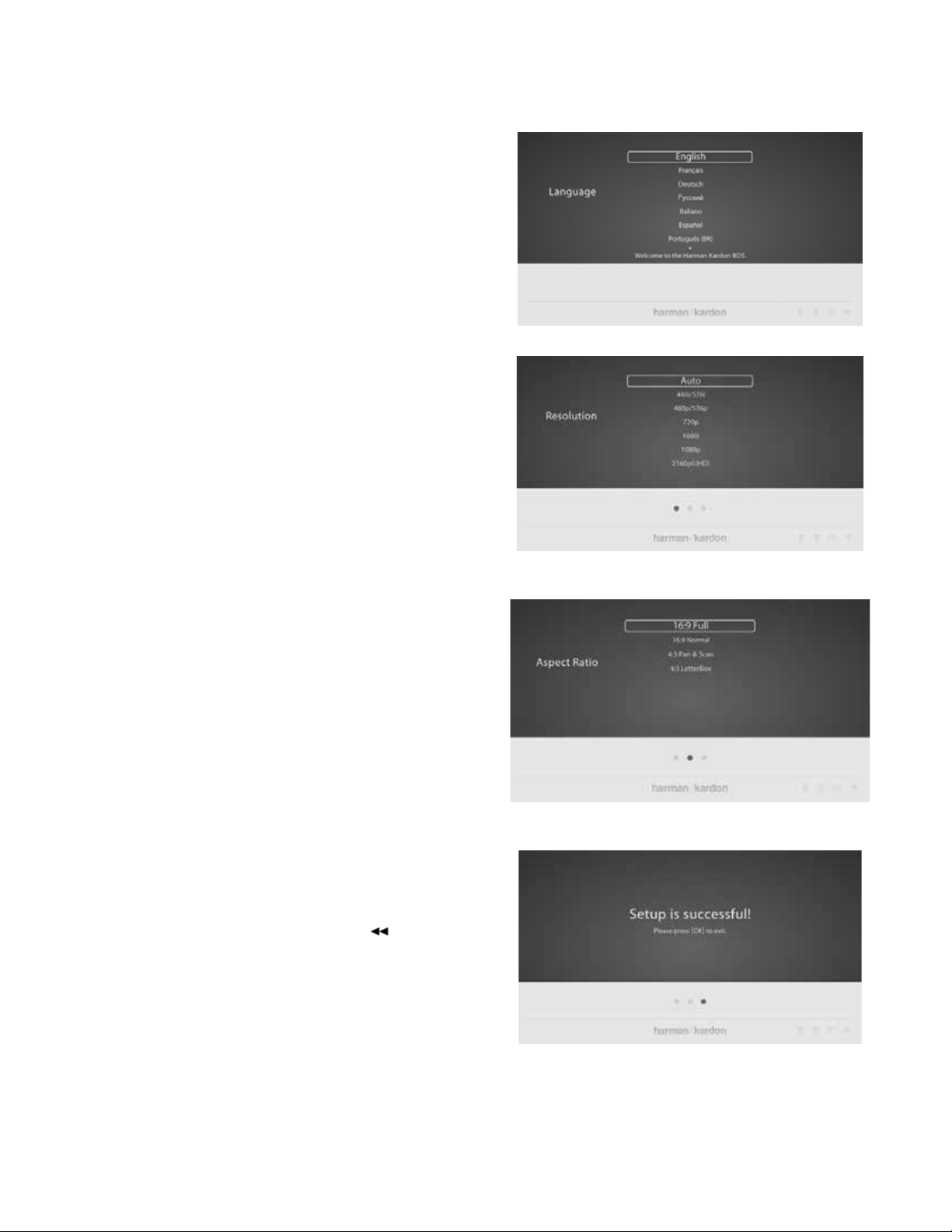
BDS 280/580
14
Setting up the System
NOTE: Punch-through channel and transport commands will override the
existing commands for those buttons in the source modes you program. To
undo Punch-through programming, follow the same steps as above, but
press the same source button in step 1 and step 3.
Erasing a Learned Code and Restoring the Original Button Code
1. Press and simultaneously hold down the Aux and Bookmark (green)
buttons on the BDS remote control for at least three seconds. The BDS
remote will enter the learning mode after the Aux button LED turns on.
2. Press and release the remote control button that you want
to erase. The aux button’s LED will flash three times.
3. To erase other buttons, press the selected buttons.
4. To exit the erase mode, press aux button.
Resetting the Remote to Factory Default Condition
1. Press and simultaneously hold down the Aux and Thumbnail (yel-
low) buttons on the BDS remote control for at least three seconds.
2. The Aux LED will flash three times and exit learn-erase mode.
NOTE: By erasing all learned codes, all of the BDS remote buttons will return
to their original functions.
Controlling an Apple TV
If you have connected an apple TV to the BDS system’s HDMI 3 input, you can also use
the BDS remote to control an apple TV that is streaming audio and video files stored
on your home network, or accessing media from an Internet service such as Netflix, as
shown in the illustration below.
Select any other input source to return the BDS remote to its normal operation.
Using the Remote after it is Programmed
Pressing the remote’s Aux Input button will put the remote into the auxiliary-
control mode, and it will control the auxiliary component(s) via the codes you have
programmed into it.
To switch the remote back to the BDS system-control mode from the auxiliary-control
mode, press any of the other Input buttons or the Home button.
Setting up the System
To set up your BDS system, you will use the remote to navigate through all of the
onscreen menus and to make selections from them.
• Use the Cursor Up/Down buttons to navigate through the menu list.
• To select a highlighted item, press the OK button. The screen will change
depending on your selection.
• To return to the previous screen, press the back button
.
1. When you turn on your BDS system for the first time, the on-
screen menu will show the Initial Setup screens. The first screen
allows you to select the language you want to use.;
2. Press OK, and the initial setup Resolution screen will be displayed.
3. Highlight your choice and press OK. Next, the initial setup Aspect Ratio
screen will appear. 16:9 Full is the best choice for most displays.
4. Highlight your choice and press the OK button. Setup is complete. Press
OK once more to finish Initial Setup and show the home menu.
Loading ...
Loading ...
Loading ...