Loading ...
Loading ...
Loading ...
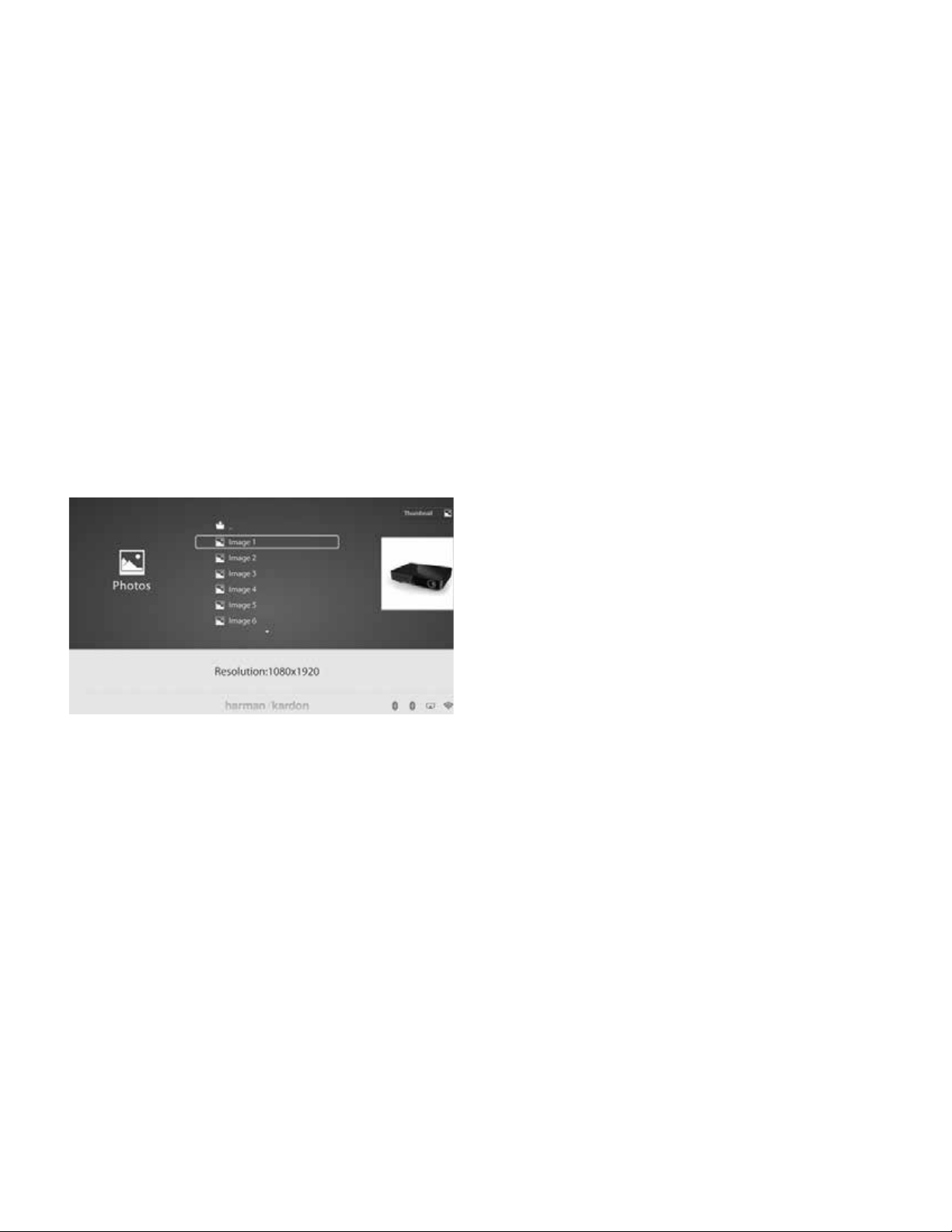
Using DLNA
17
BDS 280/580
• Play Mode: Plays songs in their normal order, in random order (until you
press the Stop button) or in shuffle order (plays each song in the folder one
time in random order, then returns to the directory).
• Bitrate: Shows the bitrate of the song currently playing.
• Advance: Performs a rapid, audible search forward through the song.
Replay: Each press of the OK button jumps back ten seconds during play.
• Find: Lets you advance to a precise time in the track.
While playing music files from a USB device or data CD, you can also view photos that
are on the same media. Press the Home button while the music file is playing, navigate
to a folder containing photo files, and select a photo file to begin a slide show.
Viewing Photos
Photo files can be played from connected USB drives, DLNA servers on your home
network, or inserted data discs (Blu-ray, DVD, or CD).
1. From the Home Menu screen, select Photo.
2. Select a folder containing photo files and highlight a photo file in the folder.
A thumbnail of the highlighted photo will be
displayed on the right of the screen.
3. Use these remote buttons while viewing photos:
• Play button: Press this button to begin a slide show that displays the
photos in the current folder or directory level (starting with the high-
lighted JPEG) for 15 seconds in the order they appear in the folder.
• Pause button: Press this button to freeze the current photo on the
screen. Press the Play button to resume the slide show.
• Stop button: Press to end the slide show and return to the directory.
• Next/Step and Previous/Step buttons: Press these buttons to skip to the
next or previous photo file in the slide show or directory.
• Cursor Up button: Pressing this button while a photo is displayed
rotates the photo 180°.
• Pressing this button while the directory list is displayed highlights the
previous item in the directory.
• Cursor Down button: Pressing this button while a photo is displayed
shows a mirror image reflection of the photo. Pressing this button
while the directory list is displayed highlights the next item in the
directory.
• Cursor Left button: Pressing this button while a photo is displayed
rotates the photo 90° counter clockwise. Pressing this button while the
directory list is displayed jumps to the next higher directory level.
• Cursor Right button: Pressing this button while a photo is displayed
rotates the photo 90° clockwise.
• Options button: Pressing this button while a photo is displayed shows
the Options menu, which gives you the following options:
• File: Select a file to view.
• Play Mode: View files in their normal order, in random order
(until you press the Stop button) or in shuffle order (displays each
image in the folder one time in random order, then returns to the
directory).
• Slide Show: Select the amount of time you want each slide to be
displayed: 5 seconds, 15 seconds or 30 seconds.
• Transition: Select from various types of image-to-image
transitions.
Pressing the Options button when a directory is displayed shows the Playlist Options
box.
• Thumbnail (Yellow) button: Pressing this button while playing a slide show
displays thumbnail images of all photos in the slide show. Use the Cursor
and OK buttons to highlight and select images to view.
• Zoom (Blue) button: Pressing this button during a slide show freezes an im-
age and zooms in 2x size. Additional presses of the button change the zoom
to 3x, 4x, 1/2x, 1/3x and 1/4x size.
Loading ...
Loading ...
Loading ...