Loading ...
Loading ...
Loading ...
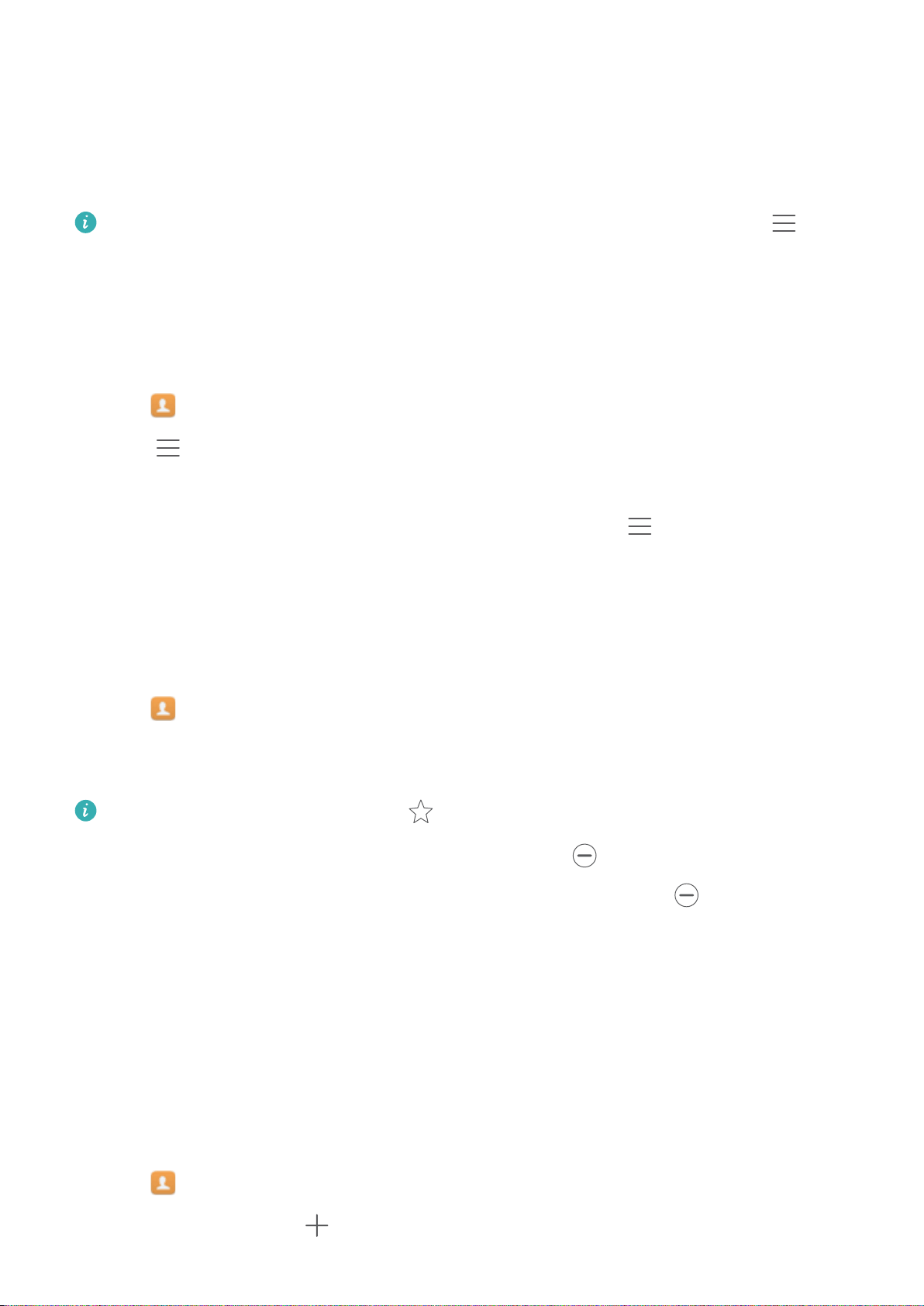
l Enter the contact's name, initials, phone number, email address, or other contact
information in the search bar at the top of the contact list. Search results will be displayed
underneath.
3 Select a contact. You can then choose to call them, send them a text message, or edit their
contact information.
If an error message is displayed or you are unable to search for a contact, touch >
Organize contacts and then select Rebuild index data.
Viewing contacts from different accounts
You can select which contacts to display on your phone.
1 Open Contacts.
2 Touch > Display preferences.
3 Select the account you want to display or customize the accounts to display.
Hide contact photos, company information and job title: Touch
> Display preferences
on the contacts screen, and then turn on the Simple layout switch.
Adding a contact to your favorites
You can add frequently-contacted people to your favorites to make them easier to find.
1 Open Contacts.
2 Touch and hold the contact you want to add to your favorites, and then touch Add to
favorites to add the contact to Favorites.
When viewing contact details, touch to add the contact to your favorites.
Remove contacts from your favorites: Touch Favorites > on the contacts screen. Select
the contacts that you wish to remove from your favorites, and then touch
.
Contact groups
Organize friends and family into different groups. You can send text messages or emails to
everyone in a group. Contacts now also features Smart groups. Your phone can automatically
sort contacts according to their company or the date you last contacted them, making it easier to
manage contacts and groups.
Creating a group
1 Open Contacts.
2 Touch Groups and then .
Calls and Contacts
59
Loading ...
Loading ...
Loading ...