Loading ...
Loading ...
Loading ...
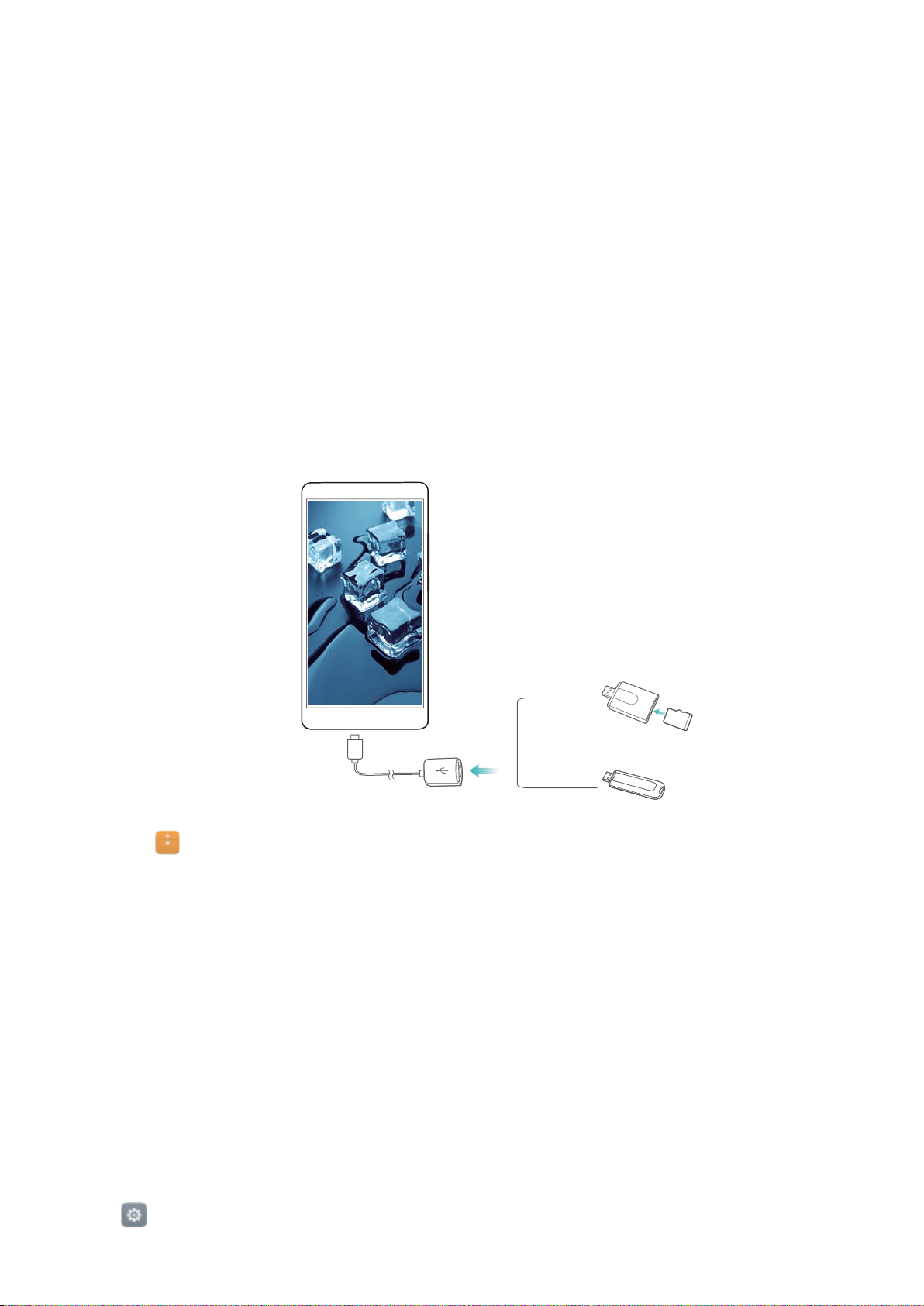
3 A prompt will be displayed on the receiving device. Touch Accept to accept the file transfer
request.
Open the notification panel and touch Notifications to monitor the file transfer progress.
By default, received files are saved to the Wi-Fi Direct folder on your phone's internal
storage.
Transferring data between your phone and a USB
storage device
Connect a USB OTG cable to your phone to access data on USB flash drives, card readers and
other storage devices.
1 Connect your phone to a USB flash drive with a USB OTG cable.
USB On-The-Go cable
2 Touch > Local > USB drive to browse data on the flash drive. You can select and copy
data to a destination folder. For more information, see Copying, moving, or deleting files.
3 When you have finished browsing, touch Settings > Advanced settings > Memory &
storage > USB drive > Eject.
4 Disconnect the USB OTG cable from your phone and the USB flash drive.
Streaming multimedia content to your TV
Use MirrorShare to share multimedia content with friends and family. MirrorShare lets you
connect wirelessly to a TV or screen and display your photos, videos, or a game.
If your TV doesn't support MirrorShare, you can stream your phone's content using an Android
TV box or other devices that support Miracast (your TV must have an HDMI port).
1 In Settings, touch Advanced settings > MirrorShare to enable the MirrorShare
feature.
Accessing the Internet
100
Loading ...
Loading ...
Loading ...