Loading ...
Loading ...
Loading ...
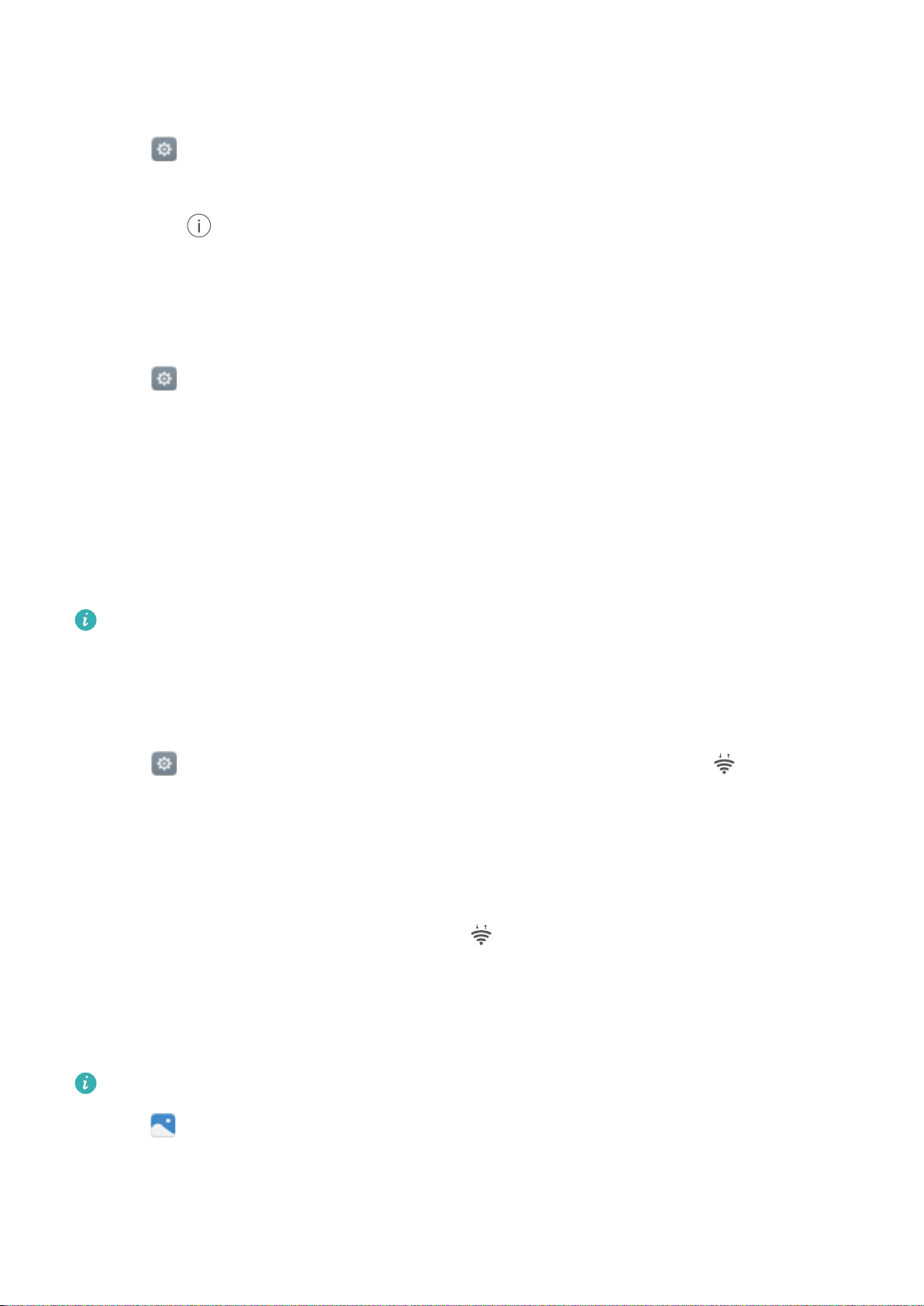
By default, received files are saved to the bluetooth folder on your device's internal storage.
Unpairing Bluetooth devices
1 Open Settings and touch Bluetooth.
2 Turn on the Turn on Bluetooth switch.
3 Touch the icon next to the name of the paired device, and then touch Unpair.
Renaming your phone
By default, your phone's model number is used as the device name when you enable Bluetooth.
You can change the name to something more recognizable.
1 Open Settings and touch Bluetooth > Device name.
2 Rename the phone and touch OK.
Transferring data using Wi-Fi Direct
Use Wi-Fi Direct to transfer photos and files between two devices without connecting to a Wi-Fi
network. Wi-Fi Direct is similar to Bluetooth but is faster, making it suitable for the transfer of
larger files such as videos.
Wi-Fi Direct can only be used to transfer data between two Huawei devices. Check that both
devices support Wi-Fi Direct.
Connecting two devices using Wi-Fi Direct
Establish a Wi-Fi Direct connection to transfer data wirelessly between two devices.
1 Open
Settings, select Wi-Fi and then turn on the Wi-Fi switch. Touch Wi-Fi Direct.
2 Repeat the above steps on the other device and keep the Wi-Fi Direct search screen open on
both devices.
3 When your phone detects the other device, select it. Follow the onscreen instructions to
establish a Wi-Fi Direct connection between the two devices.
To terminate the Wi-Fi Direct connection, select to open the Wi-Fi Direct screen. Select the
device you want to disconnect from and touch OK to disconnect.
Using Wi-Fi Direct to send and receive files
Share files between two devices by establishing a Wi-Fi Direct connection.
This feature requires a Wi-Fi connection. Ensure that Wi-Fi is enabled on both devices.
1 Open Gallery and select the picture you want to send.
2 Touch Share > Wi-Fi Direct. Wait until the receiving device is detected, and then select it.
If the receiving device is not detected, check that Wi-Fi is enabled.
Accessing the Internet
99
Loading ...
Loading ...
Loading ...