Loading ...
Loading ...
Loading ...
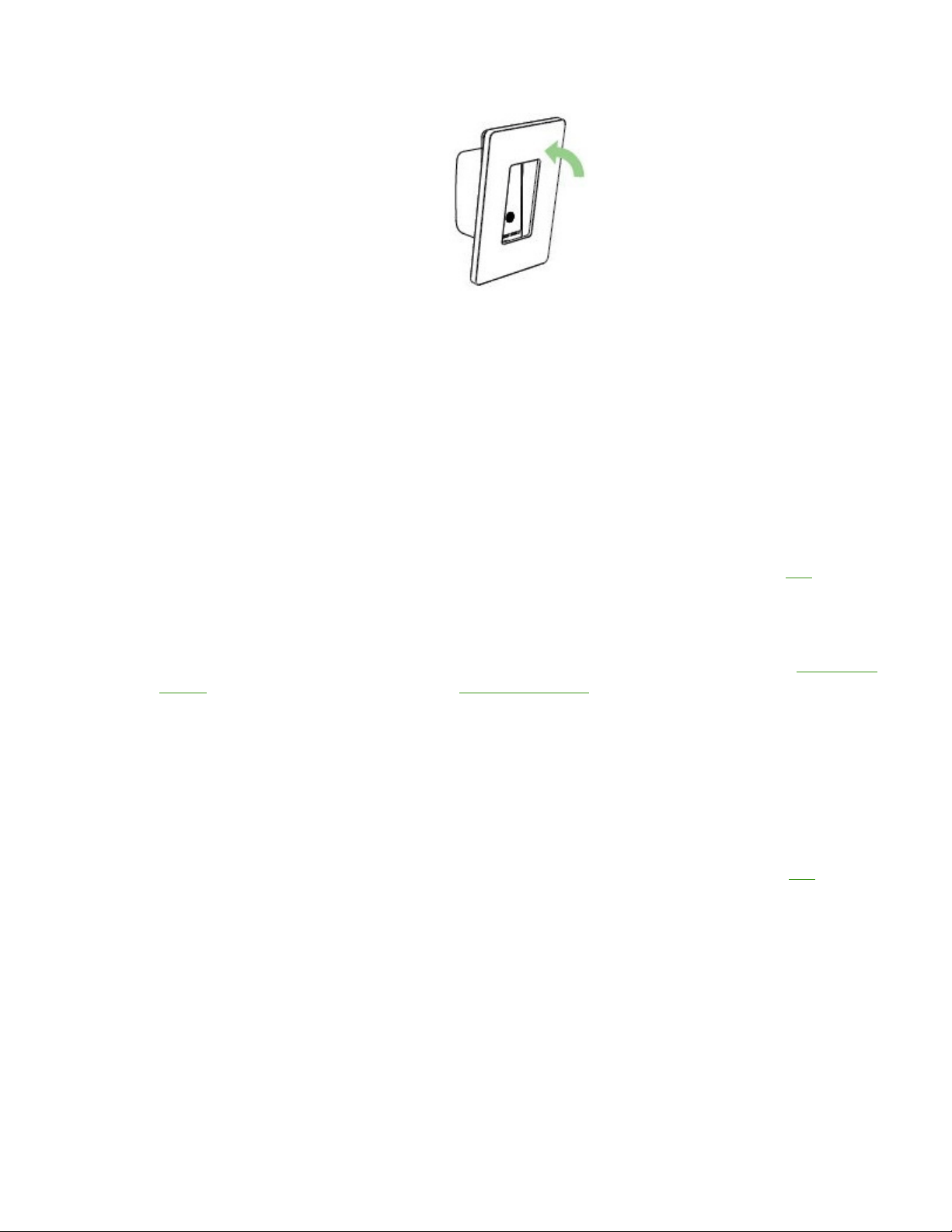
Step 8:
Turn the power back ON at your circuit breaker.
QUICK TIP: To verify that the WeMo Light Switch has been successfully installed to your electrical line, manually switch
it ON.
You have now installed the WeMo Light Switch to your electrical line.
Set up the WeMo Light Switch with the WeMo App
Before setting up the WeMo Light Switch with the WeMo App, make sure you have the following:
• A WeMo Light Switch that is already installed to your electrical line and is functioning.
• A Wi-Fi router with active Internet connection.
• The wireless network name (SSID) and password of your router. To know how to get them, click here.
• A mobile device installed with the WeMo App:
o An iPhone® / iPad® / iPod® touch.
o An Android™ device with 4.0 and later operating systems.
NOTE: If you haven’t downloaded and installed the WeMo App in your mobile device yet, go to the Apple® App
Store
SM
if you are using an iOS device or to the Google Play™ Store
if you are using an Android™ device.
If you have met the requirements, proceed with the instructions below.
Step 1:
Enable the Wi-Fi feature of your mobile device. Look for the wireless network name (SSID) of the WeMo Light Switch
which will be WeMo.Light.xxx and tap it to connect your device.
QUICK TIP: It may take for a while to connect to your WeMo Light Switch. You can try setting up with your mobile
device near the WeMo Light Switch. If you have multiple WeMo devices, connect to the one with the same WeMo ID at
the back of the device. The WeMo ID is the word WeMo, followed by WeMo model, and then three (3) alphanumeric
characters. If your WeMo Light Switch does not show up in the Wi-Fi search, try resetting it. Click here to know how.
NOTE: To know how to enable the Wi-Fi feature of your mobile device, refer to your device’s manual.
Loading ...
Loading ...
Loading ...