Loading ...
Loading ...
Loading ...
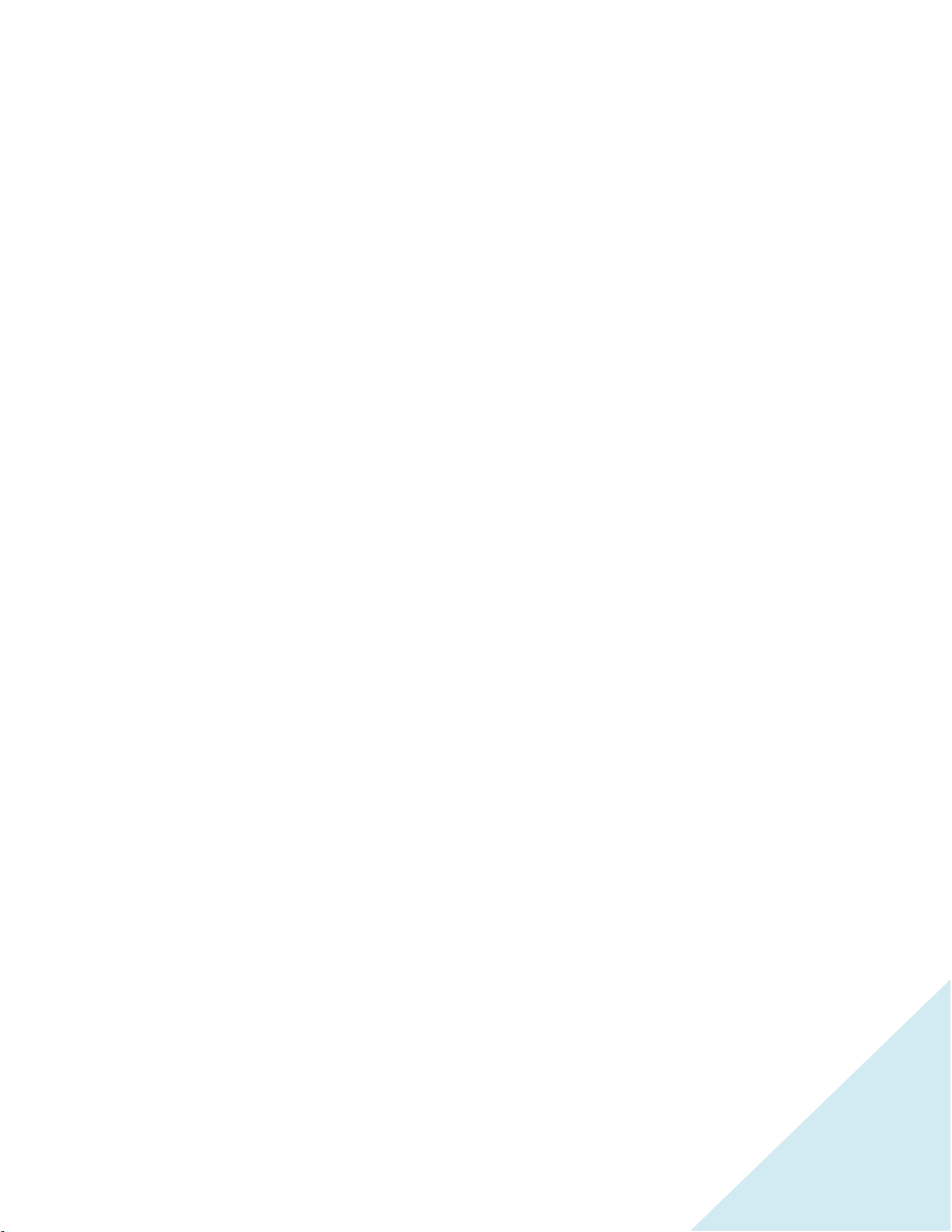
59
Enabling 1-touch play
1-touch play enables a component to control which TV input is active. For example, pressing Play on
your Blu-ray player switches the TV to the Blu-ray input.
1-touch play is disabled by default. To enable 1-touch play, in the Home screen menu, navigate to
Settings > Control other devices (CEC) and highlight 1-touch play. Press OK to check the adjacent check
box.
Enabling system standby
The system standby feature causes other components to power off when you power off your TV.
Depending on the CEC System Standby implementation, it also might enable connected components to
power off your TV when you power off the component.
System standby is disabled by default. To enable system standby, in the Home screen menu, navigate to
Settings > Control other devices (CEC) and highlight System standby. Press OK to check the adjacent
check box.
Restarting the TCL • Roku TV
You can restart the TV when necessary. Restarting has the same effect as unplugging the TV power and
then plugging it in again.
To restart the TV, navigate to Settings > System > Power and then move right to System restart and
then Restart. Press OK to confirm restart.
While the TV restarts, the screen goes dark for a few seconds, and then displays the startup screen for a
few more seconds. When the restart operation is complete, you’ll see the familiar Home screen.
Resetting the TCL • Roku TV
You can choose to reset only the TV picture and audio settings to their original values, or perform a full
factory reset to return the TV to the state it was in when you first unpacked and turned it on.
Reset TCL • Roku TV settings
To reset only the TV picture and audio settings to their original values, navigate to Settings > System >
Factory Reset, and then highlight Reset TV settings. Read the information on the screen to make sure
you understand what the reset operation does.
To proceed with the reset operation, press PLAY/PAUSE three times in a row.
Loading ...
Loading ...
Loading ...