Loading ...
Loading ...
Loading ...
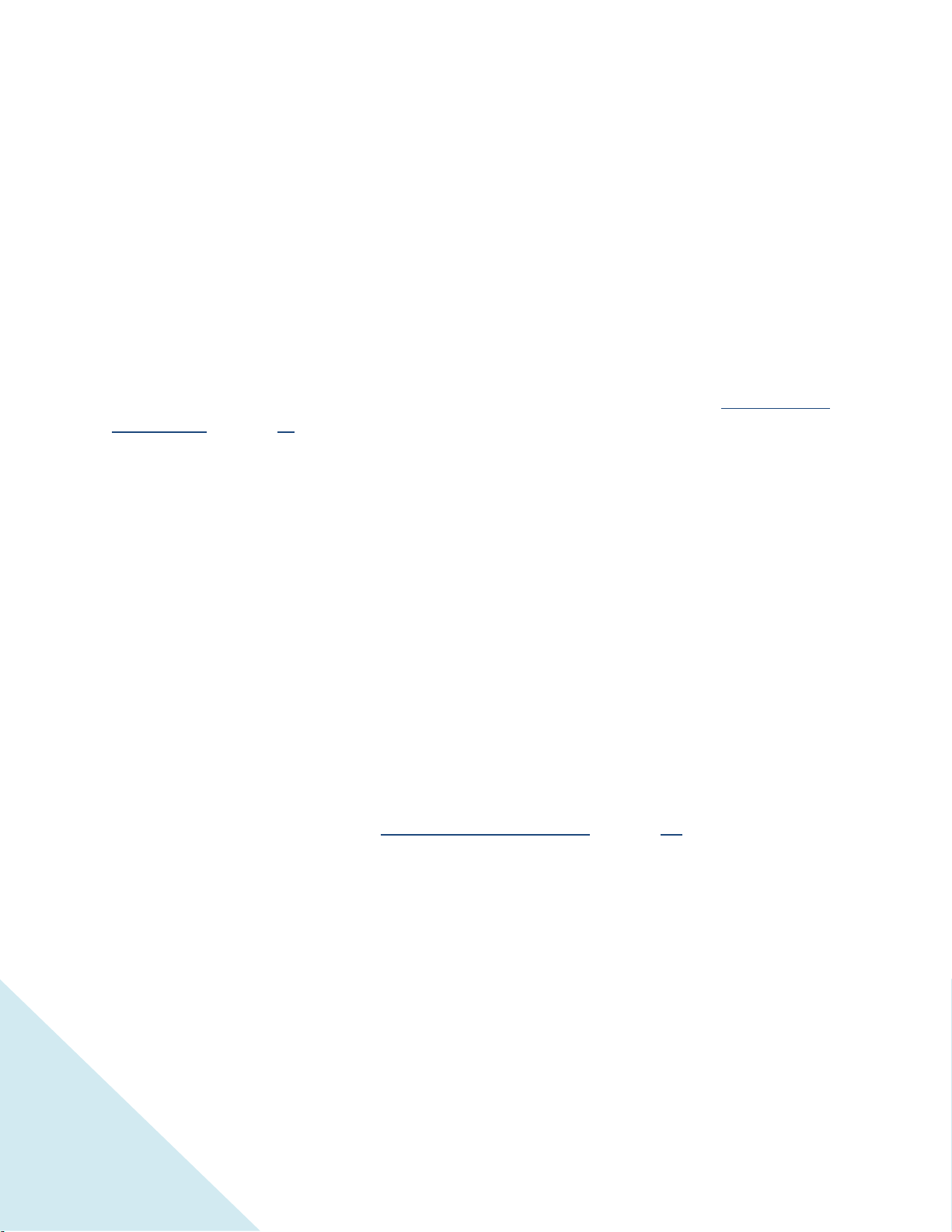
56
Scanning for broadcast TV channels again
There will be times when you need to create a new channel list. For example, you:
Change cable providers
Reorient your TV antenna
Move to a different city with different channels
Whenever you need to update your TV channel list, the TV can repeat the channel scan.
To repeat the channel scan, from the Home screen menu, navigate to Settings > TV inputs > Antenna TV
> Scan again for channels. Then select Start finding channels to begin the channel scan process. The
screens and options that appear during this process are identical to those described in “How do I set up
the TV tuner?” on page 24.
Using the TCL • Roku TV in a home theater
Your TCL • Roku TV has several features that make it an ideal TV for a home theater. But you might not
notice them because they remain in the background until you decide to use them.
Turning off TCL • Roku TV speakers
When you use your TCL • Roku TV with a sound bar or an external amplifier and speakers, you’ll
probably want to turn off the internal TV speakers.
To turn off the TV’s built-in speakers, in the Home screen menu, navigate to Settings > Audio > TV
speakers and change the setting.
Tip: The TV’s internal speakers can be enabled and disabled automatically as needed by system
audio control, as described in “Enabling system audio control” on page 58.
Changing the audio mode
The TCL • Roku TV has two audio modes, accessed by navigating in the Home screen menu to Settings
>Audio > Digital audio out:
Stereo – Use this setting for internal speakers, headphones, and external stereo amplifiers
connected through HDMI ARC, SPDIF optical, or headphone jack.
Surround – Use this setting for an external Dolby Digital or Dolby Digital Plus compatible
amplifier, receiver, or sound bar connected through HDMI ARC or SPDIF optical. The TV
automatically accommodates the type of audio signal present in the content being played.
Loading ...
Loading ...
Loading ...