Loading ...
Loading ...
Loading ...
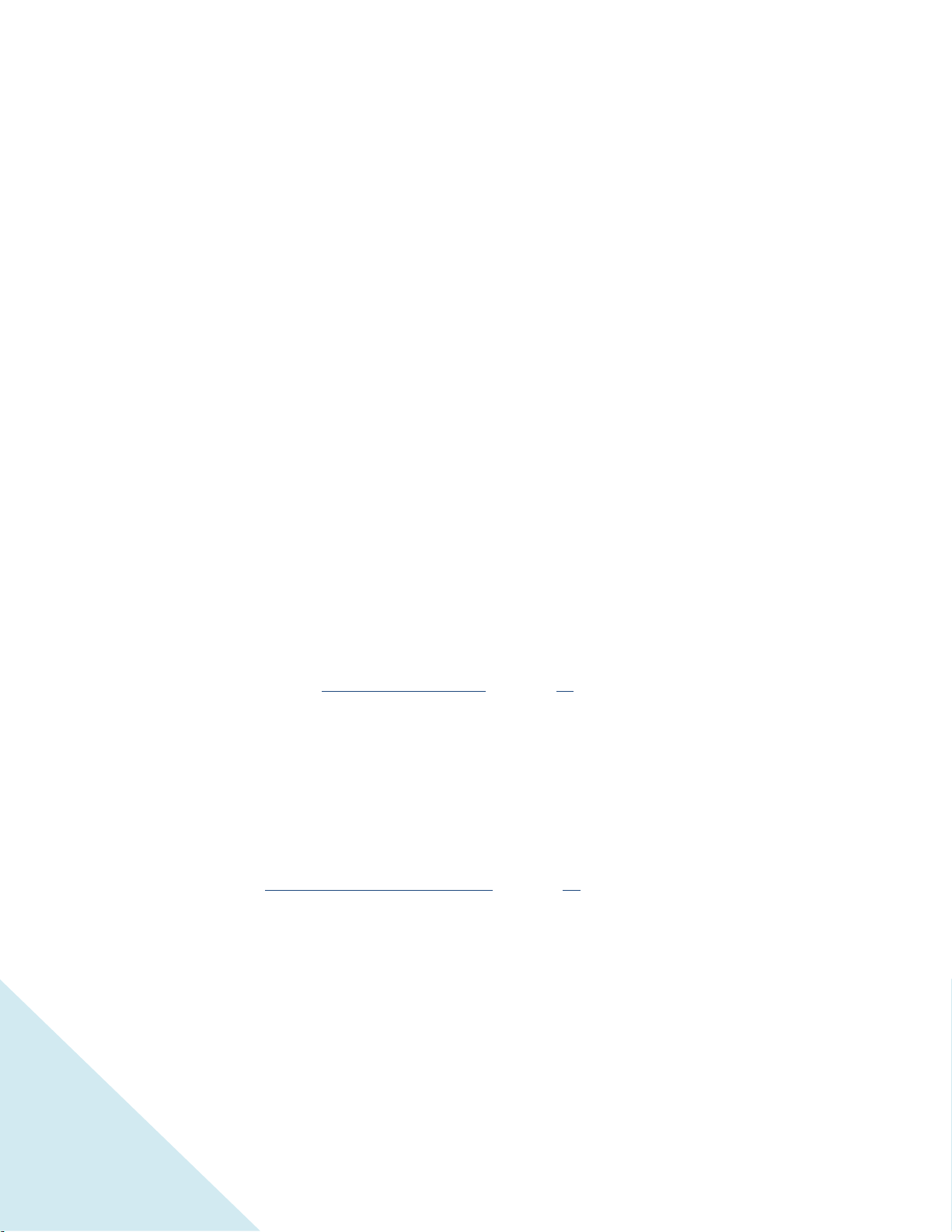
24
Setting up Antenna TV
Despite all of the entertainment possibilities of your TCL • Roku TV, you may also want to watch
broadcast TV. You watch broadcast TV in much the same way you watch other entertainment choices.
You select a tile—the Antenna TV tile—from the Home screen.
The first time you select the Antenna TV tile, you have to set up the TV tuner. Setting up the TV tuner
scans for active channels and adds them to your broadcast TV channel list.
Why do I have to set up the TV tuner?
You might be asking, “Why is this step necessary?” Good question.
Not everyone needs to use the TV tuner. For example, you might have a set top box provided by a cable
or satellite company that receives all of your channels. Most of these set top boxes use an HDMI
®
connection.
More and more people are watching only streaming TV and do not have a TV antenna or cable/satellite
service. If you don’t need the TV tuner, you can bypass setting it up and instead remove it from the
Home screen as explained in “Remove unwanted tiles” on page 45.
The TCL • Roku TV scans the signals on its antenna input for channels with a good signal, and adds those
to the channel list, skipping dead channels and channels with a very weak signal.
The TCL • Roku TV will, however, let you add channels with no signal if you have an older set top box,
VCR, or game console that can only output a signal on analog channel 3 or 4. These are the only
channels that can be added regardless of whether they have a good signal. Typically, you’ll only need
one of these channels, but both are provided to make setup simpler. You can hide the one you don’t
want as explained in “Edit broadcast TV channel lineup” on page 44.
How do I set up the TV tuner?
Setting up the TV tuner is easy—your TCL • Roku TV does most of the work. You just have to answer a
couple of questions.
1. Make sure your antenna (sold separately) or other device is connected to the TCL • Roku TV’s
ANT/CABLE input.
Loading ...
Loading ...
Loading ...