Loading ...
Loading ...
Loading ...
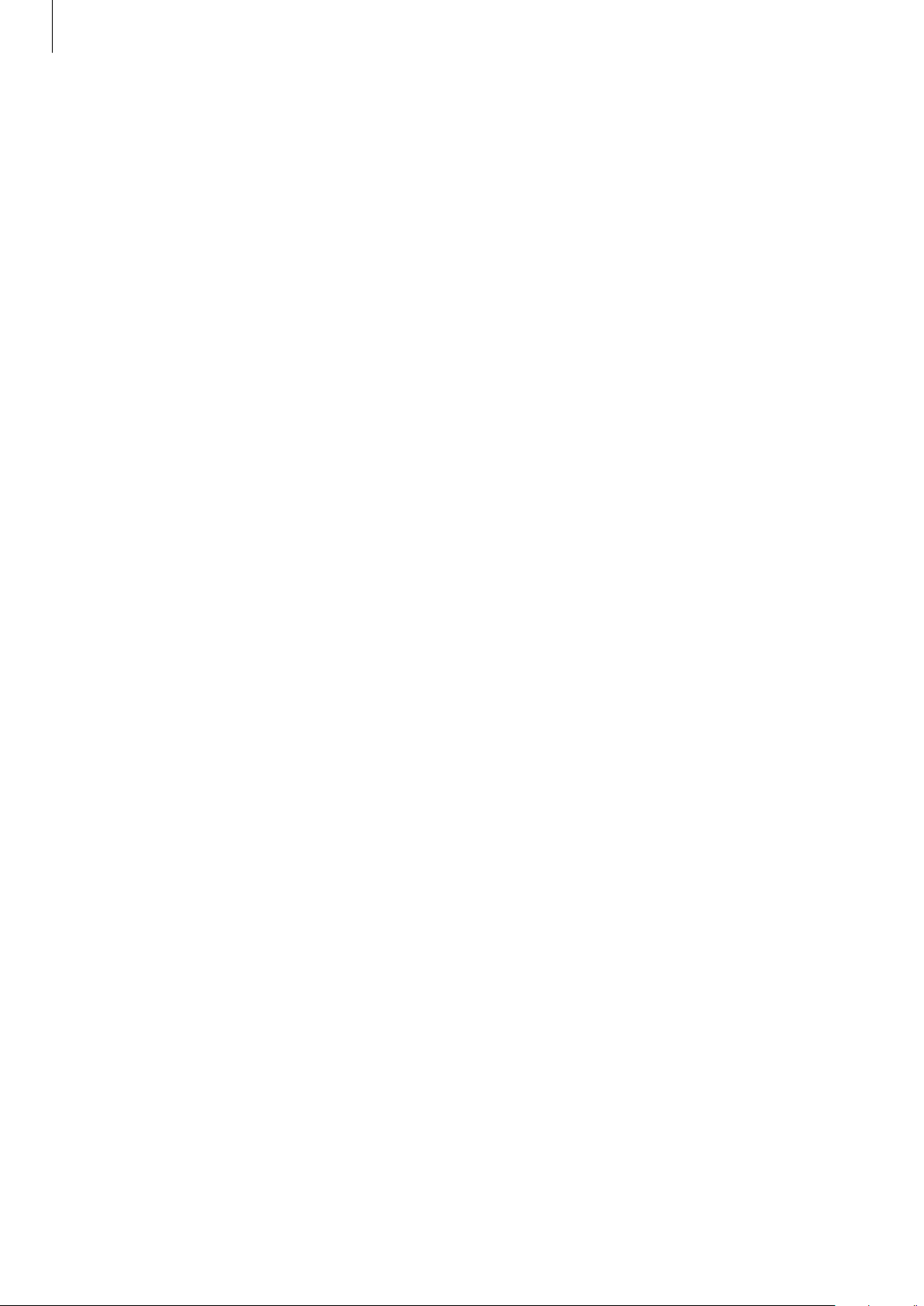
Settings
84
Accessibility
Use this feature to improve accessibility to the device.
On the Settings screen, tap
Accessibility
.
•
Vision
: Customize the settings to improve accessibility for visually impaired users.
–
Voice Assistant
: Activate Voice Assistant, which provides voice feedback.
–
Voice Assistant help
: View help information to learn how to use Voice Assistant.
–
Dark screen
: Set the device to turn the screen off at all times to keep the content on
your screen private.
–
Rapid key input
: Set the device to enter a character when you release your finger
from the character on the keyboard. You can use this feature to enter characters
instead of releasing your finger and double-tapping on the screen.
–
Speak passwords
: Set the device to read the password aloud when you enter the
password while Voice Assistant is activated.
–
Font size
: Change the font size.
–
Magnification gestures
: Set the device to magnify the screen and to zoom in on a
specific area.
–
Magnifier window
: Activate a magnifier to zoom in on the screen to view a larger
version of the content.
–
Colour inversion
: Reverse the display colours to improve visibility.
–
Colour correction
: Adjust the colour scheme for the screen when the device
determines that you are colour blind or having difficulty reading content.
–
Accessibility shortcut
: Set the device to activate Voice Assistant when you press and
hold the Power button, and then tap and hold the screen with two fingers.
–
Text-to-speech options
: Change the settings for text-to-speech features used when
Voice Assistant is activated, such as languages, speed, and more.
Loading ...
Loading ...
Loading ...