Loading ...
Loading ...
Loading ...
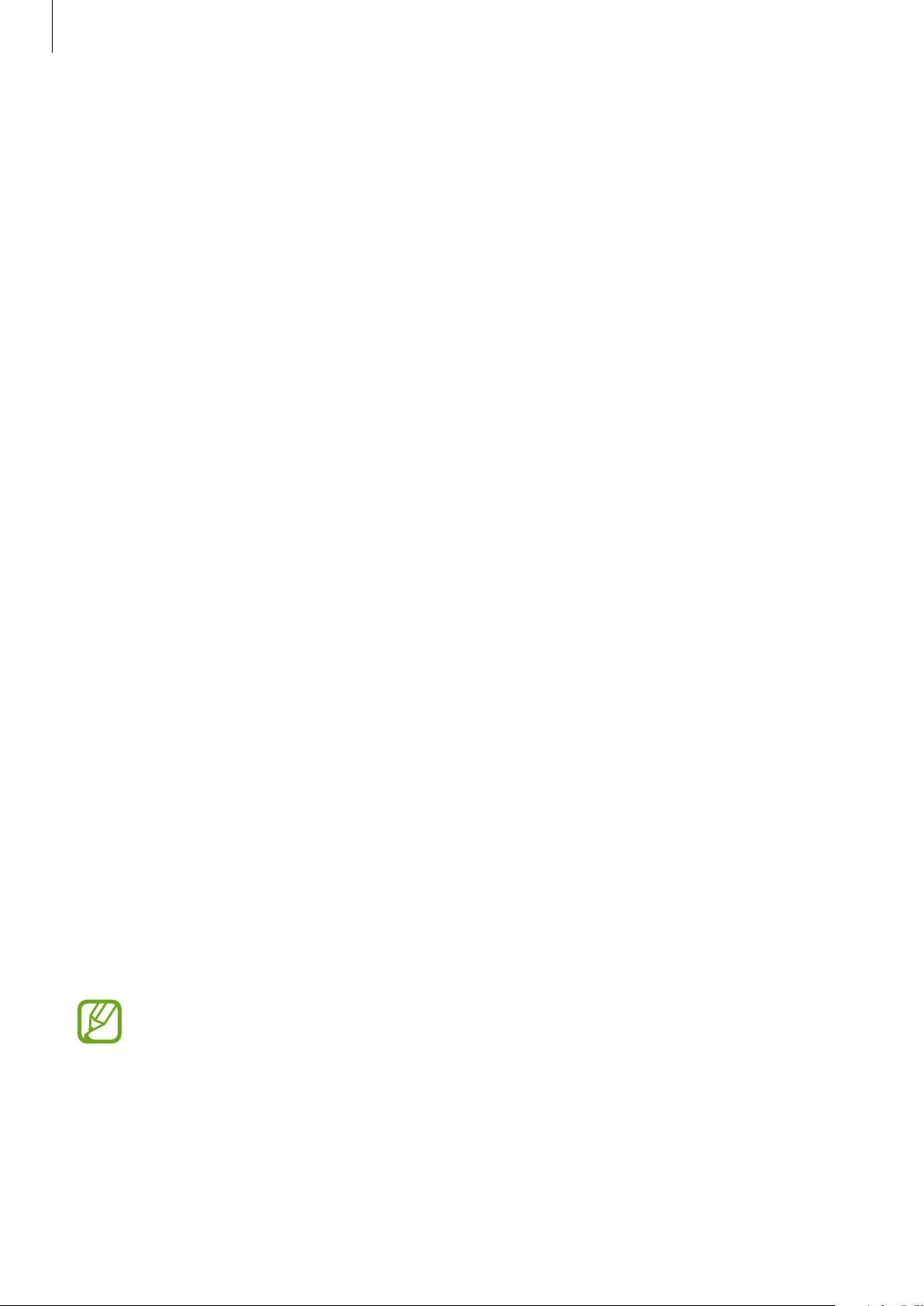
Connecting with other devices
62
Receiving an image
When another device sends you an image, accept the Wi-Fi Direct authorization request. You
can view received images in
Gallery
.
Ending the device connection
1
On the Apps screen, tap
Settings
→
Wi-Fi
.
2
Tap
Wi-Fi Direct
.
The device displays the connected devices in the list.
3
Tap the device name to disconnect the devices.
SideSync
Introduction
SideSync allows you to easily share your screen and data between Samsung Android
smartphones, tablets, and any computers.
The SideSync app must be installed on both devices that you want to connect. If SideSync is
not installed, use one of the following methods to download and install it:
•
To download and install SideSync on your Samsung Android tablet or smartphone,
search for SideSync in
Galaxy Apps
or
Play Store
. If your device does not support
SideSync, you may not be able to find the app.
•
To download and install SideSync on your computer, visit www.samsung.com/sidesync.
On the webpage, you can also find the information about SideSync system requirements.
To wirelessly connect devices, they must support Wi-Fi Direct and be connected to the same
access point.
The tablet’s operating system includes SideSync 3.0. When the app is first opened, the
message “New version available. Update now?” is displayed. Tap UPDATE
→
UPDATE
to continue (installation of the update is required in order to run SideSync, the app
closes if LATER is selected).
Loading ...
Loading ...
Loading ...