Loading ...
Loading ...
Loading ...
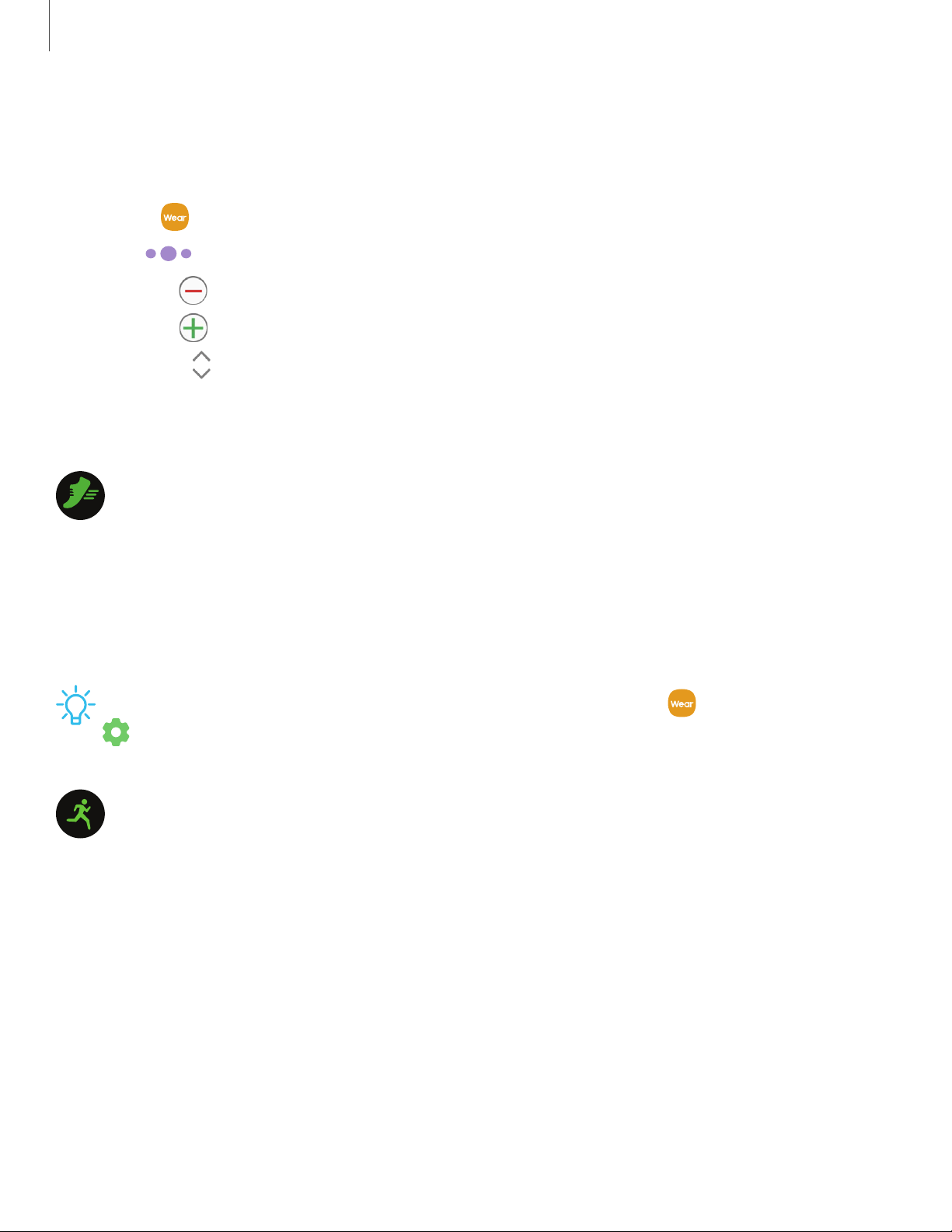
Using widgets
Add, remove, and rearrange widgets on your Galaxy Fit2.
1.
From Galaxy Wearable, tap the Home tab.
2. Tap Widgets.
•
Tap Remove to remove a widget.
•
Tap Add to add a widget.
•
Drag Move to change the position of the widget in the screen order.
3. When finished, tap Save.
Health summary
View your activity and health information, such as steps, calories burned, and
real-time heart rate.
1. Swipe to the left on the watch screen to switch to the health summary widget.
2. Swipe up or down to view your health information.
TIP Customize your health goals on your smartphone, tap Galaxy Wearable >
Health settings. For more information, see Health settings.
Exercise
Record your exercise information and check the results, such as burned calories, with
the exercise feature.
1. Swipe to the left on the watch screen to switch to the exercise widget screen.
2. Tap Select workout and select the exercise type you want from the list.
3. Swipe the screen to the left or right to view exercise information, such as your
heart rate, distance, or time, on the workout screen.
4. Press the Touch key to pause the exercise.
• To restart the exercise, tap the Touch key again after pausing the exercise.
• To finish exercising, tap Finish.
24
Widgets
Loading ...
Loading ...
Loading ...