Loading ...
Loading ...
Loading ...
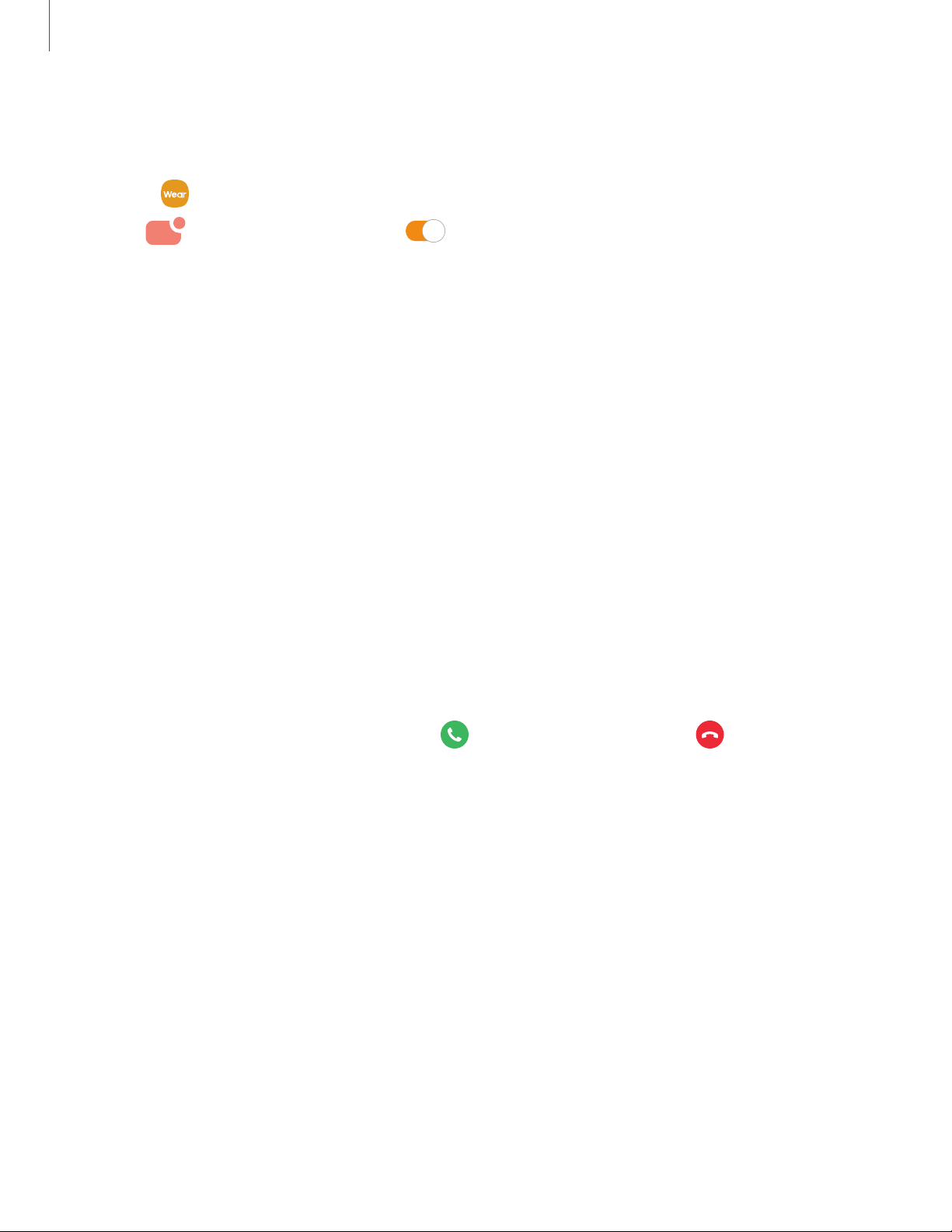
Notification settings
Stay up to date with events, notifications, and messages from your smartphone.
1.
From Galaxy Wearable, tap the Home tab.
2.
Tap Notifications, and tap to activate notifications, and then tap to
select items:
• Show only while wearing: Show notifications on your Galaxy Fit2 only while it
is beingworn.
• Show while using phone: Show notifications from your smartphone on your
Galaxy Fit2 while you are using your smartphone.
• Turn on for new apps: Automatically turn on notifications for newly installed
apps.
• Show with details: Set your Galaxy Fit2 to show details for notifications when
they are received.
• Turn on screen: Set the Galaxy Fit2 to turn on the screen when a notification
is received.
Answer or reject calls
Answer or reject incoming calls on your smartphone from your Galaxy Fit2.
◌
On the incoming call screen, drag Answer to the right or Decline to the
left.
Missed call notifications
If a call is missed, a notification is displayed on the screen.
◌
From the watch screen, swipe right to view missed call notifications.
20
Getting started
Loading ...
Loading ...
Loading ...