Loading ...
Loading ...
Loading ...
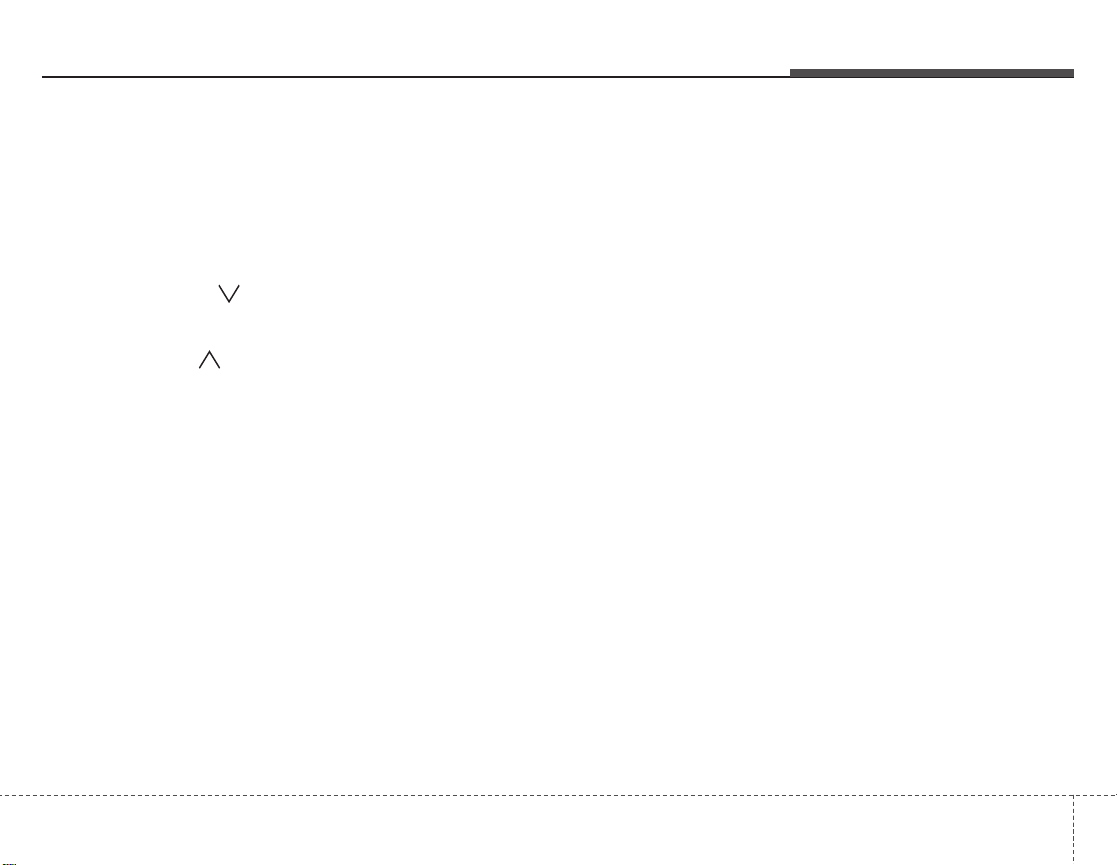
3105
Knowing your vehicle
1. FM/AM Selection Button
Turns to FM or AM mode and toggles
FM1
➟FM2➟AM➟...➟FM1➟... when the
button is pressed each time.
2. Automatic Channel Selection
Button
• When the [TRACK ] is pressed, it
will automatically tune to the previous
lower station.
• When the [SEEK ] is pressed, it will
automatically tune to the next higher
station.
3. SCAN Selection Button
When the button is pressed, it automati-
cally only [SCAN] up.The sound hearing
for 5 seconds per all searched station
preset.
4. MUTE Selection Button
Push button to stop sound and [MUTE] is
displayed.
5. Pre-set Selection Button
• Push [1]~[6] buttons less than 0.8 sec-
onds to play the channel saved in each
button.
• Push pre-set button for 0.8 seconds or
longer to save current channel to the
respective button with a beep.
6. SET UP Button
• The SET UP Mode is displayed if the
[SET UP] Button is pressed. While in
SET UP Mode, use the [TUNE/ENTER]
Button to set the SOUND(BASS, MID-
DLE, TREBLE, FADER, BALANCE),
SAT(CHANNEL/TITLE, CATEGORY/
CHANNEL), CLOCK(12, 24), TEMP
(°C, °F) and SCROLL(ON, OFF).
• To exit from SET UP Mode, press
"RETURN" or wait 10 seconds.
• Method of adjusting the SET UP is the
same for CDP, AUX, USB, and iPod
Mode.
■ Setting the SET UP Mode
Press the [TUNE/ENTER] Button to
select and make adjustments to the
desired mode within SET UP Mode.
• While in SOUND Mode, press the
[TUNE/ENTER] Button to change in
the order of BASS
➟MIDDLE➟TREBLE
➟FADER➟BALANCE➟SET UP Mode.
Turn the [TUNE/ENTER] Button in
clockwise or counterclockwise direc-
tion to make adjustments for each SUB
Mode.
• While in SAT Mode, press the [TUNE/
ENTER] Button to display the "CHAN-
NEL/TITLE, CATEGORY/CHANNEL".
Rotate the [TUNE/ENTER] Button to
select the SUB Mode and press the
[TUNE/ENTER] Button to set.
• While in CLOCK Mode, press the
[TUNE/ENTER] Button to display the
"ON, OFF".
Rotate the [TUNE/ENTER] Button to
select the SUB Mode and press the
[TUNE/ENTER] Button to set.
(CLOCK Mode CDC Only)
Loading ...
Loading ...
Loading ...