Loading ...
Loading ...
Loading ...
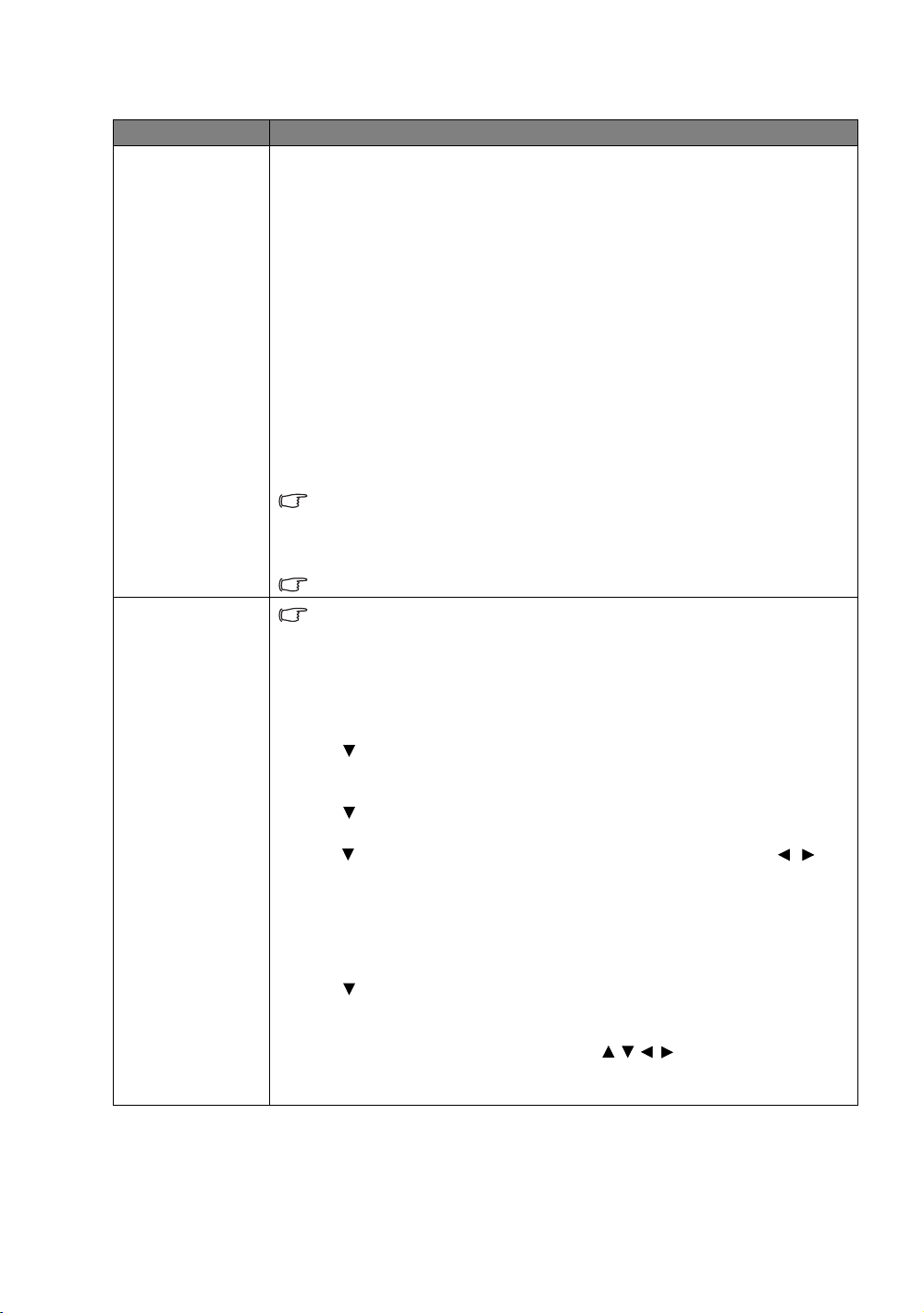
33
Menu Functions
Picture menu
Submenu Functions and Descriptions
Picture Mode
Selects a preset picture mode to suit your operating environment and input signal
picture type.
The preset picture modes are described as below:
• Bright: Maximizes the brightness of the projected image. This mode is suitable
for environments where extra-high brightness is required, such as using the
projector in well lit rooms.
• Vivid TV: Being slightly brighter than Cinema mode, it is suitable for playing
movies in rooms where there is a small amount of ambient light, eg. your living
room.
• Cinema: With well-balanced color saturation and contrast with a low
brightness level, this is most suitable for enjoying movies in a totally dark
environment (as you would find in a commercial cinema).
• Game: This mode is best for playing video games in rooms where there is a
small amount of ambient light, eg. your living room.
• 3D: Optimized to bring up 3D effects when watching 3D contents.
This mode is only available when 3D function is enabled.
• User 1/User 2: Recalls the customized settings. See User Mode Management
for more details.
The function is accessible through the remote control.
User Mode
Management
The functions are only available when Picture Mode is set to User 1 or User 2.
• Load Settings From
Allows you to manually adjust a preset picture mode and make it an available option
on the picture mode list.
1. Go to the Picture > Picture Mode menu, select User 1 or User 2.
2. Press to select User Mode Management.
3. On the User Mode Management window, select Load Settings From and
press OK.
4. Press to select a picture mode that is close to your need.
5. When done, press OK and BACK to return to the Picture menu.
6. Press to select other submenus you want to make changes and use / to
adjust the values. The adjustments define the selected user mode.
• Rename User Mode
Select to rename the customized picture modes (User 1 or User 2).
1. Go to the Picture > Picture Mode menu, select User 1 or User 2.
2. Press to select User Mode Management.
3. On the User Mode Management window, select Rename User Mode and
press OK.
4. On the Rename User Mode window, use / / / to select desired
characters for the selected mode.
5. When done, press OK and BACK to exit.
Loading ...
Loading ...
Loading ...