Loading ...
Loading ...
Loading ...
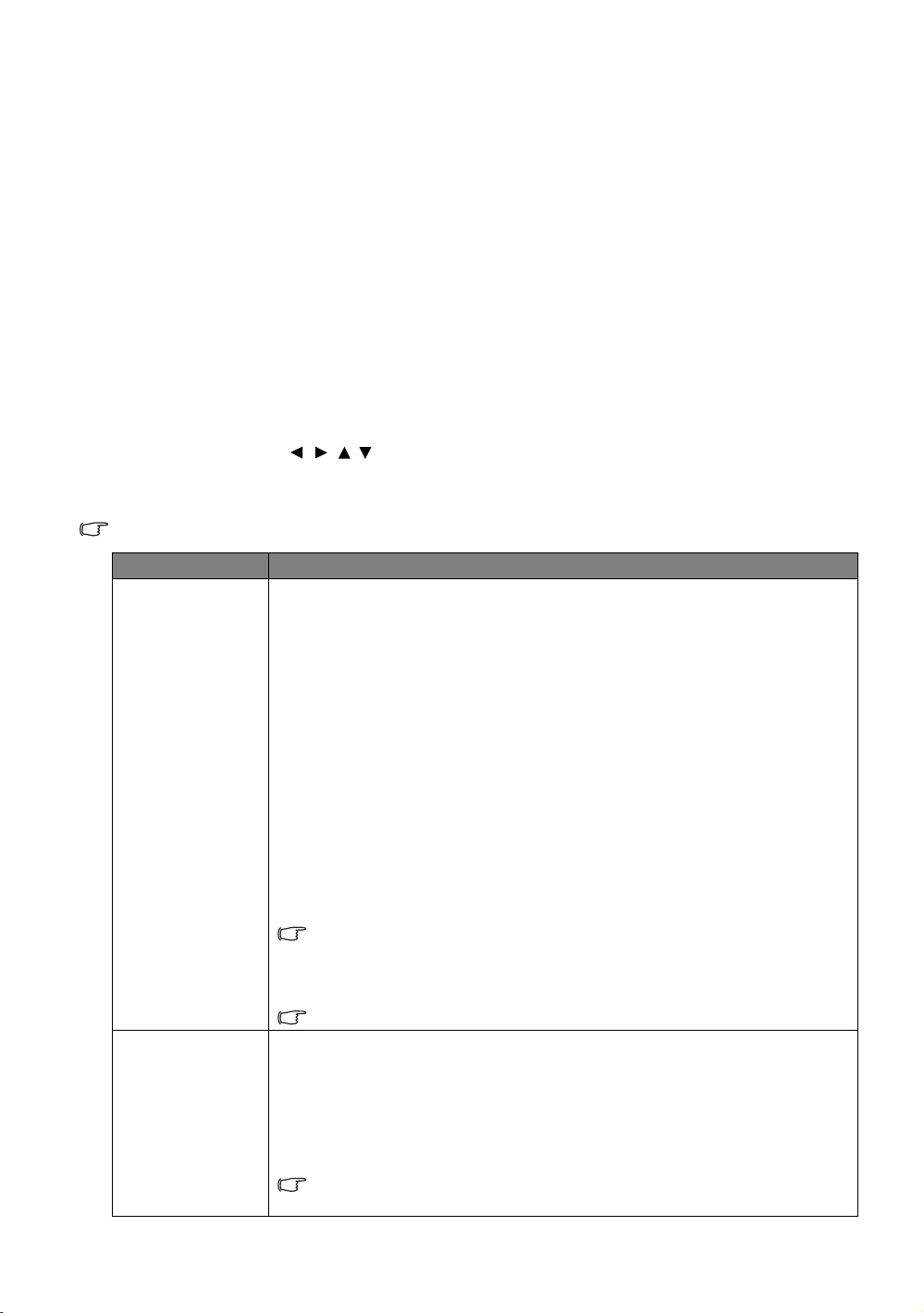
28
Menu Functions
Using the Basic OSD menu
Depending on whether or not any video signal is connected to the projector, the Basic OSD menu offers
different available functions.
Check the following links to learn more.
• Basic OSD menu - with input signals connected
• Basic OSD menu - without input signals connected (limited menus are available)
Basic OSD menu - with input signals connected
The Basic OSD menu provides primary menu functions. Available menu items may vary depending on
the connected video sources or specified settings. Menu options that are not available will become grayed
out.
To access the OSD menu, press MENU on the projector or remote control.
• Use the arrow keys ( ///) on the projector or remote control to move through the menu
items.
• Use OK on the projector or remote control to confirm the selected menu item.
To switch from the Basic OSD menu to the Advanced OSD menu, see page 27.
Menu Submenus and Descriptions
Picture Mode
Selects a preset picture mode to suit your operating environment and input signal
picture type.
The preset picture modes are described as below:
• Bright: Maximizes the brightness of the projected image. This mode is suitable
for environments where extra-high brightness is required, such as using the
projector in well lit rooms.
• Vivid TV: Being slightly brighter than Cinema mode, it is suitable for playing
movies in rooms where there is a small amount of ambient light, eg. your living
room.
• Cinema: With well-balanced color saturation and contrast with a low
brightness level, this is most suitable for enjoying movies in a totally dark
environment (as you would find in a commercial cinema).
• Game: This mode is best for playing video games in rooms where there is a
small amount of ambient light, eg. your living room.
• 3D: Optimized to bring up 3D effects when watching 3D contents.
This mode is only available when 3D function is enabled.
• User 1/User 2: Recalls the customized settings. Access the Advanced OSD
menu and
see User Mode Management for details.
The function is accessible through the remote control.
Sound Mode
Sound Mode function utilizes MaxxAudio sound enhancement technology, which
incorporates Waves’s algorithms to deliver great effects of the bass and treble and
provide you with immersive cinematic audio experience. The following preset sound
modes are provided:
Standard, Cinema, Music, Sport, Game, and User.
The User mode allows you to personalize the sound settings. Access the Advanced
OSD menu and see User EQ for details.
If the Mute function is activated, adjusting Sound Mode will turn off the Mute
function.
Loading ...
Loading ...
Loading ...