Loading ...
Loading ...
Loading ...
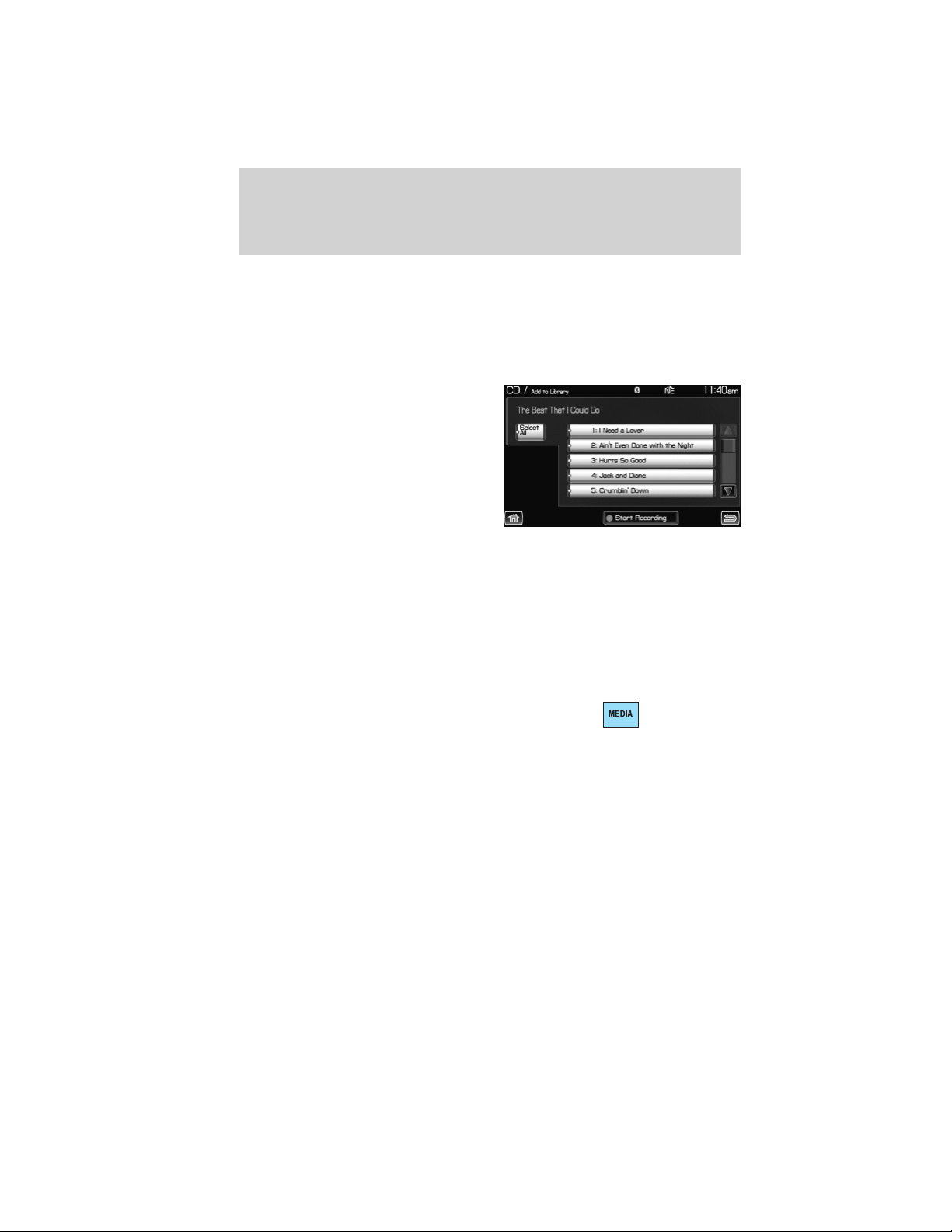
Recording (saving) music to your jukebox
To record (save) music to your jukebox:
1. Ensure that the system is on.
2. Insert a CD into the system. The CD tab will appear.
3. Select ‘Record’ on the touchscreen.
4. Select either individual tracks or
press ‘Select All’ to record the entire
CD. Note: The system will default
to selecting all tracks if none are
selected.
5. Press ‘Start Recording’.
6.
The progress will show at the
bottom of the screen.
When the recording process is finished, the system will save your
track(s) / CD to the Jukebox.
Note: If you are not actively listening to the disc being recorded, the
record rate is much quicker (as fast as five minutes).
Accessing the music in your jukebox
Once you have saved music to your jukebox, you can then choose
several ways to play your favorite music. To access:
1. Press the MEDIA hard button on
the navigation system.
2. Select the ‘Jukebox’ tab on the
touchscreen. You can then select from the following options:
Scan: Press for a brief sampling of the currently selected CD, playlist,
genre, etc. Press again to disengage.
Repeat: Press to repeat the current CD, playlist, etc. Press again to
disengage.
Shuffle: Press to shuffle all the tracks on the current CD, playlist, etc. in
random order. Press again to disengage.
Audio features
48
2012 Centerstack (ng1)
Supplement, 1st Printing
Arabic_(LHD) (gc_lhd)
Loading ...
Loading ...
Loading ...