Loading ...
Loading ...
Loading ...
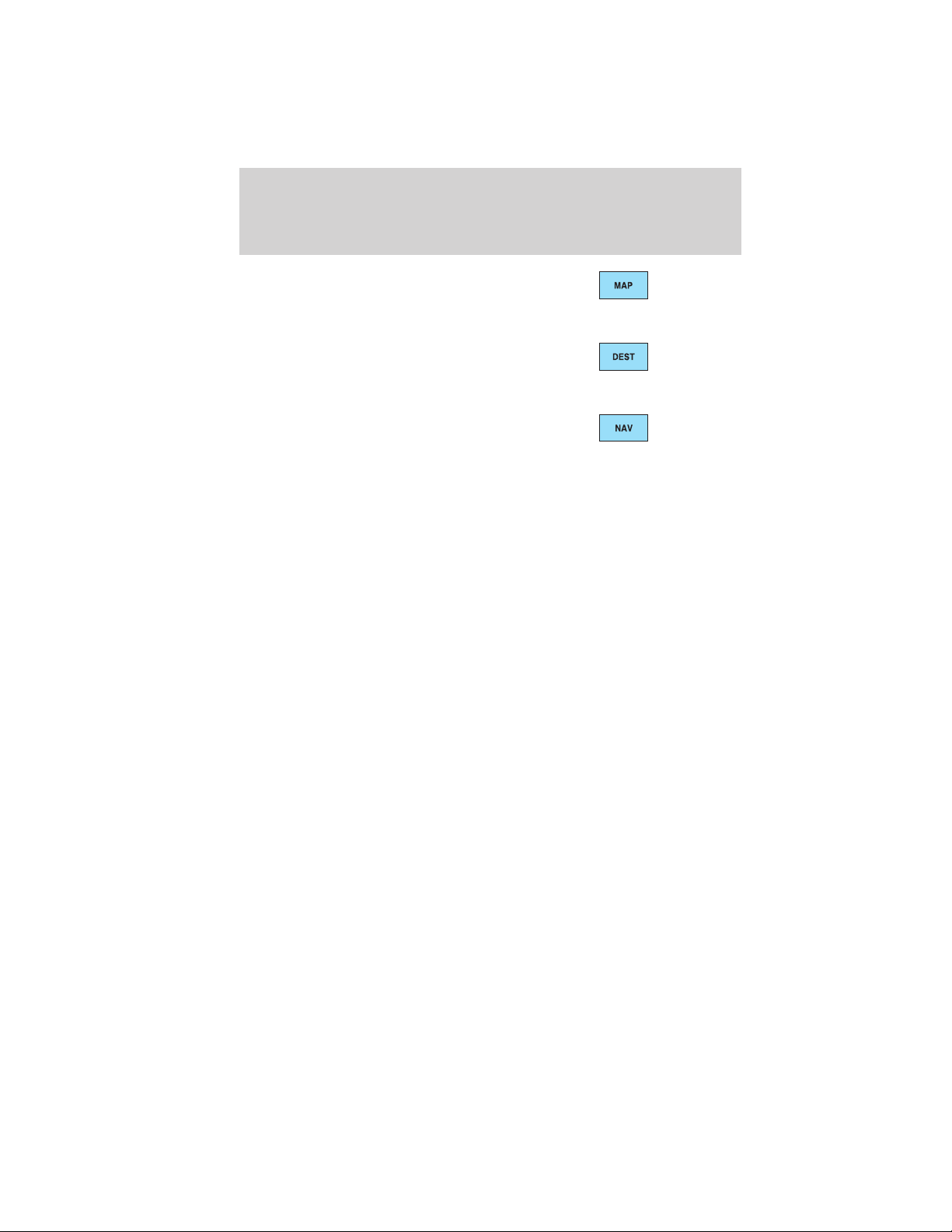
14. MAP: Press to access the
navigation map. Please see the
separate Navigation operating
instruction manual for more information.
15. DEST: Press to access the
navigation map. Please see the
separate Navigation operating
instruction manual for more information.
16. NAV: Press to access the
navigation map. Please see the
separate Navigation operating
instruction manual for more information.
17. CD/DVD slot: Insert a CD or DVD, label side up.
After the system initializes, the screen will be divided in two sections:
• Status bars: This is the top and bottom portion of the screen that
displays the clock or date and useful information, depending on the
current mode.
• Display area: The interactive screen that is activated by finger touch
and changes depending on current system operation. Graphical
buttons are displayed in this area depending on the current screen for
you to make choices.
SCREEN DIFFERENCES
Depending on your vehicle line and option package, your screen may
vary in appearance from the screens shown in this supplement. These
differences could include: background color, tab options, climate controls
and other features. Your features may also be limited depending on your
market. (For example, SIRIUS威 Travel Link™ is only available in the
continental United States). Please check with your authorized dealer for
availability.
Display options
You can choose to turn your screen on/off and also if you would like to
view the status bars on the top and bottom of the screen. To access:
Press DISP repeatedly to cycle through these options.
System overview
12
2012 Centerstack (ng1)
Supplement, 1st Printing
Arabic_(LHD) (gc_lhd)
Loading ...
Loading ...
Loading ...