Loading ...
Loading ...
Loading ...
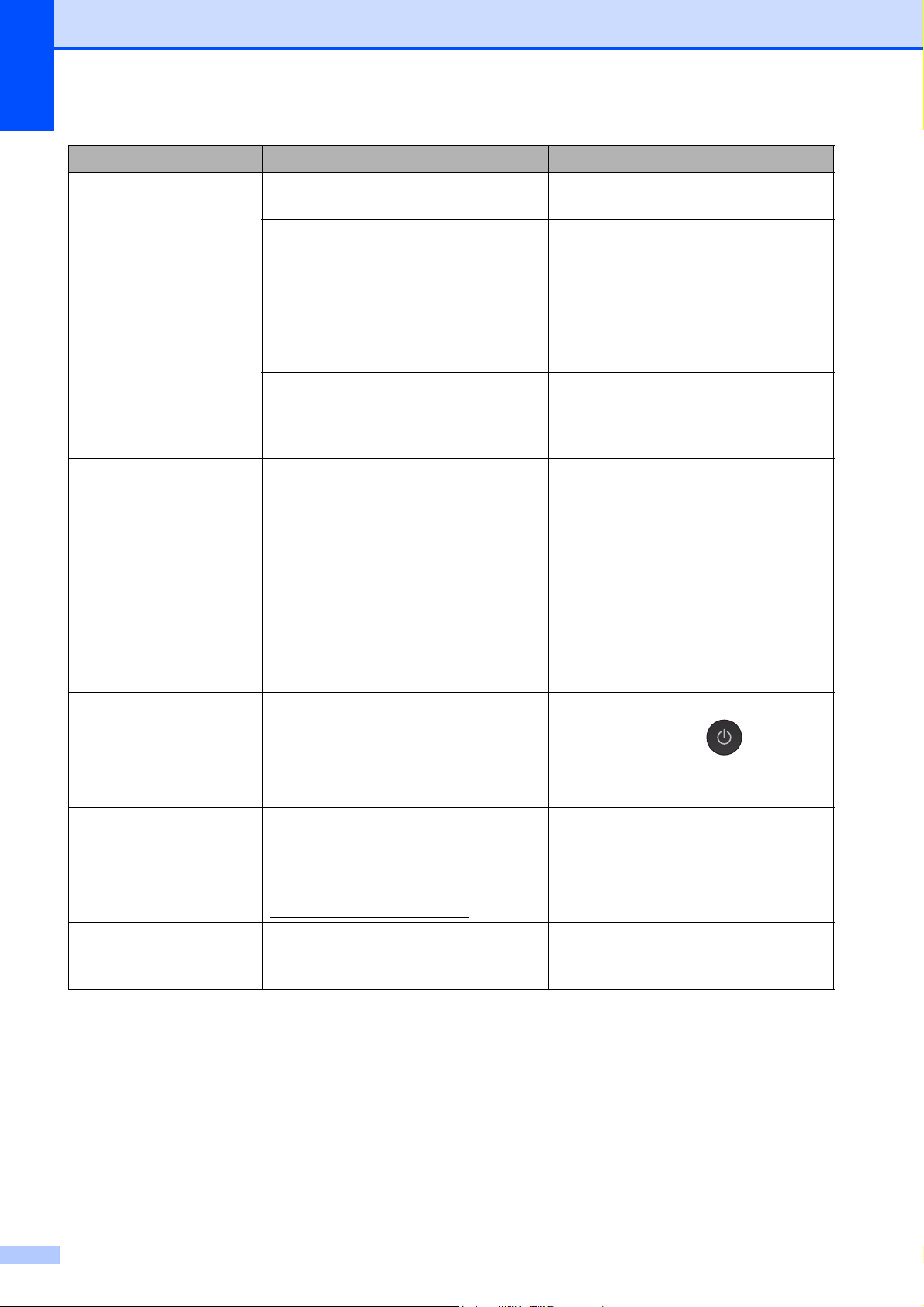
90
Paper tray not
detected. Please
put the paper tray
firmly back in the
machine.
The paper tray is not completely
inserted.
Slowly push the paper tray completely
into the machine.
Paper or a foreign object has
prevented the paper tray from being
inserted correctly.
Pull the paper tray out of the machine,
and remove the jammed paper or
foreign object. Slowly push the paper
tray completely into the machine.
Screen init. Fail The Touchscreen was pressed before
the power-on initialization was
completed.
Make sure that nothing is touching or
resting on the Touchscreen.
Debris may be stuck between the
lower part of the Touchscreen and its
frame.
Insert a piece of stiff paper between
the lower part of the Touchscreen and
its frame and slide it back and forth to
push out the debris.
Unable to CleanXX
Unable to Init.XX
Unable to PrintXX
Unable to ScanXX
The machine has a mechanical
problem.
—OR—
A foreign object such as a paper clip or
a piece of ripped paper is in the
machine.
Open the scanner cover and remove
any foreign objects and paper scraps
from inside the machine. If the error
message continues, disconnect the
machine from the power for several
minutes and reconnect it.
(The machine can be turned off for
approximately 24 hours without losing
faxes stored in the memory. See
Transferring your faxes or Fax Journal
report on page 92.)
Unusable Device
Disconnect device
from front connector
& turn machine off &
then on
A broken device has been connected
to the USB direct interface.
Unplug the device from the USB direct
interface, then press to turn the
machine off and then on again.
Unusable Device
Please Disconnect
USB Device.
A USB device or USB Flash memory
drive that is not supported has been
connected to the USB direct interface.
For more information, visit us at
http://solutions.brother.com/
.
Unplug the device from the USB direct
interface. Turn the machine off and
then on again.
Wrong Ink Color An ink cartridge has been installed in
the wrong position.
Identify which ink cartridges are not in
their color-coded positions and move
them to their correct positions.
Error Message Cause Action
Loading ...
Loading ...
Loading ...