Loading ...
Loading ...
Loading ...
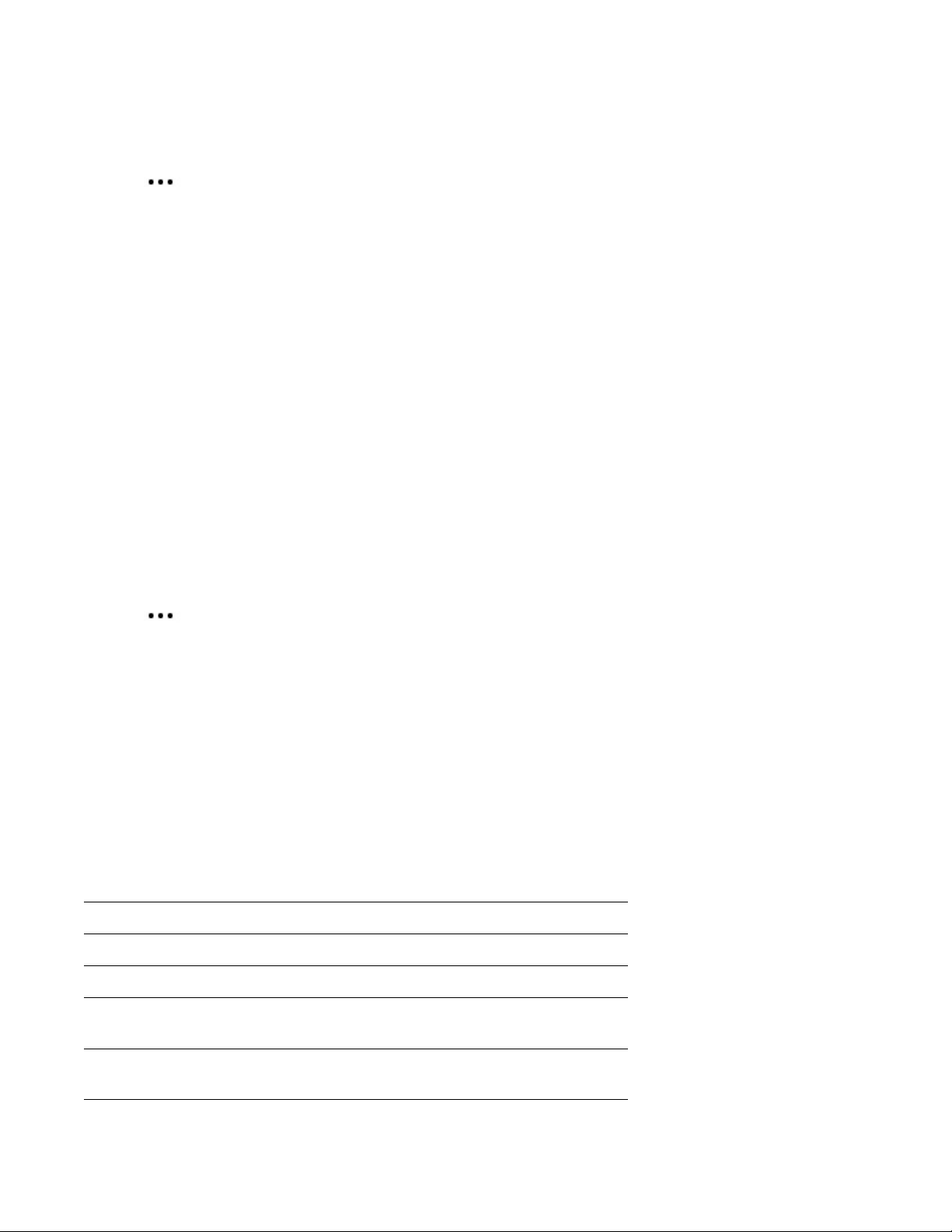
Sonos One
7
Separate a stereo pair
On a mobile device:
1. Tap > Settings > Room Settings.
2. Choose the stereo pair (room name includes (L + R)) and tap Separate Stereo Pair.
On a computer:
1. Choose one of the following:
• On a PC, go to Manage > Settings.
• On a Mac, go to Sonos > Preferences > Room Settings.
2. From the Room Settings drop-down list, choose the stereo pair (room name includes (L + R)).
3. On the Basic tab, click Separate Stereo Pair.
Surround speakers
Turn two Sonos speakers (same model) into separate right and left channels for your home theater.
Note: If you create a room group or stereo pair instead, you won’t have surround sound.
Add surrounds
On a mobile device:
1. Tap > Settings > Room Settings.
2. Choose the room with the home theater speaker and tap Add Surrounds.
On a computer:
1. Select Manage > Settings (PC) or Sonos > Preferences (Mac).
2. Select Room Settings.
3. Choose the room with the home theater speaker from the Room Settings drop-down list.
4. From the Basic tab, select Add Surround Speakers.
Change surround settings
When you add your speakers as surrounds, surround sound is optimized for your room. You can adjust these
settings:
Surrounds Turn surround sound On or Off.
TV Level Adjust surround volume for TV audio.
Music Level Adjust surround volume for music.
Music Playback Ambient (subtle) or Full (louder, full range).
Doesn’t apply to TV audio.
Balance Surround
Speakers (iOS)
Manually balance your surround speakers.
Loading ...
Loading ...
Loading ...