Loading ...
Loading ...
Loading ...
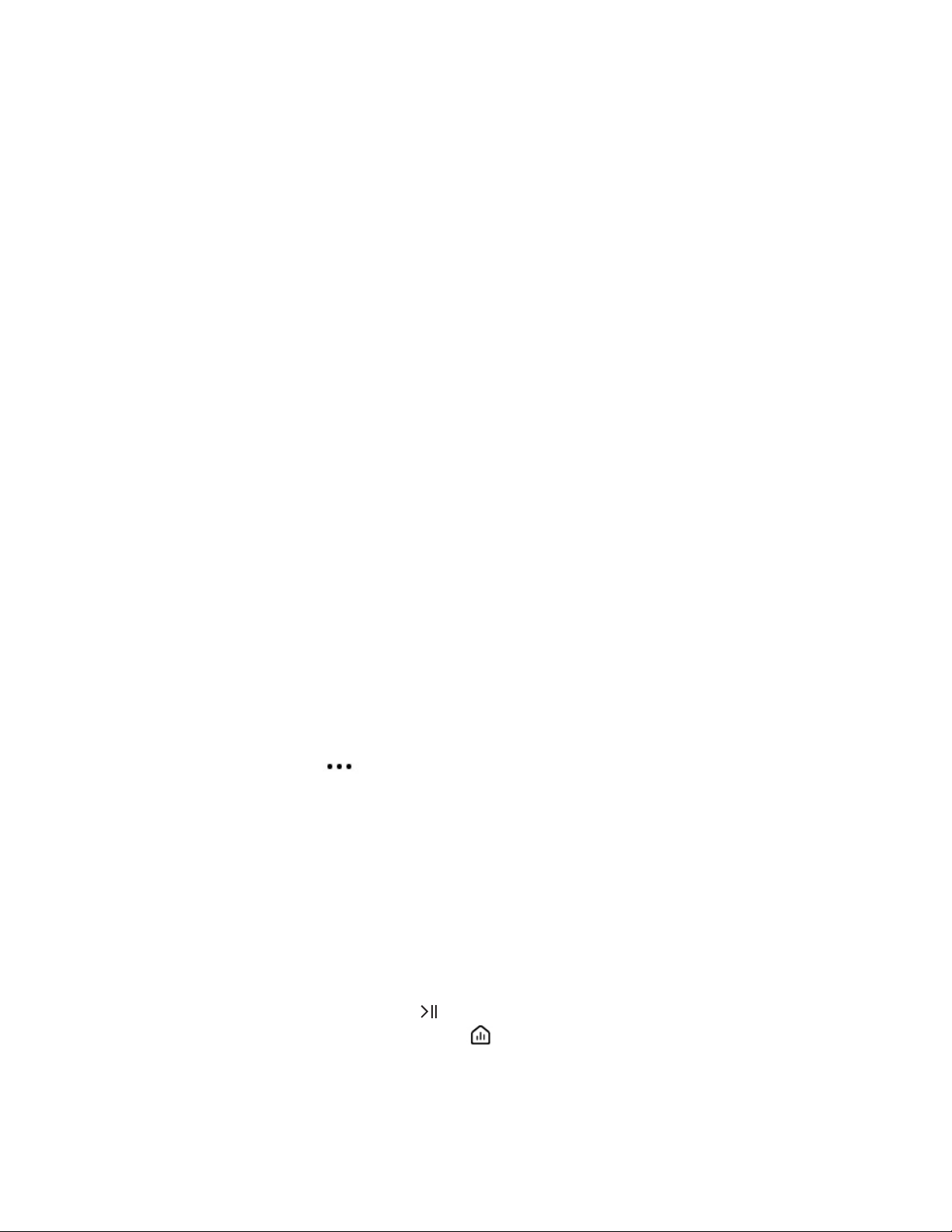
Sonos One
9
• Your network is already in high demand with streaming video and internet usage and you want a separate
wireless network just for your Sonos system.
• Your network is 5GHz only (not switchable to 2.4GHz).
• Your router supports only 802.11n (you can’t change the settings to support 802.11b/g/n).
Note: For uninterrupted playback, use and Ethernet cable to connect the computer or NAS drive that has
your music library files to your router.
Got a new router?
If you purchase a new router or change your internet service provider (ISP), you’ll need to restart your Sonos
products after the router is installed.
Note: If you keep a Sonos product connected to your router and an ISP technician connects it to the new
router, then you’ll only need to restart your other Sonos products.
1. After the router is set up, disconnect the power cords from your Sonos products for at least 5 seconds.
2. Reconnect all the power cords—if you keep a Sonos product connected to your router, start with that one.
The speaker status light turns solid white on each product when the restart is complete.
If you don’t have a Sonos product connected to your router, you’ll need to change your network password
in the Sonos app.
Change your network password
If you change your network password (and you don’t have a Sonos product connected to your router), you’ll
need to update the password in the Sonos app.
1. Connect a Sonos speaker to your router with an Ethernet cable.
2. Choose an option:
• On a mobile device, go to > Settings > Advanced Settings > Wireless Setup.
• On a PC, go to Manage > Settings > Advanced. On the General tab, select Wireless Setup.
• On a Mac, go to Sonos > Preferences > Advanced. On the General tab, select Wireless Setup.
3. Enter the new network password.
Once the password is accepted you can unplug the speaker from the router and move it back to its original
location.
Turn the speaker on or off
Your Sonos speakers are designed to stay on; they use minimal electricity when not in use.
• To stop the music on a speaker: Touch (you can also use the app).
• To stop the music everywhere: In the app, tap > Pause All.
Loading ...
Loading ...
Loading ...