Loading ...
Loading ...
Loading ...
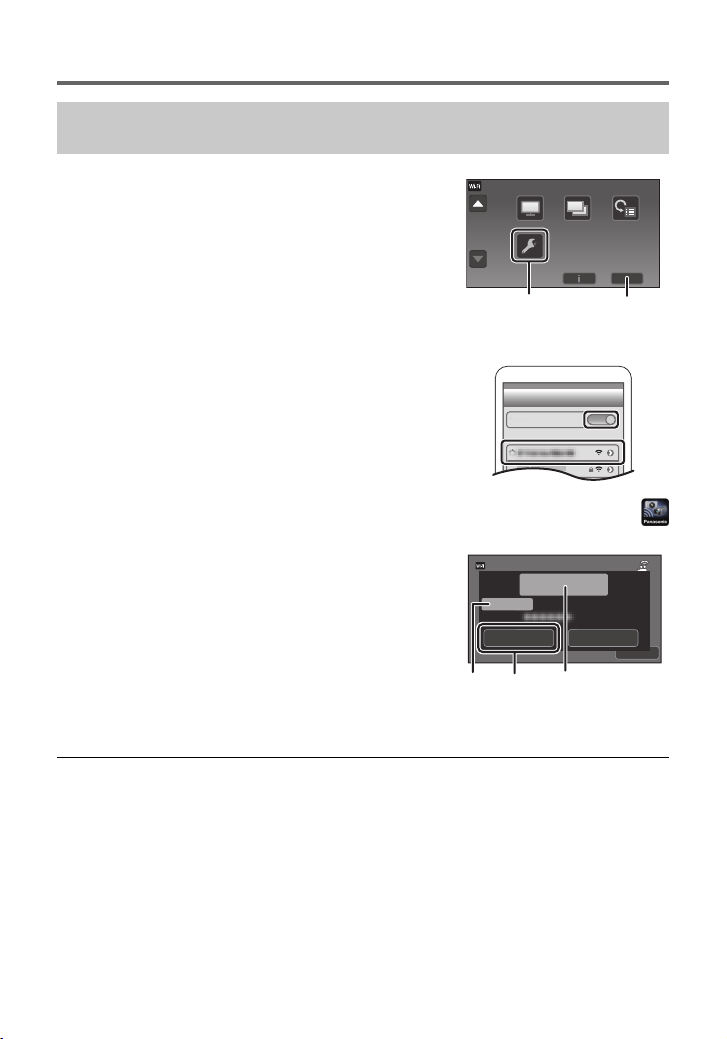
34
SQT1152 (ENG)
Using [Link to Cell] with a direct connection
5 When the Wi-Fi connection is complete, press the home button on the
smartphone and start up the smartphone application “Image App”.
≥
Transmission speed may decrease, or may not be usable depending on the environment it is used in.
≥ For details on how to set up a connection with [Direct Connection Password] set to [ON], refer to
the Owner’s Manual (PDF format).
≥ If you cannot connect this unit and the smartphone, refer to the following:
j Check the Wi-Fi settings of the smartphone to see if the SSID of this unit is selected so that a
Wi-Fi connection will be made from the smartphone to this unit.
j Make sure the smartphone is not connected to the wireless access point. If it is connected to
the wireless access point, change the Wi-Fi access point using the smartphone’s Wi-Fi set up.
≥ Please refer to the operating instruction of the device in use for details about the setting of the
wireless access point or smartphone.
Setting up a direct connection between this unit and the smartphone
when [Direct Connection Password] is set to [OFF]
1 Press Wi-Fi button on this unit and touch [Wi-Fi
Setup].
2 Touch [Direct Connection].
≥ This unit will go into connection standby with the smartphone.
≥ The SSID of this unit is displayed on the screen of this unit.
3 Turn on the Wi-Fi function in the smartphone’s
setup menu.
4 On the smartphone’s Wi-Fi setting screen, select
the SSID displayed on this unit.
≥ It may take time to complete the Wi-Fi connection.
6 (If this is the first time the smartphone is connecting
to this unit)
Confirm the message “Connect this
smartphone?”, and touch [YES] on the screen of
this unit.
≥ When the connection to this unit is complete, the image from
this unit is displayed on the smartphone screen.
Control this unit remotely with the smartphone.
2/2
A [Wi-Fi Setup]
B [EXIT]
Wi-Fi
Wi-Fi
C [Device Name]
D [YES]
E Message
Simplified-HC-WXF991&VX981_PP-SQT1152_eng.book 34 ページ 2016年1月7日 木曜日 午前10時30分
Loading ...
Loading ...
Loading ...