Loading ...
Loading ...
Loading ...
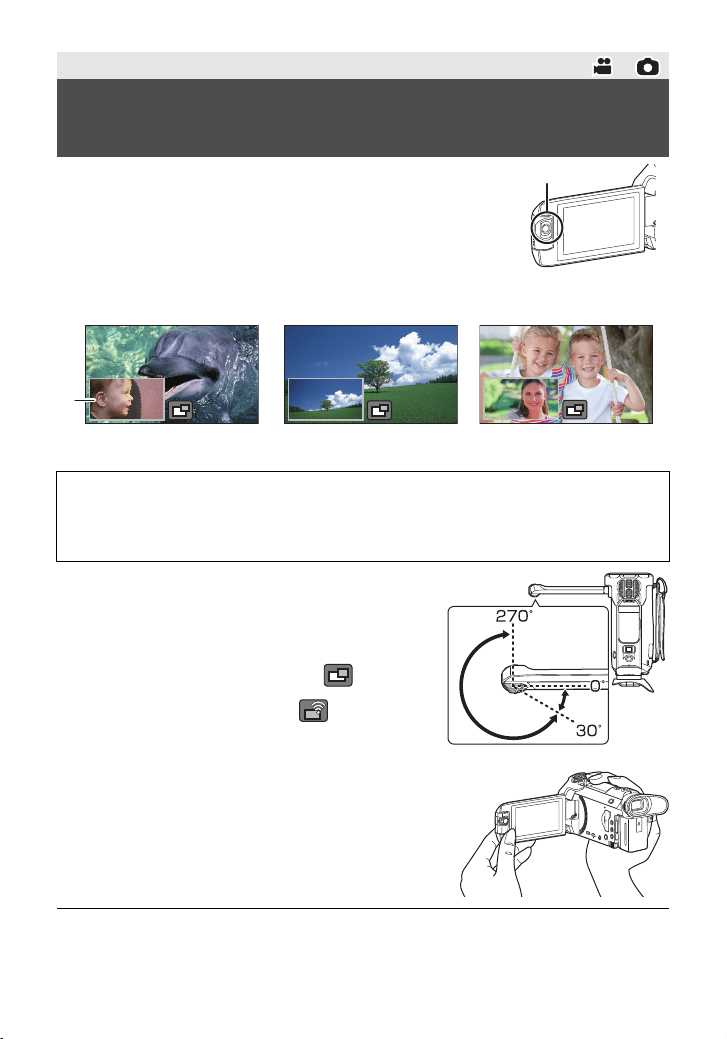
27
(ENG) SQT1152
Using the Sub Camera and the Main Camera, you can record two
images simultaneously. (Twin Camera)
Use the Sub Camera to enjoy recording yourself, a family member
next to you or scenery different from that seen from the Main
Camera.
A Sub Camera
B Sub Window
≥ The image of the Sub Camera is displayed on the Sub Window.
1 Rotate the Sub Camera.
≥ When you rotate the Sub camera from a position in the
range C (0e to approximately 30e) to a position in the range
D (approximately 30e to 270e), the Sub Window is
displayed on the LCD monitor.
≥
If the Sub Window does not appear, touch to display it.
≥ When the Sub Camera is in use, you cannot start up the
Wireless Twin Camera function with (startup icon for
Wireless Twin Camera/disconnect icon for Wireless Twin/
Multi-Camera).
2 Start recording.
≥ Rotate the Sub Camera to the desired position.
≥ The Sub Camera works in Auto Focus, which adjusts
focus automatically.
≥ Normally, hold this unit as shown in the illustration when
recording.
≥ When the LCD monitor is either closed or closed with the screen facing outward, the Sub Camera
does not work. The Sub Window will be displayed if you open the LCD monitor again.
Basic
Recording with the Sub Camera
(Twin Camera)
[WXF991]
Recording a family
member next to you
Recording scenery Recording yourself
≥ Recording only with the Sub Camera is not possible.
≥ An image recorded with the Main Camera and the Sub Camera’s image displayed on the
Sub Window are recorded as a single scene or still picture. When you play back such a
scene or still picture, it is not possible to delete only the Sub Window image or hide it.
≥ The minimum focus distance of the Sub Camera is approximately 30cm (12q).
Simplified-HC-WXF991&VX981_PP-SQT1152_eng.book 27 ページ 2016年1月7日 木曜日 午前10時30分
Loading ...
Loading ...
Loading ...