Loading ...
Loading ...
Loading ...
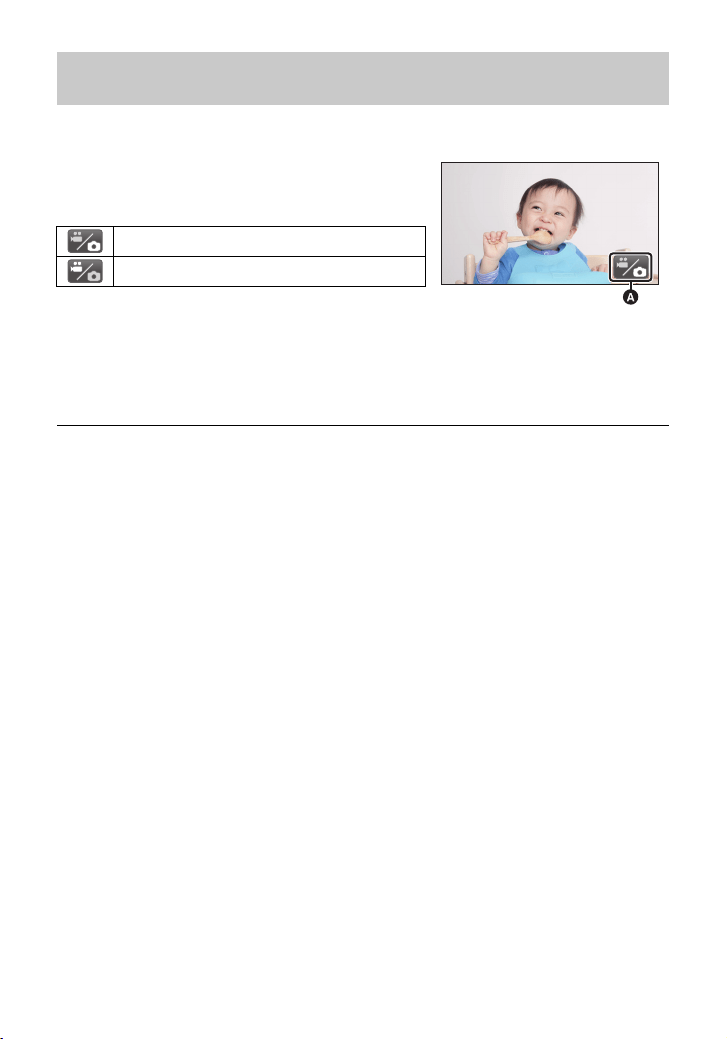
20
SQT1152 (ENG)
Touch the recording mode switching icon displayed on the LCD monitor (touch screen) to switch this
unit between Motion Picture Recording Mode and Still Picture Recording Mode.
1 Press the recording/playback button to
switch this unit to Recording Mode.
≥
The recording mode switching icon
A
is displayed on the screen.
2 Touch the recording mode switching icon.
≥ Refer to page 21 for touch screen operation.
To display the recording mode switching icon
Display of the recording mode switching icon will disappear when no touch operation is performed
for a specific period of time. To display it again, touch the screen.
≥ The recording mode selector button and the recording mode switching icon are disabled when
the Wireless Multi-Camera function is enabled.
≥ If the recording start/stop button is pressed in Still Picture Recording Mode or Playback Mode,
this unit will be switched to Motion Picture Recording Mode. During motion picture/still picture
playback or in other conditions, even if the recording start/stop button is pressed, the recording
mode may not be switched.
≥ When you switch between Motion Picture Recording Mode, 4K Photo Mode and Still Picture
Recording Mode, settings used in the original recording mode may not be maintained. (l 25)
Touching an icon to switch between Motion Picture Recording Mode
and Still Picture Recording Mode
Motion Picture Recording Mode
Still Picture Recording Mode
(Motion Picture Recording Mode)
Simplified-HC-WXF991&VX981_PP-SQT1152_eng.book 20 ページ 2016年1月7日 木曜日 午前10時30分
Loading ...
Loading ...
Loading ...