Loading ...
Loading ...
Loading ...
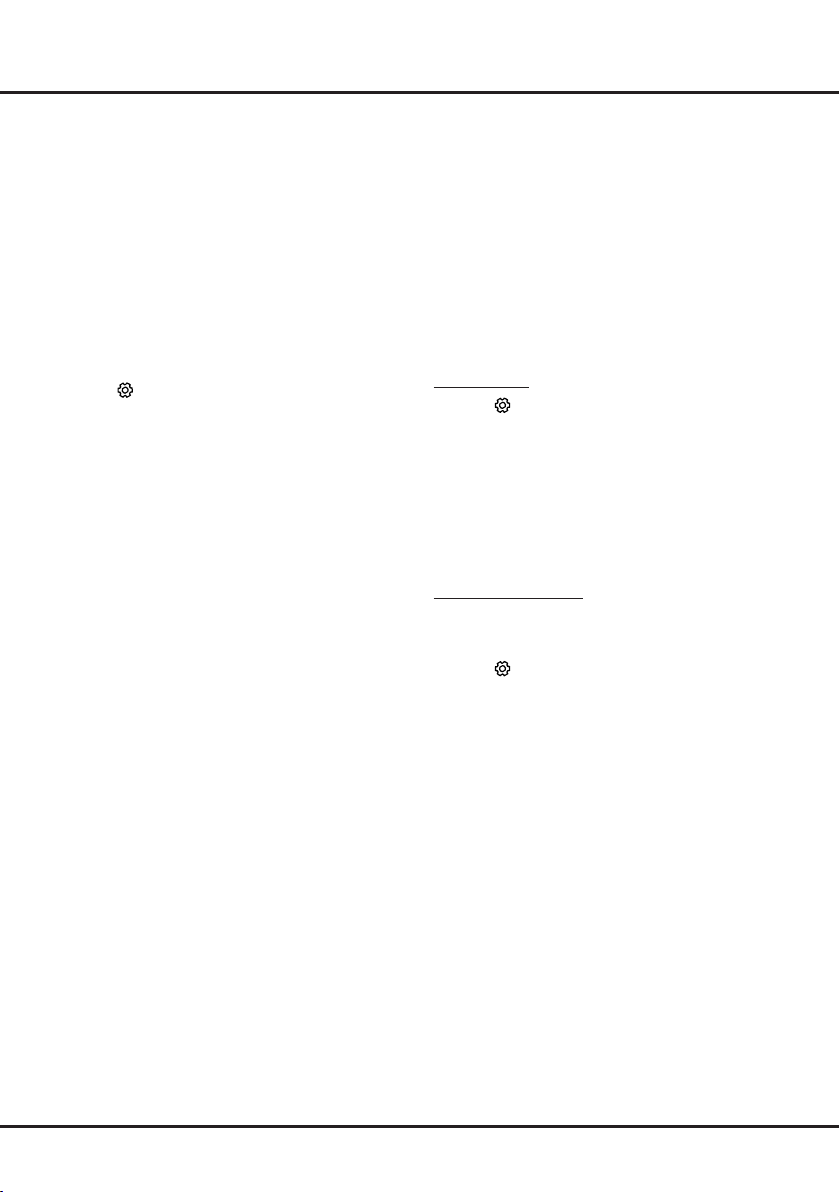
22
Chapter 6 Network Operation
WiFi display
(*not available for some models)
WiFi display allows you to share screen and sound
of your device such as a smartphone or a tablet
to your TV, wirelessly (i.e. without cables). This
makes it possible to view on your TV, at the same
time, what your smartphone or tablet is showing.
For example, you can launch a video on your
smartphone and display it simultaneously on your
TV, or use your
tablet as game controller with content
displayed on the big screen of your TV.
Whenever you want to use WiFi display, you must rst
activate this function in your TV. To do it follow the
steps below:
1.
Press
on the remote control, select
Smart TV >
WiFi display and press OK to enter. You will see
details for this function.
2.
Find the WiFi display function in your device.
Different devices may have different names for this
function.
3.
Then click the “connection” function on the device.
If connected successfully, you will see on your TV
screen what the device is showing.
Note: TCL does not guarantee that the use of the
WiFi display function will be smooth or error-
free since not all devices are compatible with
the WiFi display function.
Networked waking up
This function allows you to turn on your TV from
standby mode via a network. To use this function,
please make sure:
1.
Your TV is connected to an effective home network;
2.
The desired controller, such as a smartphone, is
connected to the same network as your TV;
3.
An App which supports networked waking up
function, has been installed into the controller;
4. Networked standby is set to On in the Smart TV
menu.
When the TV is in networked standby mode, you can
use the App to wake up the TV remotely.
HbbTV
HbbTV (Hybrid broadcast broadband TV) is a service
offered by certain broadcasters and available only on
some digital TV channels. HbbTV delivers interactive
television over broadband Internet. These interactive
features are added to and enrich the normal digital
programmes, and include services such as digital
teletext, electronic programme guide, games, voting,
specic information related to the current programme,
interactive advertising, information magazines, catch-
up TV, etc.
To use HbbTV please ensure your TV is connected to
Internet and HbbTV is switched on.
Notes:
- HbbTV services are broadcast- or country-
dependent and may be unavailable in your area.
- You cannot download les to your TV with HbbTV
function.
- Application provider or broadcasting related
conditions may cause an HbbTV application to be
unavailable momentarily.
- To access HbbTV applications you must connect
your TV to the Internet via a broadband link.
HbbTV applications may not work correctly in
case of network related issues.
HbbTV access
1.
Press
on the remote control, select
Smart TV
>
HbbTV and press OK/► to enter.
2.
Press ▲/▼ to select On and press OK to conrm.
3.
When you tune to a TV digital channel that offers
HbbTV, this will be signalled to you by an on-screen
indication (generally a red button, but other colour
buttons may also be used). Press the indicated
colour button to open the interactive pages.
4.
Use ▲/▼/◄/► and the colour buttons to navigate
through the HbbTV pages and press OK to conrm.
HbbTV deactivation
To avoid disturbances that may be caused by HbbTV
broadcasting tests, you can turn off the HbbTV
function:
1.
Press
on the remote control, select
Smart TV
>
HbbTV and press OK/► to enter.
2.
Press ▲/▼ to select Off and press OK to conrm.
Loading ...
Loading ...
Loading ...