Loading ...
Loading ...
Loading ...
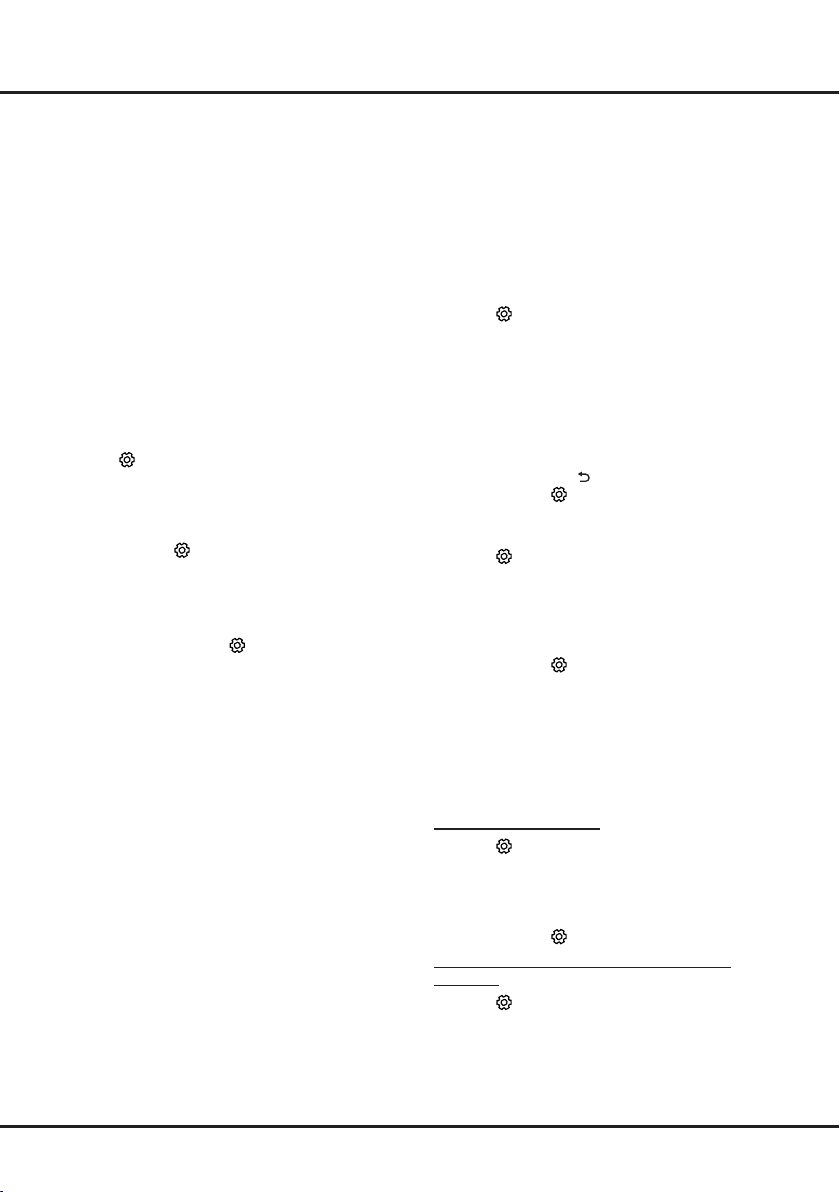
14
Chapter 5 Menu Operation
Setting up your favourite channels
You can create a list of your favourite TV channels.
1.
Press LIST.
2.
Press the red button to enter Select list, press
▲/▼ to select a list and press OK to enter.
3.
Press ▲/▼/◄/► to scroll through the channel list
and press the green button to add the selected
channel to your favourite list.
4.
Repeat this procedure to set up other favourite
channels.
5.
Press the red button to enter Select channel list,
select Favorites and press OK to enter.
6.
Press ▲/▼/◄/► to select a channel, press OK
to watch it or press the green button to remove it
from your favourite list.
7.
Press LIST or EXIT to exit.
Energy saving
1.
Press
on the remote control, select
Picture >
ECO settings > Energy saving
and press OK/►
to enter.
2.
Press ◄/► to select a desired power saving
mode and press OK to conrm.
3.
Press EXIT or to close the menu.
SPDIF type
Connect the TV to an audio device through the
SPDIF output. To select a proper sound type for
your SPDIF output, press
on the remote control,
select
Sound > SPDIF type
and press OK/► to
enter. Press ▲/▼ to select an option and press OK
to conrm.
- If you select Auto, the SPDIF output format is
• Dolby Digital when the programme’s sound format
is Dolby Digital or Dolby Digital Plus or HE-AAC.
• PCM when the programme’s sound format is
MPEG.
- If you select PCM, the SPDIF output format is
PCM, regardless of the programme’s sound
format.
- If you select Off, this turns off the audio output
from the audio device connected to the SPDIF
output.
Note: The options you may choose depend on
the programme you are watching. If the
sound is ahead of the picture, you can
select SPDIF delay from the Sound menu,
press OK/► then press ◄/► to adjust the
delay time to synchronize the sound with
the picture.
Audio description
Audio description refers to an additional narration
track for blind and visually impaired viewers of visual
media, including television programmes and movies.
The description narrator talks through the
presentation describing what is happening on the
screen during the natural pauses in the audio (and
during dialogue if deemed necessary).
You can use this feature if the current broadcast
contains audio description.
1.
Press
on the remote control, select
Sound >
Advanced settings > Audio description
and
press OK/► to enter.
2.
Select Speaker or Headphone, press OK/► to
enter, press ◄/► to select Audio description
and press OK to conrm.
3.
To adjust the volume for audio description in case
this function is turned on, press ▲/▼ to select
AD volume, press OK/► then press ◄/► to set
the volume. Press
to return.
4.
Press EXIT or to close the menu.
Diagnostics on digital TV channels
1.
Press
on the remote control and select
Channel > Channel diagnostics
.
2.
Press OK/► to display some signal information
on the current digital channel, such as signal
strength, frequency, etc.
3.
Press OK to conrm.
4.
Press EXIT or to close the menu.
Using subtitles
You can enable subtitles for each TV channel.
Subtitles are broadcast via Teletext or DVB-T/DVB-C
digital broadcasts. With digital broadcasts, you have
the additional option of selecting a preferred subtitle
language.
Turning on/off subtitles
1.
Press
on the remote control, select
Channel >
Subtitle and press OK/► to enter.
2.
Select the Subtitle option, press OK/► to enter,
press ▲/▼ to select On or Off and press OK to
conrm.
3.
Press EXIT or to close the menu.
Enabling subtitle languages on digital TV
channels
1.
Press
on the remote control, select
Channel >
Subtitle > Digital subtitle language
and press
OK/► to enter.
2.
Press ▲/▼ to select a subtitle language as your
preferred language and press OK to conrm.
Loading ...
Loading ...
Loading ...