Loading ...
Loading ...
Loading ...
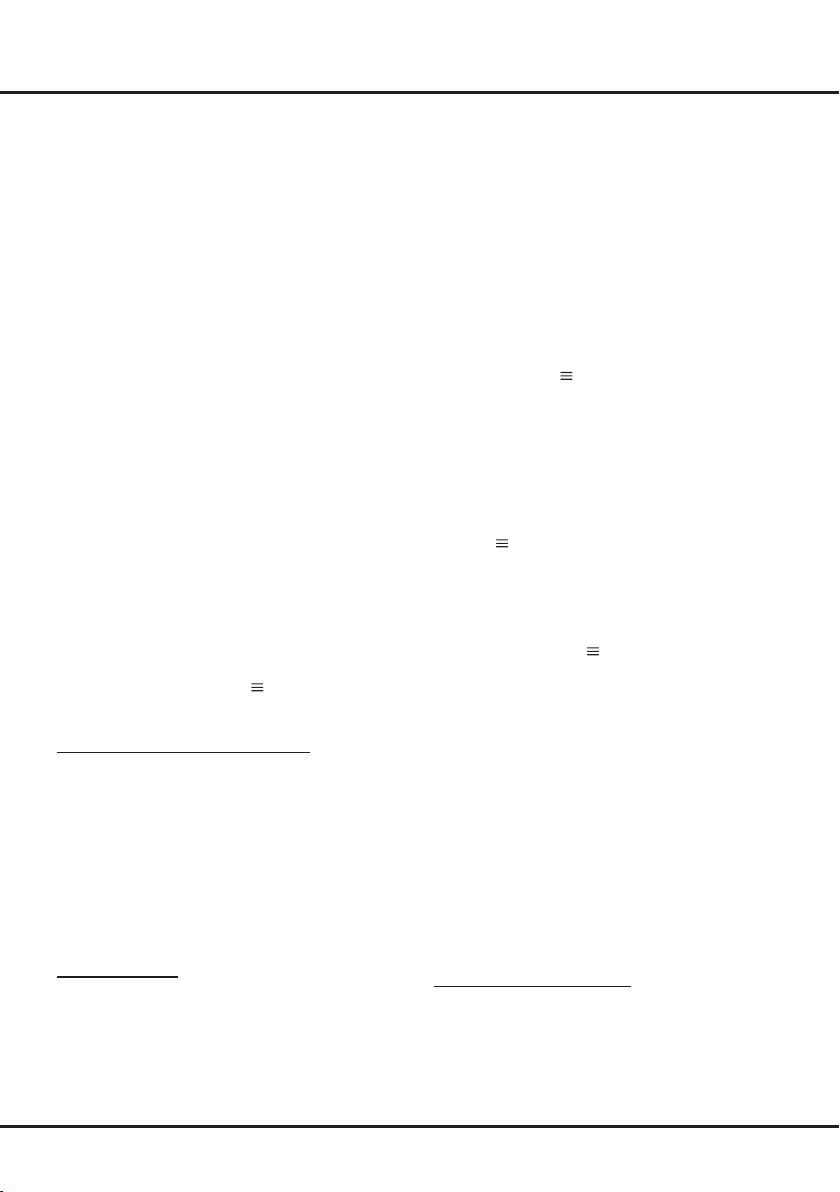
18
Chapter 5 Menu Operation
- Select Reminder to be reminded that you
can switch to the scheduled programme
when the time you have set comes.
- Select Record (if available) if you want to
start your scheduled recording when the
time you have set comes. When time is
out and you do not execute any operation,
scheduled recording will start automatically.
•
Repeat type: use ◄/► to select different
repeat mode for the schedule.
• Press ▲/▼ to select Add schedule, and
press OK to conrm.
3.
Press GUIDE or EXIT to exit EPG.
MHL (Mobile High-Denition Link)
(* not available for some models)
You can use the following functions by connecting
the HDMI port identied with MHL on the TV and the
USB port of an MHL compatible mobile phone or
similar device with an MHL cable.
• Charge your mobile phones from the TV.
• Two-way remote operation between TV and mobile
phone.
• Video or audio output from your mobile phone.
Notes:
- These functions may not be available
depending on the connected equipment.
- If there is no more battery life left in the
connected device, charging will not start.
- To operate the mobile phone with the TV
remote control, you need to turn on the T-Link
function rst, then press
and select
T-Link >
Setup > Guide menu
. Follow the virtual keypad
to do operations.
Connecting MHL compatible device
• Connect the MHL compatible device to the
HDMI port identied with MHL on the TV using
an MHL cable (not supplied), charging will start
automatically.
• When connecting an MHL compatible device to the
HDMI port identied with MHL on the TV, switch
the TV input source to the corresponding HDMI
input.
Note: Do not connect the MHL compatible device
to any ports other than the HDMI port
identied with MHL.
When using MHL
• Interoperability with MHL devices from other
manufacturers is not guaranteed.
• TCL does not provide any guarantee, therefore,
against operational failure such as that described
below when an MHL source is connected to the
TV.
- No picture or sound
- Some of the functions do not work by remote
operation from the TV
• If MHL does not work properly, also contact the
manufacturer of the source device for advice on its
use.
• Do not disconnect the power plug of the TV when
the TV is active and the MHL device is connected.
• Do not disconnect the power plug of the TV when
the TV is in standby mode and the MHL device is
connected.
Time Shift
Note: This Option is only available when Time Shift
is set to On: Press
on the remote control, press
▲/▼ to select Settings> Channel> Time Shift,
press OK/► to enter and use ▲/▼ to set Time Shift
to On or Off.
Allows you to pause, fast forward and rewind live TV,
so you don’t have to miss any part of your favourite
programs. Before you use the function, connect
a USB drive to the TV rst. For the rst time, you
should complete the disk setup for the USB drive.
1.
Press on the remote control and select
Time
Shift, then press OK to conrm.
2.
Follow the directions on the screen to do the disk
setup if you use time shift for the rst time.
3.
After the disk setup is done, time shift will start,
and the time shift menu displays on the screen.
4.
For later use, press
and select Time Shift.
press OK to display the time shift menu and
operate according to the on-screen prompt.
5.
Pressing Stop button stops the time shift and
exits.
- When the time shift menu disappears and
only the timing of the time shift remains on the
screen, you can press OK to call out the time
shift menu.
Notes:
- Before you plug the USB drive to TV, make
sure you have backed up the data on the drive
to avoid unforeseen malfunction and data loss.
- We recommend that you use a USB drive with
at least 1GB free space and a disk speed faster
than 5.0MB/sec.
- The bigger the USB drive free space for time
shift, the bigger the recording length.
Quick Access of Time Shift:
Insert a USB disk, press PLAY(►) on the remote
control, it will access Time Shift automatically.
Loading ...
Loading ...
Loading ...