Documents: Go to download!
- Owner's manual - (English)
- Know Your Monitor
- Preparation
- Using Your Monitor with a Smart Device
- Using Memory Function
- Other Settings
- Error Messages and Troubleshooting
- Maintenance
- Specifications
Table of contents
USER MANUAL Wrist Blood Pressure Monitor
Know Your Monitor
Contents
Monitor, 2 “AAA” alkaline batteries, storage case, instruction manual, setup instructions
Monitor
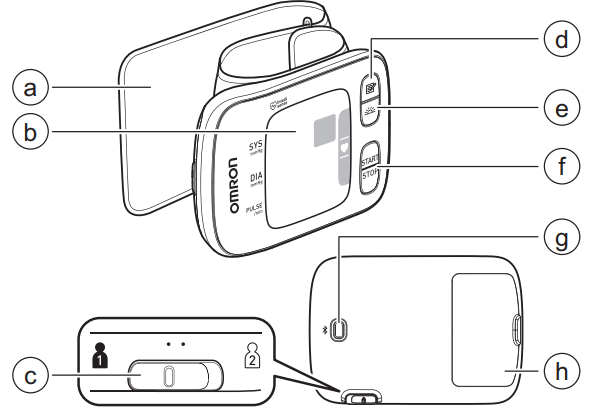
a. Wrist cuff (Wrist circumference 13.5 cm to 21.5 cm)
b. Display
c. [User ID selection] switch
d. [Memory] button
e. [Morning average] button
f. [START/STOP] button
g. [Connection] button
h. Battery compartment
Display and Symbols
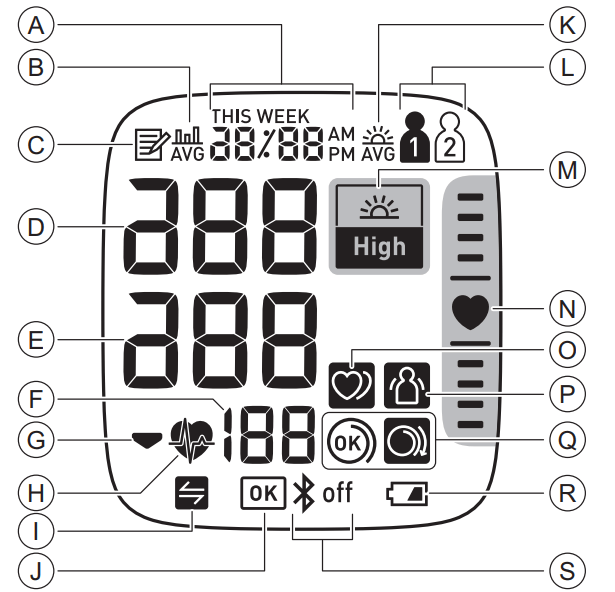
| A | Date and time display | |
| B |  | Average value symbol Appears when viewing the average readings of the latest 2 or 3 readings taken within 10 minutes span. |
| C |  | Memory symbol Appears when viewing readings stored in the memory |
| D | Systolic blood pressure reading | |
| E | Diastolic blood pressure reading | |
| F | Pulse display / Memory number Pulse rate appears after the measurement. When pressing the | |
| G |  | Deflation symbol Appears during cuff deflation. |
| H |  | Heartbeat symbol Flashes while taking a measurement. |
| I |  | Sync symbol Flashes/appears when your data needs to be transferred because the stored memory is either almost, or completely full. Once you pair your monitor with a smart device, transfer your readings immediately before the monitor deletes the oldest readings. Up to 100 readings can be stored in the internal memory per user. |
| J |  | OK symbol Flashes when your monitor is connected to the smart device or readings are transferred successfully |
| K |  | Morning average symbol Appears when viewing the weekly average readings taken in the morning. Weekly averages for the measurement taken in the morning within 4 weeks appear on the display. |
| L |  | User ID symbol The user ID number appears when selecting the user with [user ID selection] switch. |
| M |  | Hypertension symbol Appears if your systolic blood pressure is 135 mmHg or above and/or the diastolic blood pressure is 85 mmHg or above. |
 | Morning hypertension symbol Appears when the morning weekly average is 135/85 mmHg or above. | |
| N | 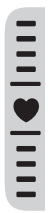 | Positioning indicator Your monitor has a built-in advanced positioning sensor that is used as an aid in determining if the monitor is at the correct height. The “ |
| O |  | Irregular heartbeat symbol Appears along with readings when an irregular rhythm is detected 2 or more times during a measurement. 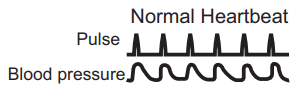 An irregular heartbeat rhythm is defined as a rhythm that is 25% less or 25% more than the average rhythm detected while your monitor is measuring blood pressure. If it continues to appear, we recommend you to consult with and follow the directions of your physician. 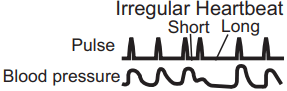 |
| P |  | Movement error symbol Appears along with readings when your body is moving during a measurement. If it appears, remove the wrist cuff, and wait for 2 to 3 minutes. Then, remain still and take another measurement. |
| Q |  | Cuff wrap guide symbol (OK) Appears if the wrist cuff is wrapped around the wrist correctly while taking a measurement. It also appears when viewing past readings. |
 | Cuff wrap guide symbol (loose) Appears if the wrist cuff is not wrapped around the wrist correctly while taking a measurement. It also appears when viewing past readings. | |
| R |  | Battery symbol (low) Flashes when batteries are low. |
 | Battery symbol (depleted) Appears when batteries are depleted. | |
| S |  | Bluetooth ON symbol Appears when Bluetooth is enabled. |
 | Bluetooth OFF symbol Appears when Bluetooth is disabled. | |
2013 ESH/ESC* Guidelines for the management of arterial hypertension
Definitions of hypertension by office and home blood pressure levels
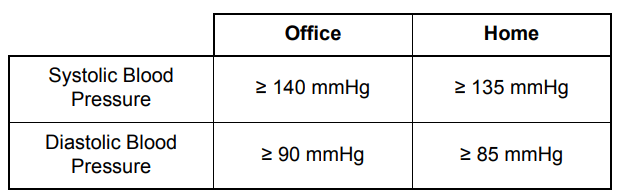
These ranges are from statistical values for blood pressure.
* European Society of Hypertension (ESH) and European Society of Cardiology (ESC).
Preparation
Installing Batteries
| 1. Push down the hook of the battery cover and pull downward. | 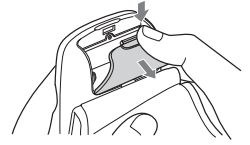 |
| 2. Insert 2 “AAA” alkaline batteries as indicated in the battery compartment. | 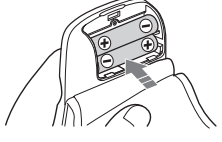 |
| 3. Close the battery cover. | 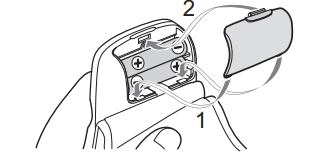 |
Setting the Date and Time
1. Press the  or
or  button once to adjust the year. Press and hold the
button once to adjust the year. Press and hold the  button to quickly advance the years. Press and hold the
button to quickly advance the years. Press and hold the  button to quickly go backwards through the years.
button to quickly go backwards through the years.
2. Press the [START/STOP] button to confirm the year and the month will flash. Repeat the same steps to adjust the month, day, hour, and minute.
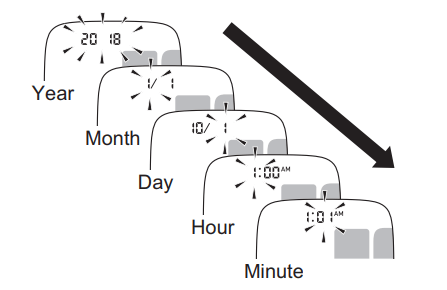
3. Press the [START/STOP] button to store the setting. It automatically turns off after 3 seconds.
Blood Pressure Measurement Tips
To help ensure an accurate reading, follow these directions:
- Stress raises blood pressure. Avoid taking measurements during stressful times.
- Measurements should be taken in a quiet place.
- It is important to take measurements at same times each day. Taking measurements in the morning and in the evening is recommended.
- Remember to have a record of your blood pressure and pulse readings for your physician. A single measurement does not provide an accurate indication of your true blood pressure. You need to take and record several readings over a period of time.
Applying the Wrist Cuff
1. Apply the wrist cuff to your left wrist. Roll up sleeve. Make sure your sleeve is not rolled up too tightly on your arm. This may constrict the flow of blood in your arm. | 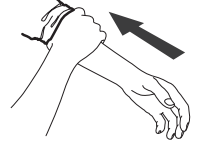 |
| 2. Put your wrist through the cuff loop. Your palm and monitor display should both face upward. | 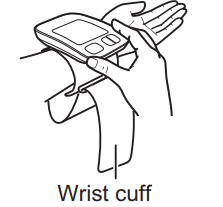 |
| 3. Position the wrist cuff leaving a clearance of 1 to 2 cm between the cuff and the bottom of your palm. | 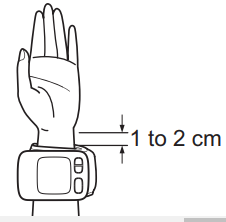 |
4. Wrap the wrist cuff firmly around your wrist. Do not apply over clothing. Check to make sure that there is no gap between your wrist and the cuff. | 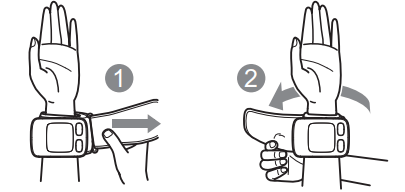 |
Note
| • Make sure the wrist cuff does not cover the protruding part of the wrist bone on the outside of your wrist. | 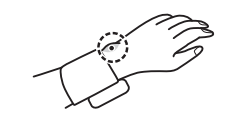 |
| • If the wrist cuff comes out of the metal ring, slide it back through as shown in the figure to the right. | 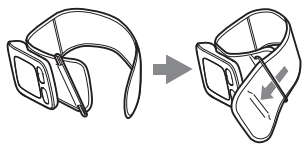 |
Sitting Correctly
To take a measurement, you need to be relaxed and comfortably seated in a room with a comfortable temperature. Place your elbow on the table to support your arm.
• Sit in a chair with your legs uncrossed and your feet flat on the floor. • Sit with your back and arm being supported. • Your monitor must be approximately the same level as your heart. If the monitor is too high above your heart, your blood pressure will be artificially low. If the monitor is too low below your heart, your blood pressure will be artificially high. • Relax your wrist and hand. Do not bend your wrist back, clench your fist, or bend your wrist forward. | 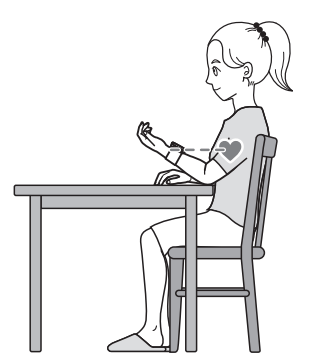 |
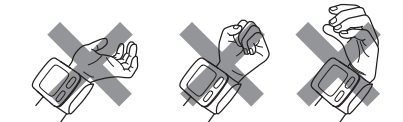
Selecting a User ID
Your monitor is designed to take measurements and store the readings in the memory for 2 people using the [user ID selection] switch.
1. Select your user ID (1 or 2).
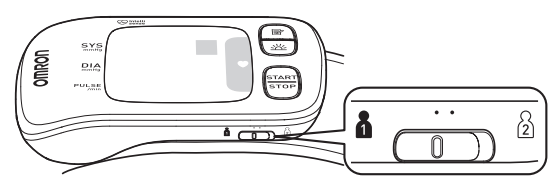
Using Your Monitor with a Smart Device
Pairing Your Monitor with a Smart Device
The date and time on your monitor will automatically be set when you pair your monitor with your smart device.
1. Enable Bluetooth on your smart device.
2. Download and install the free “OMRON connect” app onto your smart device.

If you already have the “OMRON connect” app, open the app and add your new monitor.
3. Open the app on your smart device and follow the instructions
4. Confirm that your monitor is connected successfully. When your monitor is connected successfully to your smart device, the “OK” symbol flashes. Note • If the “Err” symbol appears, follow the instructions in the “OMRON connect” app. • Your monitor automatically turns off after 10 seconds without any operations. • Any readings currently saved in the memory of your monitor are automatically transferred to the app after successful completion of the pairing process. • Please be aware that OMRON will not be responsible for the loss of data and/or information in the app. • “OMRON connect” is the only app that we recommend to use with your monitor to transfer data correctly | 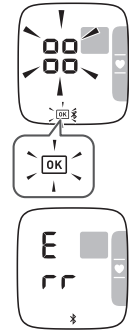 |
Taking a Measurement
Refer to section 3.1 to start a measurement. The readings will be transferred to your smart device.
Note
• If your profile has been registered, once the [START/STOP] button is pressed, your birthday is displayed and the user ID symbol flashes twice
Disabling/Enabling Bluetooth
Disable Bluetooth in your monitor in the following areas where use of wireless equipment is prohibited.
• On aircraft
• In hospitals
• While abroad Bluetooth is enabled as default.
1. When your monitor is off, press and hold the [  ] button for more than 10 seconds.
] button for more than 10 seconds.
• “oFF” appears on the display. | 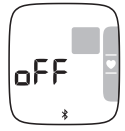 |
| • When the Bluetooth is disabled, the following symbol appears | 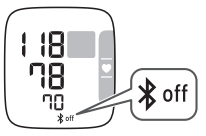 |
Using Memory Function
Your monitor automatically stores up to 100 readings per user.
Viewing the Readings Stored in Memory
1. Select your user ID.
2. Press the  button.
button.
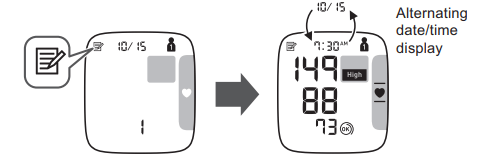
The Memory number appears for one second before the pulse rate is displayed. The most recent reading set is numbered “1”.
Note
• If the positioning indicator is enabled, the positioning indicator is displayed with the readings. • If the reading is high (refer to section 1.3), the “ • If there are no readings stored in the memory, the screen to the right is displayed. • If the memory is full, the monitor will delete the oldest readings. | 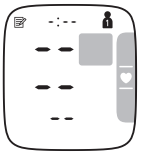 |
3. Press the  button repeatedly to scroll through the previous readings stored in the memory
button repeatedly to scroll through the previous readings stored in the memory
Viewing the Average Reading
Your monitor can calculate an average reading based on the latest 2 or 3 readings taken within 10 minutes span.
1. Select your user ID.
2. When your monitor is off, press and hold the  button for more than 2 seconds
button for more than 2 seconds
Note
• If there are only 2 readings in the memory for that period, the average will be based on these 2 readings. • If the average reading is high (refer to section 1.3), the “ |  |
Viewing Morning Weekly Averages
Your monitor calculates and displays weekly averages for the measurements taken in the morning for 4 weeks per user.
1. Select your user ID.
2. Press the | 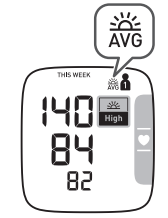 |
3. Press the  button repeatedly to display the average for the previous weeks. Your monitor displays “-1 WEEK” for the previous week's average, to “-3 WEEK” for the oldest set of averages.
button repeatedly to display the average for the previous weeks. Your monitor displays “-1 WEEK” for the previous week's average, to “-3 WEEK” for the oldest set of averages.
4. Press the [START/STOP] button to turn off your monitor.
Morning Weekly Average Calculation
This is the average for the measurements taken during the morning (4:00am - 9:59am) between Sunday and Saturday. Only the first 3 measurements taken in the morning between 4:00am - 9:59am will be used to calculate the morning average for each day
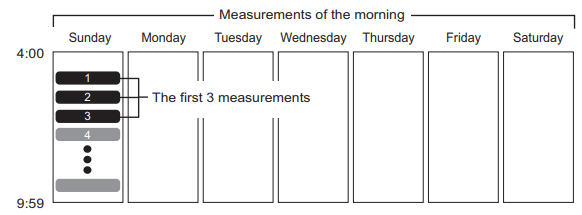
Other Settings
Disabling/Enabling Positioning Indicator
1. Select your user ID.
2. When your monitor is off, press and hold the  button for more than 10 seconds.
button for more than 10 seconds.
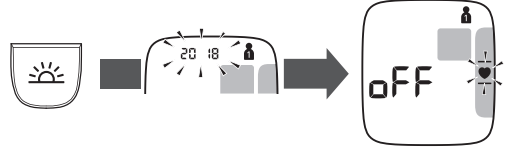
Deleting All Readings Stored in Memory
1. Select your user ID.
2. Press the  button, then the “
button, then the “  ” symbol appears.
” symbol appears.
3. While holding the Note • All readings will be deleted. You cannot partially delete the readings stored in the memory. | 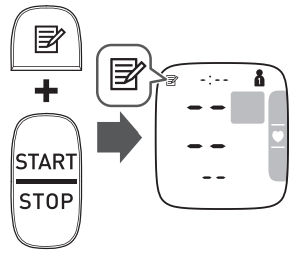 |
Restoring Your Monitor to the Default Settings
To delete all the information stored in your monitor, follow the instructions below. Make sure that your monitor is turned off.
1. While holding the | 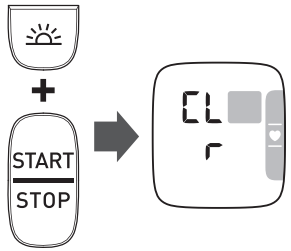 |
Note
• Reverting to its default setting of your monitor does not delete the information in the app. • Your monitor will automatically turn off after 3 seconds.
• You will need to re-pair your monitor when using the monitor again. Without re-pairing, your readings will not be transferred to your app.
Error Messages and Troubleshooting
In case of any of the below problems occur during measurement, first check that no other electrical device is within 30cm. If the problem persists, please refer to the table below.
| Display/ Problem | Possible Cause | Solution |
 appears or the wrist cuff does not inflate. | The wrist cuff is not applied correctly. | Apply the wrist cuff correctly, then take another measurement. Refer to section 2.4. |
| Air is leaking from the wrist cuff. | Contact local OMRON representative | |
 appears | The wrist cuff is overinflated exceeding 300 mmHg. | Do not touch the wrist cuff while taking a measurement. |
 appears | You move or talk during a measurement. Vibrations disrupt a measurement. | Remain still and do not talk during a measurement. |
 appears | The pulse rate is not detected correctly | Apply the wrist cuff correctly, then take another measurement. Refer to section 2.4. Remain still and sit correctly during a measurement. If the “ |
 appears | ||
 appears | ||
 appears | Your wrist is moved up and down during a measurement. | Do not move your wrist, then take another measurement. Refer to chapter 3. |
 appears | The monitor is malfunctioned. | Press the [START/ STOP] button again. If “Er” still appears, contact local OMRON representative. |
 appears | The monitor cannot connect to a smart device or transmit data correctly | Follow the instructions shown in the “OMRON connect” app. If the “Err” symbol still appears after checking the app, contact local OMRON representative. |
 flashes | The [ ] button is pressed and held to pair with a smart device ] button is pressed and held to pair with a smart device | Flashes when pairing to the smart device. Visit the “Help” section in the “OMRON connect” app for pairing. |
 flashes | The [ ] button is pressed to transfer your readings. ] button is pressed to transfer your readings. | Flashes when transferring your readings to the “OMRON connect” app. |
 flashes | More than 80 readings are not transferred. | Pair or transfer your readings to the “OMRON connect” app so you can keep them in memory in the app, and this error symbol disappears. |
| This monitor is ready for pairing or transferring your readings. | ||
 appears | 100 readings are not transferred. | |
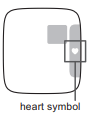 The heart symbol in the positioning indicator does not light and a locator bar does not appear. | The positioning indicator is disabled. | Enable the positioning indicator. Refer to section 6.1. |
 flashes | Batteries are low. | Replacing all batteries with 2 new alkaline batteries is recommended. Refer to section 2.1. |
 appears or the monitor is turned off unexpectedly during a measurement | Batteries are depleted | Immediately replace all batteries with 2 new alkaline batteries. Refer to section 2.1. |
| No power. Nothing appears on the display of the monitor. | Batteries are completely depleted. | |
| Battery polarities are not properly aligned. | Check the battery installation for proper placement. Refer to section 2.1. | |
| Readings appear too high or too low. | Blood pressure varies constantly. Many factors including stress, time of day, and/or how you apply the wrist cuff, may affect your blood pressure. Review sections 2.3 - 2.5 and chapter 3. | |
| Any other communication issue occurs. | Follow the instructions shown in the smart device, or visit the “Help” section in the “OMRON connect” app for further help. If the problem still persists, contact local OMRON representative. | |
| Any other problems occur. | Press the [START/STOP] button to turn the monitor off, then press it again to take a measurement. If the problem continues, remove all batteries and wait for 30 seconds. Then reinstall batteries. If the problem still persists, contact local OMRON representative. | |
Maintenance
Maintenance
To protect your monitor from damage, please follow the directions below:
- Changes or modifications not approved by the manufacturer will void the user warranty.
Storage
Keep your monitor in the storage case when not in use.
- Store your monitor in a clean, safe location.
Do not store your monitor:
- If your monitor is wet.
- In locations exposed to extreme temperatures, humidity, direct sunlight, dust or corrosive vapors such as bleach.
- In locations exposed to vibrations or shocks.
Cleaning
- Do not use any abrasive or volatile cleaners.
- Use a soft dry cloth or a soft cloth moistened with neutral soap to clean your monitor and wrist cuff, and then wipe them with a dry cloth.
- Do not wash or immerse your monitor and wrist cuff in water
- Do not use gasoline, thinners or similar solvents to clean your monitor and wrist cuff.
Calibration and Service
- The accuracy of this blood pressure monitor has been carefully tested and is designed for a long service life.
- It is generally recommended to have the unit inspected every two years to ensure correct functioning and accuracy. Please consult your authorised OMRON dealer or local OMRON representative at the address given on the packaging or attached literature.
Specifications
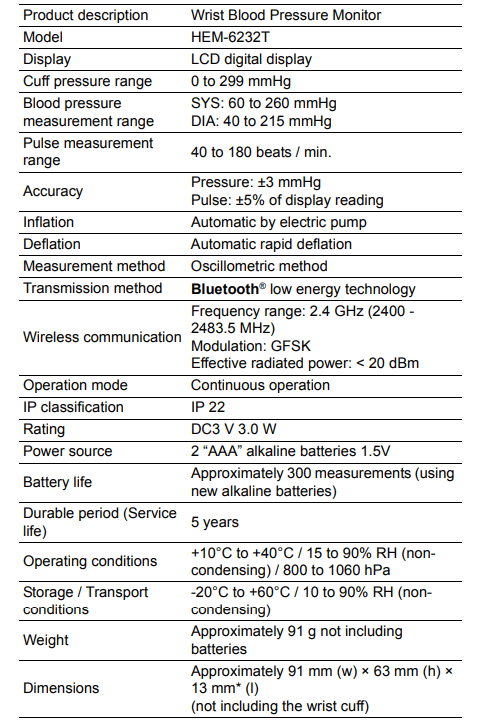
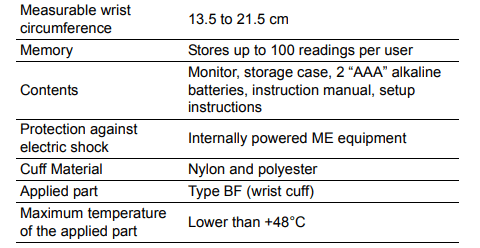
* thinnest part
Note
- These specifications are subject to change without notice.
- In the clinical validation study, K5 was used on 85 subjects for determination of diastolic blood pressure.
- This monitor is clinically investigated according to the requirements of ISO 81060-2:2013.
- IP classification is degrees of protection provided by enclosures in accordance with IEC 60529. This monitor is protected against solid foreign objects of 12.5 mm diameter and greater such as a finger, and against oblique falling water drops which may cause issues during a normal operation.
- This device has not been validated for use on pregnant patients.
See other models: HJ-112 BP786 HEM-705CPN BP629 BP760N
 button, the memory number appears for approximately one second before the pulse rate appears on the display.
button, the memory number appears for approximately one second before the pulse rate appears on the display. ” symbol lights in blue when your monitor is at the correct position relative to your heart during a measurement. When your monitor is higher or lower position relative to your heart, the heart position locator bar will appear up above, or below the heart symbol to guide correct wrist positioning.
” symbol lights in blue when your monitor is at the correct position relative to your heart during a measurement. When your monitor is higher or lower position relative to your heart, the heart position locator bar will appear up above, or below the heart symbol to guide correct wrist positioning. ” symbol appears.
” symbol appears.  ” symbol appears.
” symbol appears. ” symbol continues to appear, we recommend you to consult with your physician.
” symbol continues to appear, we recommend you to consult with your physician.
