Loading ...
Loading ...
Loading ...
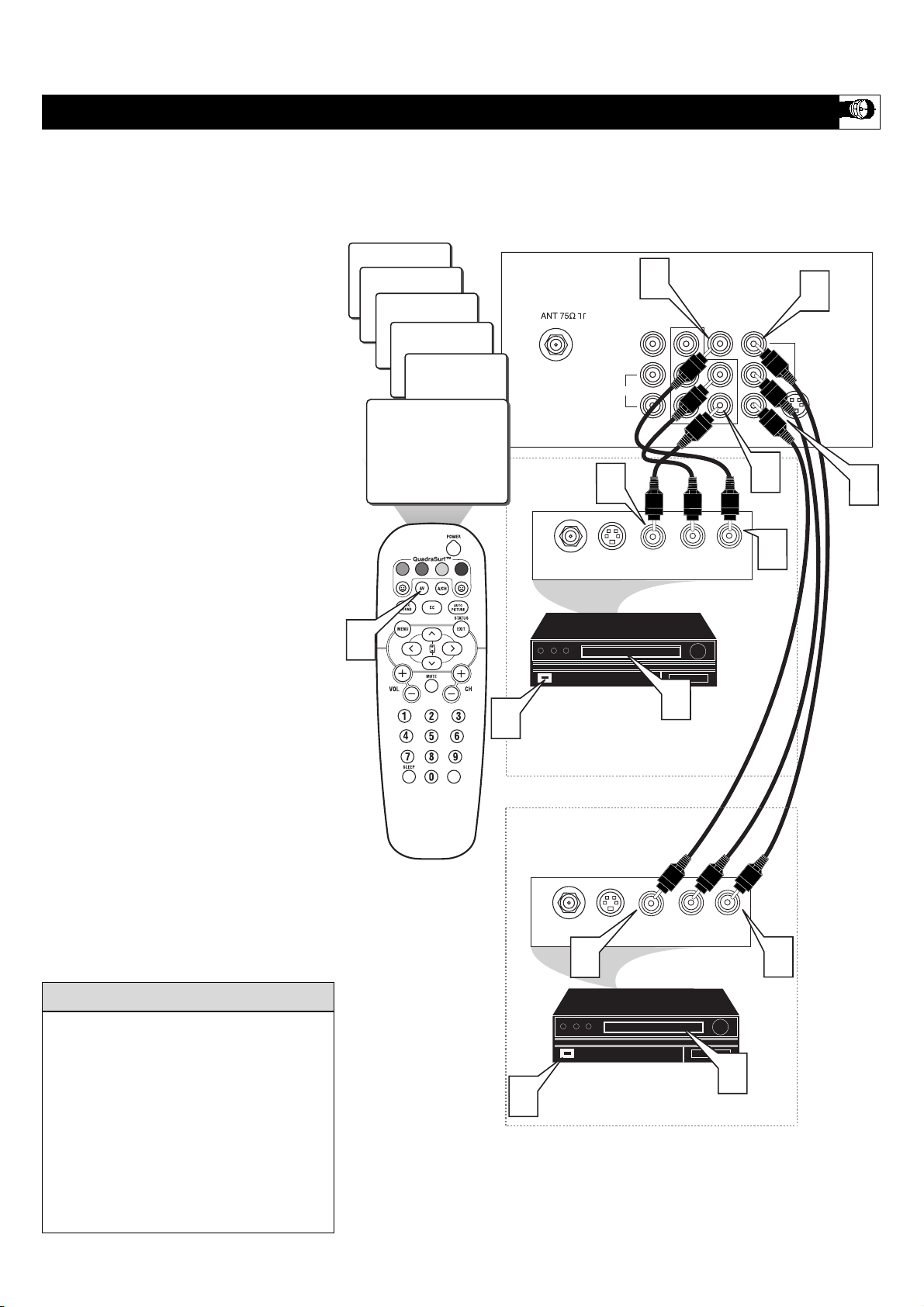
9
24
L/Mono
Monitor out
VIDEO
S-VIDEO
AV1 in
Y
Pb
Pr
AV2 in
AUDIO
R
COMPONENT VIDEO INPUT
Front
SVHS
CVI
AV1
AUDIO OUT
R L
S-VIDEO
OUT
ANT/CABLE
OUT
VIDEO
OUT
3
AUDIO OUT
R L
S-VIDEO
OUT
ANT/CABLE
OUT
VIDEO
OUT
3
4
5
7
1
AV2
2
4
2
1
5
7
VOL
6
T
he TV’s audio/video input jacks are for
direct picture and sound connections
between the TV and a VCR (or similar device)
that has audio/video output jacks. Both the
AV1 and AV2 Input Jack connections are shown
on this page, but either one can be connected
alone. Follow the easy steps below to connect
your accessory device to the AV1 and AV2 in
Jacks located on the back of the TV.
1
Connect the VIDEO (yellow) cable to
the VIDEO AV1 in (or AV2 in) jack on
the back of the TV.
2
Connect the AUDIO (red and white)
cables to the AUDIO (left and right)
AV1 in (or AV2 in) jacks on the rear of
the TV.
3
Connect the VIDEO (yellow) cable to
the VIDEO OUT jack on the back of
the VCR (either one or two) or acces-
sory device being used.
4
Connect the AUDIO (red and white)
cables to the AUDIO (left and right)
OUT jacks on the rear of the VCR
(either one or two) or accessory device
being used.
5
Turn the VCR (either one or two) or
accessory device and the TV ON.
6
Press the AV button on the remote
control to select the AV1 channel for
accessory device number one, or the
AV2 channel for accessory device
number two. AV1 or AV2 will appear
in the upper left corner on the TV
screen depending on the channel cho-
sen.
7
With either of the VCRs (or accessory
devices) ON and a prerecorded tape
(CD, DVD, etc.) inserted, press the
PLAY button to view the tape on the
television.
USING THE AV1 IN OR AV2 IN (INPUT) JACKS
The S-VIDEO and VIDEO AV2 in(puts) are
in parallel. The S-VIDEO input is domi-
nant when in use. If separate video signals
are connected to the S-VIDEO and VIDEO
AV2 in(puts), the signal from the VIDEO
AV2 in(put) will not be usable.
Note: The Audio/Video cables needed for
this connection are not supplied with your
TV. Please contact your dealer or Philips at
800-531-0039 for information about purchas-
ing the needed cables.
cc
C
HECK IT OUT
AUDIO IN
(RED/WHITE)
VCR TWO (or accessory device)
(EQUIPPED WITH VIDEO AND
AUDIO OUTPUT JACKS)
VIDEO IN
(YELLOW)
BACK OF VCR
NOTE: Repeatedly pressing the AV button on the remote control will toggle the
picture source from the current channel, then the AV1 channel (or CVI channel),
then the AV2 channel, then the S-Video (SVHS) channel, then the Front channel
(side inputs), then back to the current channel being watched.
BACK OF TV
AV 1
Connection
AV 2
Connection
VCR ONE (or accessory device)
(EQUIPPED WITH VIDEO AND
AUDIO OUTPUT JACKS)
Loading ...
Loading ...
Loading ...