Loading ...
Loading ...
Loading ...
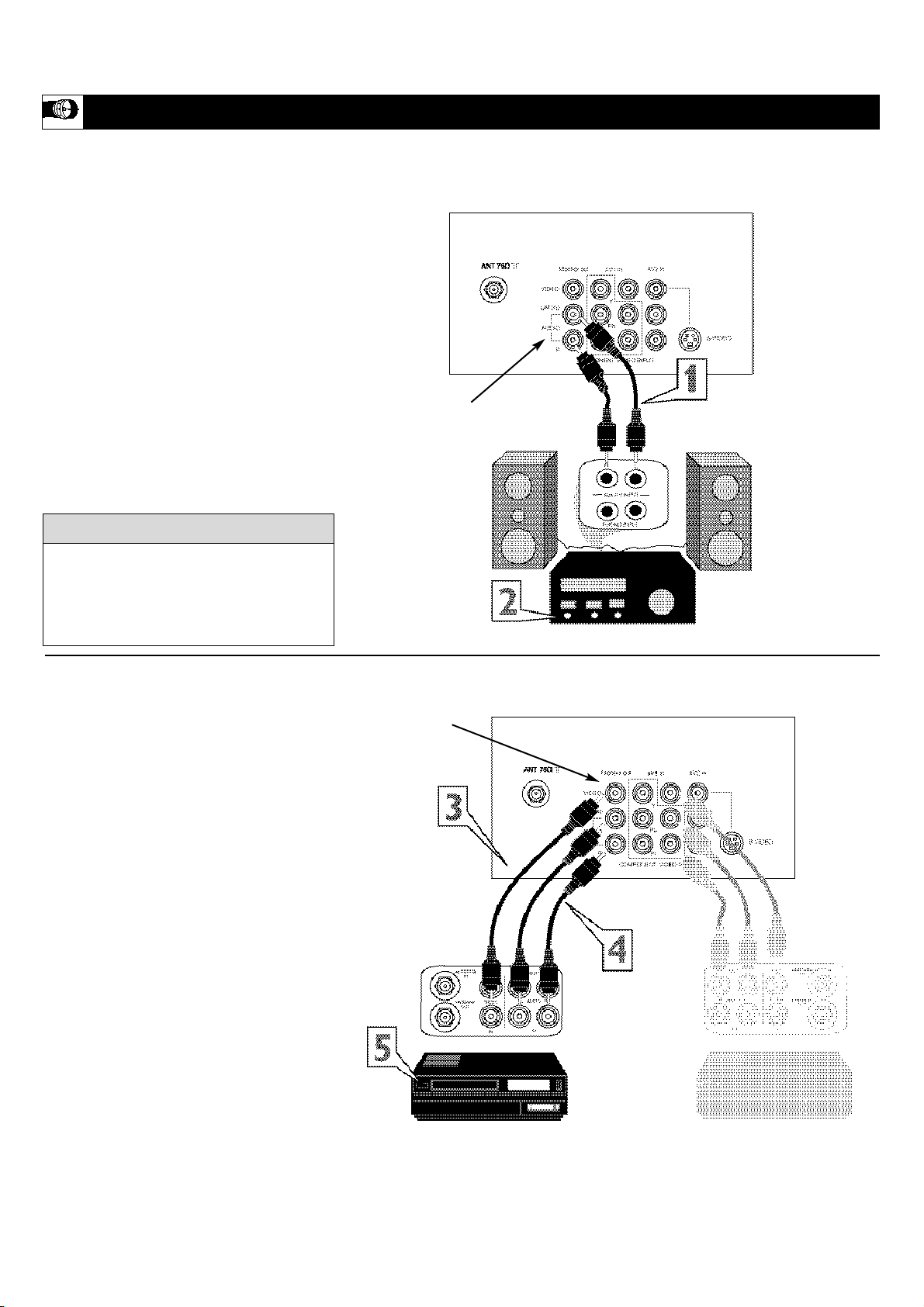
12
T
he Monitor (Audio/Video) out jacks are
great for recording with a VCR or used to
connect an external audio system for better
sound reproduction.
For Audio System Connection:
1
Connect one end of the R(ight) and
L(eft) AUDIO (Monitor Out) jacks on
the TV to the R and L audio input jacks
on your amplifier or sound system. Set
the audio system’s volume to a normal
listening level.
2
Turn the TV and audio system ON.
You can now adjust the sound level
coming from the audio system via the
system.
For Second VCR
Connection/Recorder:
NOTE: Refer to page 9 for the proper
hookup of the first VCR. Follow the instruc-
tions on how to tune to the AV 1 channel to
view a pre-recorded tape.
The following steps allow you to connect a
second VCR to record the program while
your watching it.
3
Connect one end of the yellow Video
Cable to the Monitor out VIDEO
plug. Connect the other end to the
VIDEO IN plug on the second VCR.
4
Connect one end of the red and white
Audio cable from the Monitor out
AUDIO L and R plugs on the TV to the
AUDIO IN plugs on the VCR.
5
Turn the Second VCR ON, insert a
blank VHS tape and it’s ready to
record what’s being viewed on the TV
screen.
USING THE MONITOR OUT(PUT) JACKS
JACK PANEL
Located on the back of the TV
AUDIO CABLES
(Red & White)
AUDIO SYSTEM
with AUDIO INPUTS
AV OUT
AUDIO L(eft) and R(ight)
JACK PANEL
Located on the back of the TV
AUDIO CABLES
(Red & White)
FIRST VCR (accessory device)
(Hookup from Page 9)
Monitor OUT
VIDEO &AUDIO
L(eft) and R(ight)
SECOND VCR
VIDEO CABLE
(Yellow)
Note: The Audio cables needed for this con-
nection are not supplied with your TV. Please
contact your dealer or Philips at 800-531-
0039 for information about purchasing the
needed cables.
cc
C
HECK IT OUT
Loading ...
Loading ...
Loading ...