Loading ...
Loading ...
Loading ...
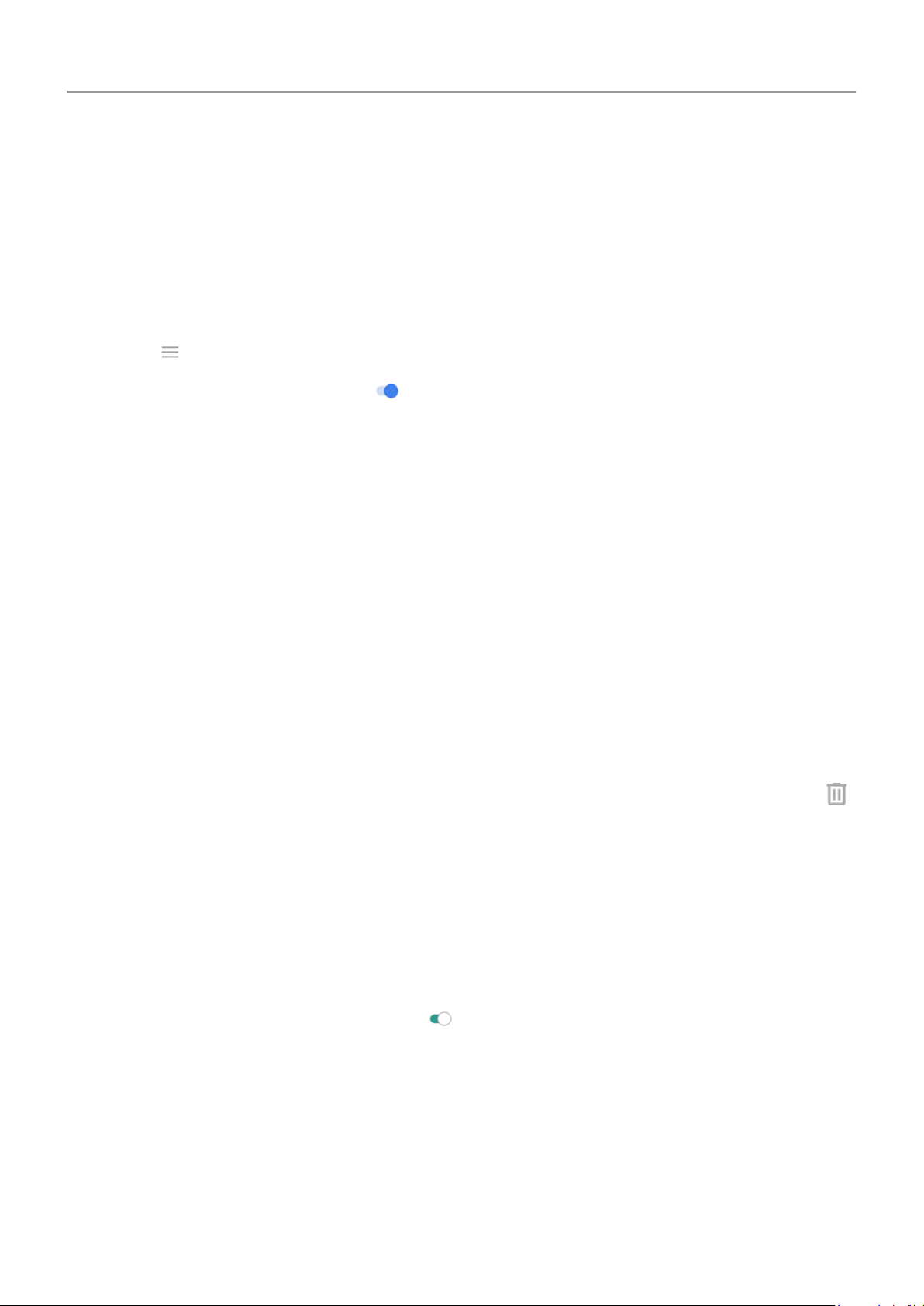
2. Touch Clean.
You’ll see suggestions for categories of items to check and free up space.
3. Touch the suggestions and follow onscreen instructions to uninstall, move, or delete items.
If you don't see suggestions to free up space, check that suggestions are on:
1. Open the Files app.
2.
Touch > Settings.
3.
Touch Notifications and turn on ones you want to receive.
Free up space manually
To free up space:
1. Open the Files app.
2. Touch Browse.
3. Touch a category (apps, images, videos, etc.) to view that type of item.
4. Do any of the following:
• To uninstall apps, touch the app name, then touch Uninstall.
• To clear an app's cache, touch the app's name, then touch Storage > Clear cache.
• To clear your data for an app, touch the app's name, then touch Storage > Clear
storage.
•
To delete media or other files, touch & hold to select one or more items, then touch .
Schedule automatic removal of photos and videos
If you automatically back up your photos and videos, you can automatically remove copies from
your phone's internal storage after 30, 60, or 90 days.
1. Go to Settings > Storage.
2. If you installed an SD card, touch Internal shared storage.
3.
Touch Storage manager and turn it on .
4. Touch Remove photos & videos and select a duration.
If you store photos or videos on your SD card, this does not delete them.
Storage
131
Loading ...
Loading ...
Loading ...