Documents: Go to download!
User Manual
- User Manual - (English)
- Specification Sheet - (English)
- Need some help?
- Out with the old!
- Mark screw locations.
- In with the new!
- Connect your wirewires
- Create an account.
- Connect to Wi-Fi.
- Complete setup on the app.
- Congrats, you did it
- Manual Controls
Table of contents
User manual racho SMART SPRINKLER CONTROLLER
Need some help?
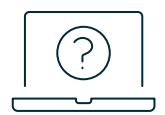

Give us a call.
1 (833) 722 4463
Out with the old!
Test your old system to ensure everything works properly. Photograph the wiring inside your existing controller to reference during installation. Remove your old controller from the wall.
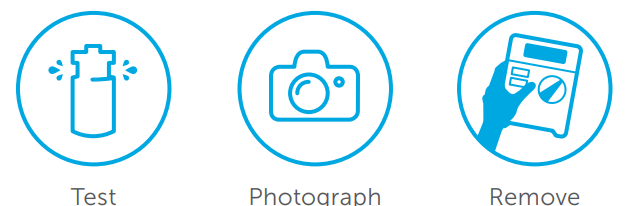
Mark screw locations.
Use the Mounting Template at the end of this guide to mark where you want to install your Rachio 3.
For Drywall Installation:
Drill holes at marked locations for the anchors. Use a 3/16 inch bit to drill through the drywall, then use a hammer to gently tap each anchor into place.
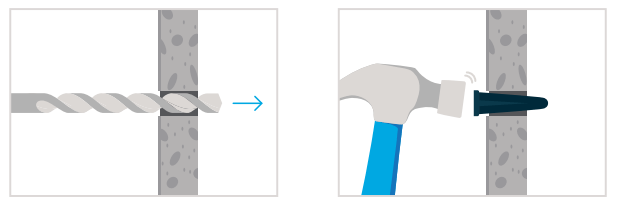
In with the new!
Remove the Rachio 3’s magnetic faceplate. Mount your new controller by screwing it onto the wall using the provided screws.
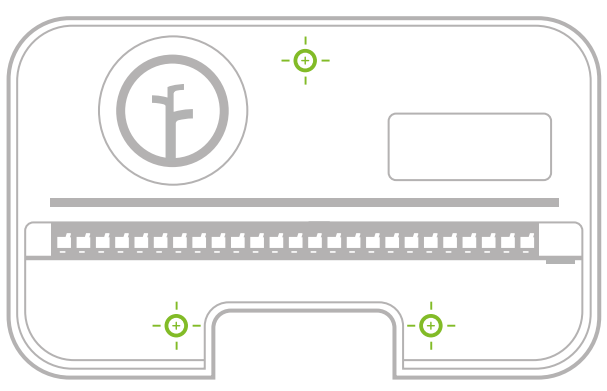
Mounting Template
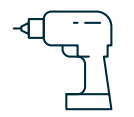
Ensure the lower holes are level, and use a pencil to mark the center of each hole.
Make sure your wires have enough slack to reach the drill icon above!
Connect your wirewires
While referencing the photo of your previous wiring, insert the wires into the appropriate terminals.
 Connect your wires.
Connect your wires.
Common Wires Common wires are often labeled “C” or “Com.” You can insert them into any of the white “C” terminals.
 Zone Wires
Zone Wires
Zone wires correspond to your landscape’s zones. Insert them into the blue, numbered terminals.
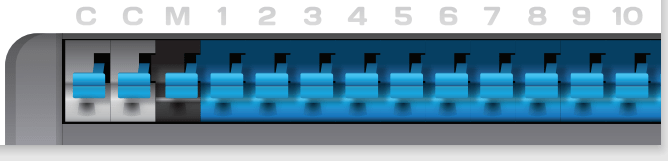
 Master Valve
Master Valve
Not all systems have a master valve. Master valve wires are often labeled “M,” “MV,” or “Pump.” If you have a master valve, wire it into the dark gray “M” terminal.
 Sensor Wires (Optional)
Sensor Wires (Optional)
You are able to connect up to two rain or flow sensors to your controller using the “S1,” “S2,” and 24VAC sensor power terminals.
Insert the power connector upward into the power jack located at the bottom right of the wiring bay. Then, plug the power adapter into the outleoutlet.
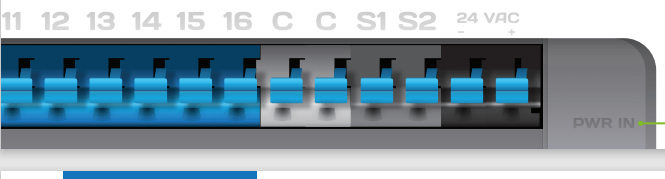
Create an account.
Find the Rachio app on the Apple App Store, on Google Play. Once the app is installed, create your account

Connect to Wi-Fi.
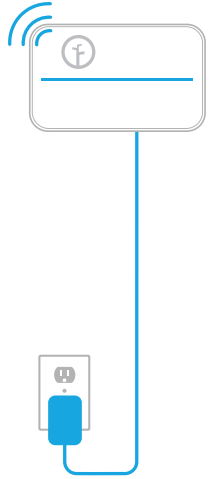
Open the Rachio app and select “Add Controller.” The app will guide you through this process.
Once your controller is online, the light bar will pulse blue. You can now replace the magnetic faceplate.
Complete setup on the app.
Now that the controller is online, use the Rachio app to customize your zones and create a schedule.
Congrats, you did it
Want to learn more about what you can do with your new Rachio 3?
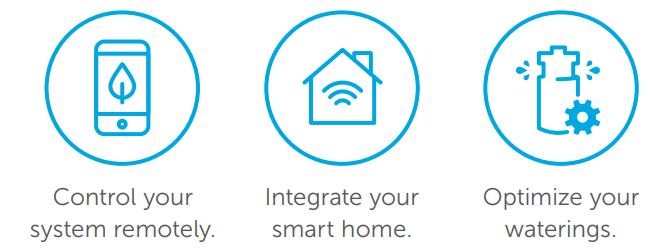
Manual Controls
Zones can be run directly from the controller, if needed. Use the forward and back buttons to select a zone on the light bar, then select play.
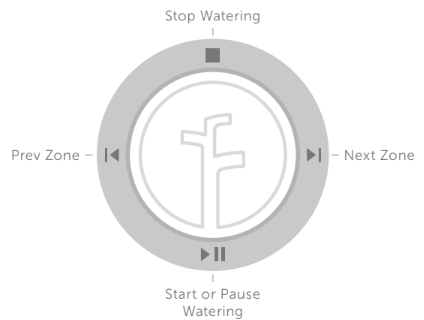
See other models: 8ZULW-B

