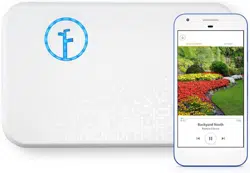Documents: Go to download!
User Manual
- User Manual - (English)
- Warranty - (English)
- Need help?
- What’s in the box?
- What you’ll need…
- Easy Install
- Manual Controls
- Advanced Wiring
- Troubleshooting
Table of contents
User ManualRACHIO SMART CONTROLLER
Need help?
We have a team of experts ready to help. If you run into any problems, please contact Rachio customer support. 1 (844) 4-RACHIO
Complete support documentation, videos and more are available on our support site.
What’s in the box?
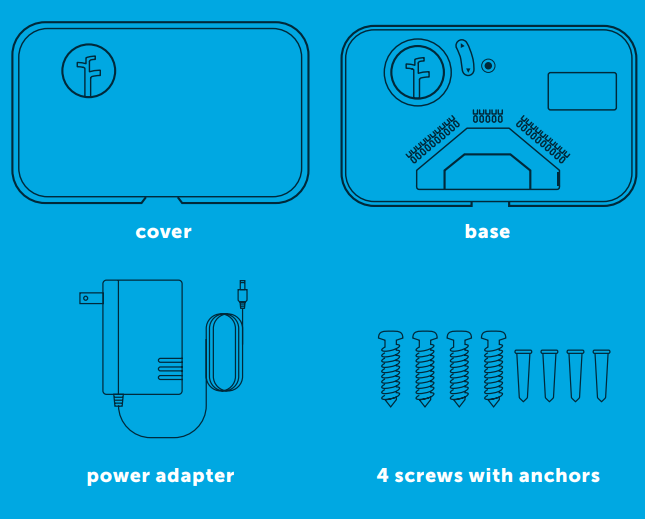
What you’ll need…
 Wi-Fi Access (Required)
Wi-Fi Access (Required)
2.4 GHz or Dual Band Network Required
The Rachio controller uses wireless communications and must be installed within range of a strong signal source for reliable performance. You’ll need to know your Network (SSID) & Password to connect to your network.
 Mobile Device (Required)
Mobile Device (Required)
Requires iOS devices 9.3 or newer or Android 4.0 or newer.
 Outdoor Installation (Optional)
Outdoor Installation (Optional)
The Rachio controller is designed to be installed indoors.
If installing outdoors, a weather-resistant enclosure is required. Reference page 23 for more information.
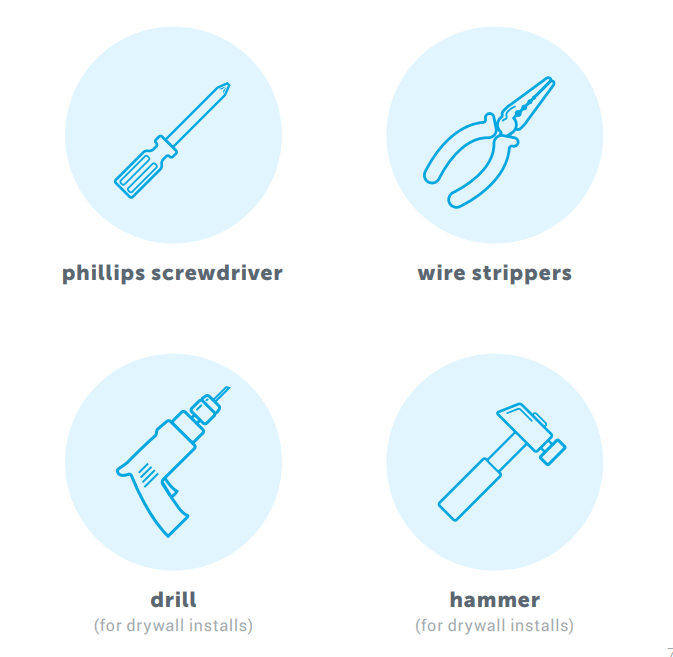
Easy Install
3 Quick Steps
Download
Download the Rachio app at www.rachio.com/download.

Create a Rachio user account to set up and manage your controller. You’ll need to create a username and password to connect your controller.
Connect
Connect your controller to Wi-Fi using your smartphone and the app at the location where you will install the controller. Connecting to Wi-Fi before installation ensures the signal is strong enough before disconnecting any wires.
The Rachio app will guide you through connecting your controller to Wi-Fi.
For Wi-Fi connection tips, or if you encounter issues during the process, please reference page 31.
Install
 Test your sprinkler system.
Test your sprinkler system.
Check your sprinkler system by turning on each zone with the old controller. Find and repair any issues with your sprinkler system prior to installing your Rachio controller.
 Snap a few pictures.
Snap a few pictures.
Open the old controller. Use your smartphone to take a few photos of the wiring inside the old controller from different angles. This will come in handy when it’s time to wire your Rachio controller.
 Unplug your old controller.
Unplug your old controller.
Disconnect the wires from your old controller, then remove it from the wall. You’re ready for installation.
Attach it to the wall.
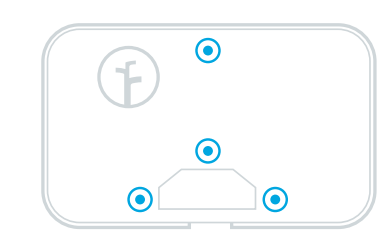
Remove the controller’s cover from the base and attach to the wall using the included screws.
Wall anchors are included for drywall. Make sure your wiring and power adapter will reach the Rachio controller.
Wire it up.
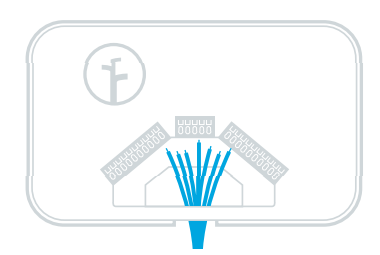
Insert sprinkler wire through the opening on the base.
Connect the wires to the corresponding terminal locations.
Connect the power cord.
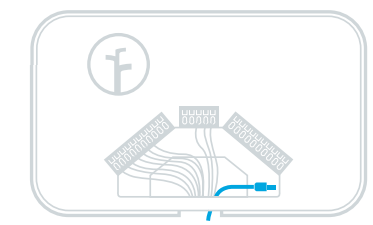
Insert the power connector into the controller’s power port in the lower right-hand corner of the wiring bay. Finally, plug the transformer into a wall outlet.
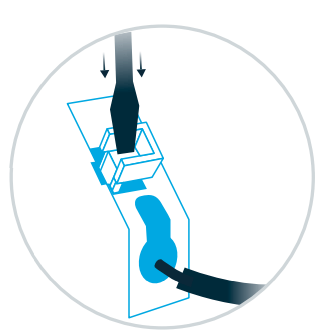
Note: To insert or remove a wire, press down on each terminal tab with a screwdriver.
Required Wiring
Your controller is designed for 8 or 16 zones, depending on the model you have purchased. There are multiple Common “C” terminals for convenience; any or all of them can be used. Zone wires connect to the numbered terminals. Only install one valve wire per terminal. Power and ground wires are not needed.
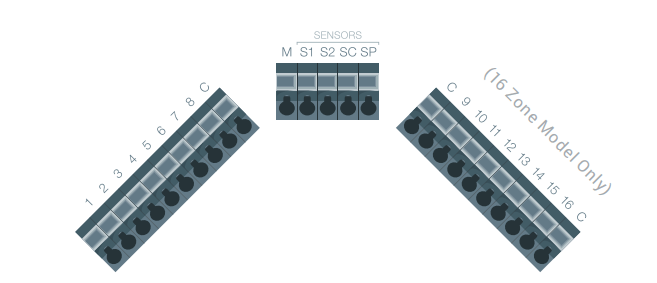
Advanced Wiring
If you have a master valve, pump start relay, hydraulic indexing valve, rain or flow sensor, see Advanced Wiring on page 21.
Congratulations!
You’ve completed the install of your Rachio Smart Sprinkler Controller hardware. Download the Rachio App to continue the software setup
Manual Controls
Manually Start and Stop Zones
Press the Arrow Buttons to select the zone you want to run. Press the Select Button to start and stop the Selected Zone. When you start a zone, it will begin watering immediately and then stop after a short duration.
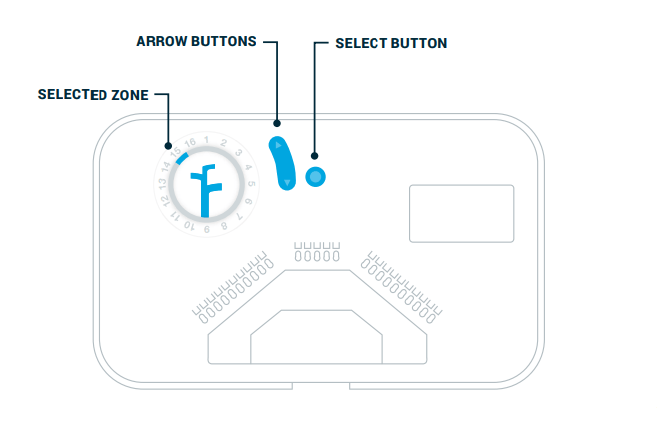
Update Wi-Fi Network
To connect to a new network, you’ll need to reset the Wi-Fi connection on your controller.
- Power cycle the controller by unplugging and plugging it back in.
- Press and hold the down Arrow Button and Select Button until the LED light ring is fully illuminated.
- Update Wi-Fi settings in the Rachio app.
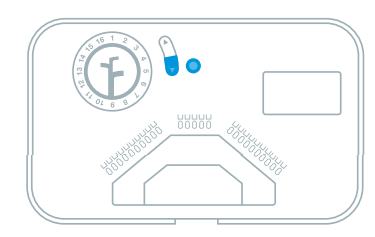
Factory Reset (Can’t be undone)
To uninstall the controller from an account, perform a Factory Reset to clear the controller’s settings.
- Power cycle the controller by unplugging and plugging it back in.
- Press and hold the up Arrow Button and Select Button until the LED light ring is fully illuminated.
- Delete the controller in the Rachio app before reconnecting.
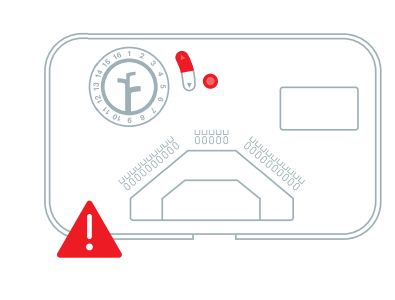
Advanced Wiring
Hard Wiring
An enclosure is required for hardwiring installations and/or outdoor installation. For details
Multiple Controllers
If you’re using more than one controller, do not share ANY wires between them - a relay is required. For further details
Thick Guage Wires
The controller is designed for 18-gauge sprinkler, solid copper wire. Up to 14-gauge wire can be inserted into the terminals without causing damage. If you have thicker gauge wires, were commend retrofitting with 18-gauge wires using a terminal strip.
Master Valve Wiring
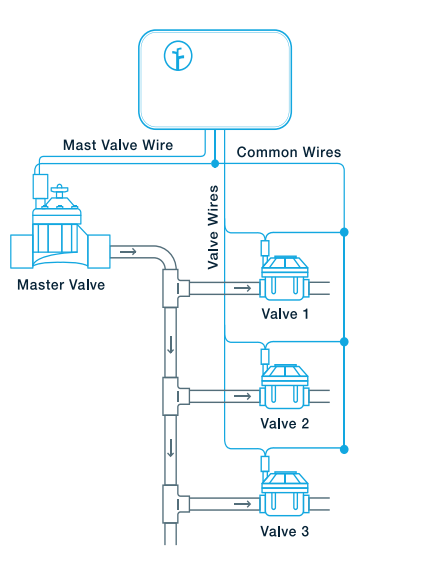
A master valve is a “normally closed” valve installed at the supply point of the main line that opens whenever a zone is operating.
Complete this wiring only if you have a master valve installed in your irrigation system.
Install the Master Valve wire in the “M” terminal slot, and enable the Master Valve in the Rachio App.
Outdoor Installation
The Rachio controller is designed to be installed indoors. If you need to install outdoors, a weatherproof enclosure is required.

Pump Start Relay Wiring
A pump start relay serves as a switch that activates 110-220VAC power to the pump when the Rachio controller’s master valve is enabled. Since the Rachio controller outputs 24VAC, a pump start relay is required when using a pump with the Rachio controller.
Install in the “M” terminal slot, and enable the Master Valve from the device settings under Advanced within the Rachio App. The controller does not provide main power for a pump.
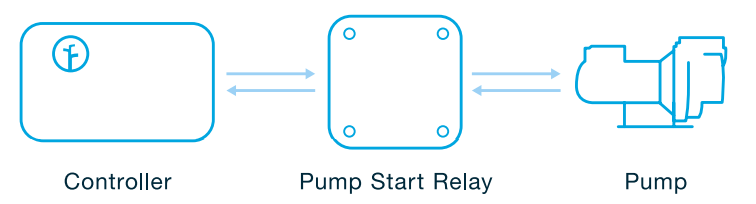
Hydraulic Indexing Valve Wiring
Indexing valves offer a central hub to automate multiple zoned irrigation systems. Usually consisting of one inlet and 3+ outlets, indexing valves can operate on city water or pumps. An indexing valve will water on a zone-by-zone basis, diverting the water supply from one outlet to another in a rotational direction. The order of the zones cannot be changed on an indexing valve and are predetermined by the order in which they were installed.
Install in the “M” terminal slot, and enable the Master Valve in the Rachio App.
If your system’s water supply comes from city water, install following the Master Valve wiring instructions, page 22.
If your water supply is a pump, a Pump Start Relay is required when using a pump with an Indexing Valve.
Rain Sensors
Rain Sensors will temporarily suspend watering by the irrigation controller when moisture is detected. Rain sensors normally have three wires; common, normally open and normally closed. Rachio controllers use normally closed wiring (sometimes labeled NC).
Wired Rain Sensors
- Insert the normally closed wire into the S1 or S2 terminal slot.
- Insert the common wire into the SC terminal slot.
- Enable & set up the sensor terminal under the advanced settings in the Rachio App.
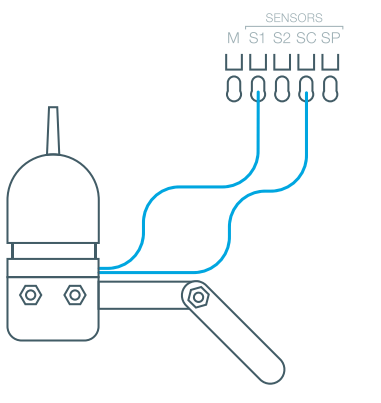
Wireless Rain Sensors
- Insert the normally closed wire into the S1 or S2 terminal slot
- Insert one (1) of the 24VAC leads and common wire into the SC terminal slot.
- Insert the other 24 VAC lead into the SP terminal slot.
- Enable & set up the sensor terminal under the advanced settings in the Rachio App.
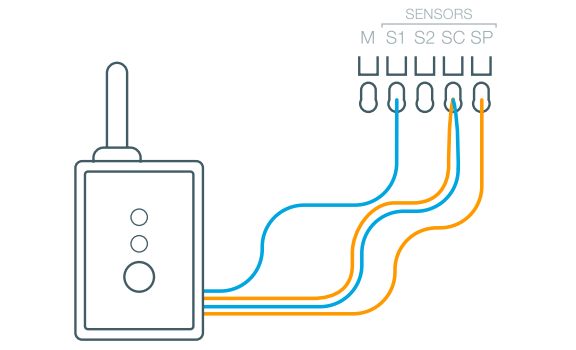
How do I test my rain sensor?
Make sure your Rain Sensor is working. Verify operation of the rain sensor and proper wiring.
- Ensure the rain sensor toggle is enabled in the Rachio App’s device settings. Re-enable the rain sensor toggle if it is disabled.
- Hold down the test spindle on your rain sensor.
- The app should show that the rain sensor is activated.
- Release the test spindle on the rain sensor.
- A new activity should be logged in the app showing that the rain sensor deactivated.
Flow Sensors
Flow Sensor are used to measure the amount of water flowing through an irrigation system in Gallons Per Minute (GPM). Flow sensors are being used to monitor water usage and detect abnormal use. For more information, visit www.rachio.com/ flow-sensor
- Insert one (1) of the leads into the SC terminal slot.
- Insert the other lead into the S1 or S2 terminal slot.
- Enable & set up the sensor terminal under the advanced settings in the Rachio App.
Troubleshooting
I can’t connect to Wi-Fi.
The controller must be setup via the Rachio mobile app for initial activation.
Disable cellular data in your phone’s settings; if in doubt, put your phone into Airplane Mode and turn on the Wi-Fi manually.
If the controller fails to connect, note the light code displayed on the controller. To troubleshoot light codes, please reference page 32
Light One (Booting Up)
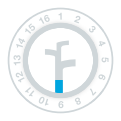
A blinking light means the device is booting up. Once the light turns solid you can add the controller to your account. You’ll be prompted to confirm the network you want to connect to.
Light Two (Connecting to Wi-Fi)
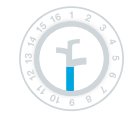
This light will begin blinking as the controller tries to connect to your Wi-Fi network. Once connected to Wi-Fi, the light will turn solid.
Light Three (Connecting to Rachio Cloud)
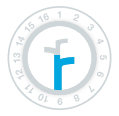
This light will begin blinking as the controller attempts to connect to Rachio’s servers. Once connected, it will turn solid.
Light Four (Online)
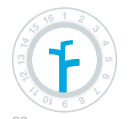
This light will begin blinking until you enter the controller’s serial number. The light will turn solid once your controller is online.
My controller is offline.
Check your Wi-Fi network.
Check your local network. Are other connected devices working properly?
Reset your router.
Make sure your router has the most recent firmware update.
Restart the controller.
Power cycle the controller. Simply unplug the device and plug it back in. Keep an eye on the Rachio light; which light (1-4) does it light up to? If stuck at light 2, perform an Update Wi-Fi Network on the controller
My zones aren’t running.
Do you have a Master Valve or Pump?
Is the Master Valve toggle enabled? If your system has a master valve or pump start relay, ensure the master valve toggle is enabled within the Rachio App’s device settings.
Check your common wire.
Is the issue isolated to one or all zones? If all zones, move common wire to a different common terminal to see if the issue continues.
Check zone wiring.
Double-check that the wiring matches the photos of your wiring. Swap zone wire with another nearby zone to see if the issue continues.
Not Stopping/Slow Leak
Is there debris in valve? Turn off water to the system. Remove top of valve via twist or screws. Remove diaphragm assembly and clean the interior of the valve. Inspect the diaphragm for tears. Replace the diaphragm assembly if torn. Make sure all components are installed properly when reassembled.
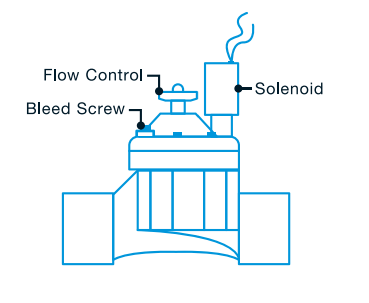
See other models: 8ZULW-C 8ZULW-B