Loading ...
Loading ...
Loading ...
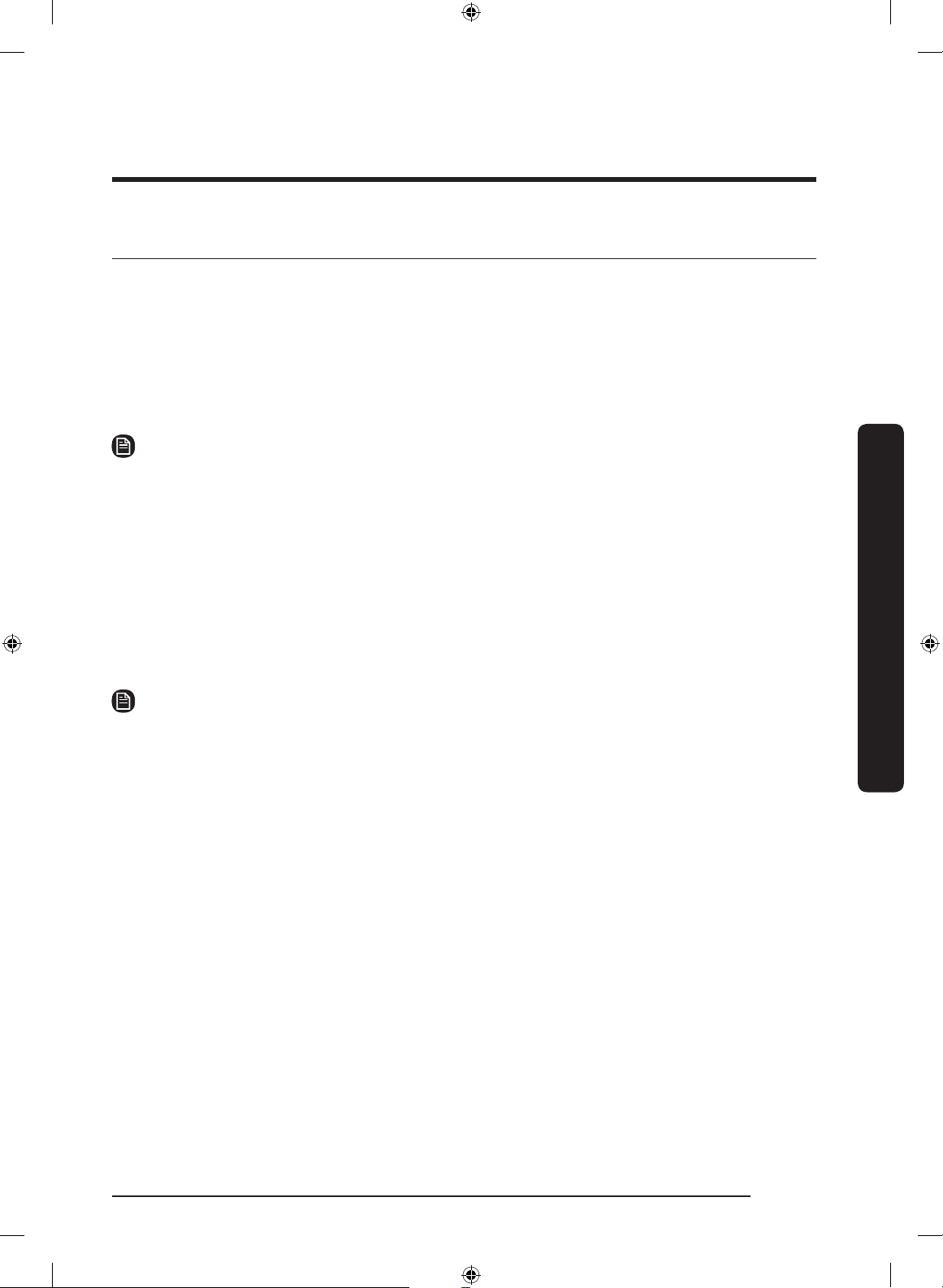
Operations
English 37
SmartThings
Wi-Fi connection
On your smartphone, go to Settings, and then connect to your home Wi-Fi network.
Download
On an app market (Google Play Store, Apple App Store, Samsung Galaxy Apps), nd the
SmartThings app using “SmartThings” as the search term. Download and install the app on
your device.
NOTE
• The SmartThings app is designed for Android 6.0 (Marshmallow) or later, iOS 10.0
or later, iPhone 6 or later, and is optimized for Samsung smartphones (Galaxy S and
Galaxy Note series).
• For improved performance, the SmartThings app is subject to change without notice, or
discontinued support according to the manufacturer’s policy.
Log in
You must rst log into SmartThings using your Samsung account. To create a new
Samsung account, follow the instructions on the app. You don’t need a separate app to
create your account.
NOTE
If you have a Samsung account, use the account to log in. A registered Samsung
smartphone user automatically logs in.
To register your device to SmartThings
1. Make sure your smartphone is connected to a wireless network.
2. Run SmartThings on your smartphone. iPhone users are required to provide the login
information each time they access the app.
3. When a message of “A new device is found.”, select Add.
4. If no message appears, select + and then select your dishwasher in a list of devices
available. If your dishwasher is not listed, select Device Type > Specic Device Model,
and then add your dishwasher manually.
5. Follow the on screen instructions to complete the connection process for your
dishwasher. Press and hold Smart Control for more than 5 seconds until the "AP"
message appears on the display. Your dishwasher will be registered with the app.
6. When the process is complete, your dishwasher will appear in the list of devices on
your SmartThings App.
7. Tap the dishwasher icon to open the dishwasher page.
8. When a network connection is established, the Wi-Fi icon lights up on your dishwasher.
DW9900R_DD68-00209B-00_EN.indd 37 12/29/2018 2:09:54 PM
Loading ...
Loading ...
Loading ...