Loading ...
Loading ...
Loading ...
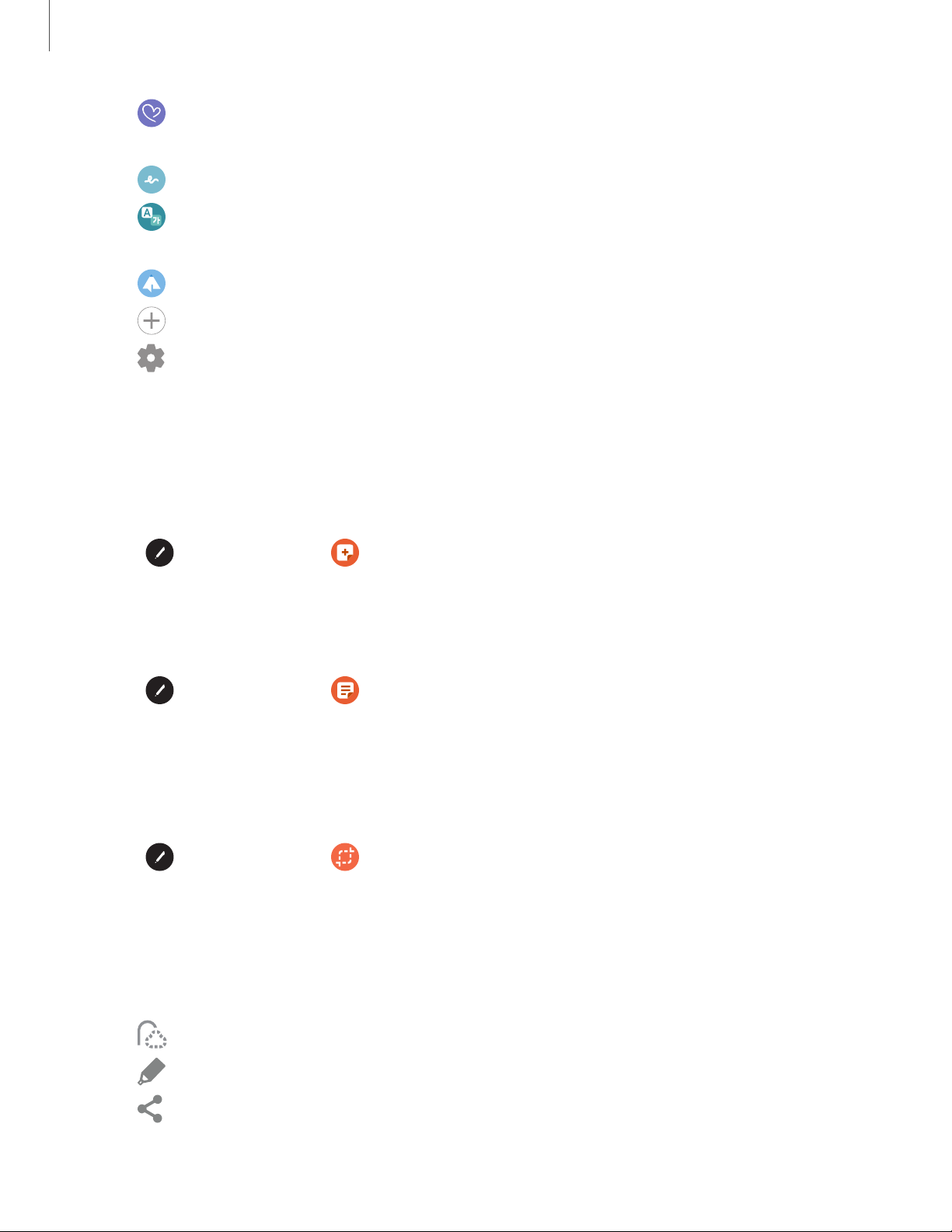
0
@
0
(±)
0
0 G
0 @
0
D···
......
,
<
Getting started
33
•
Live messages: Create a short animated message by drawing or writing
with the S Pen.
•
AR Doodle: Draw interactive doodles using the AR camera feature.
•
Translate: Hover the S Pen over a word to see it translated into another
l
anguage and listen to its pronunciation.
•
PENUP: Use the S Pen to draw, color, edit, and share live drawings.
•
Add shortcuts: Add more apps or functions to the Air command menu.
•
Settings: Customize Air command by configuring apps and functions, and
b
y changing how the Air command menu appears.
Create note
Launch a new note directly in the Samsung Notes app. For more information, see
Samsung Notes on page 72.
◌
Tap
Air command >
Create note.
View all notes
Launch the Samsung Notes app and view a listing of the notes you have created.
◌
Tap
Air command >
View all notes.
Smart select
The Smart select feature allows you to copy content from any screen. You can then
a
dd it to your Gallery app or share it with your contacts.
1.
Tap
Air command >
Smart select.
2. Tap a shape in the menu, and then drag the S Pen to select content. The
f
ollowing options appear:
• Extract text: Identify and extract text from the selected content.
• Pin to screen: Place a shortcut to the collected content on a Home screen.
•
Auto select: Allow Smart select to automatically select content to extract.
•
Draw: Draw on the captured content.
•
Share: Choose a sharing method to share your content.
Loading ...
Loading ...
Loading ...